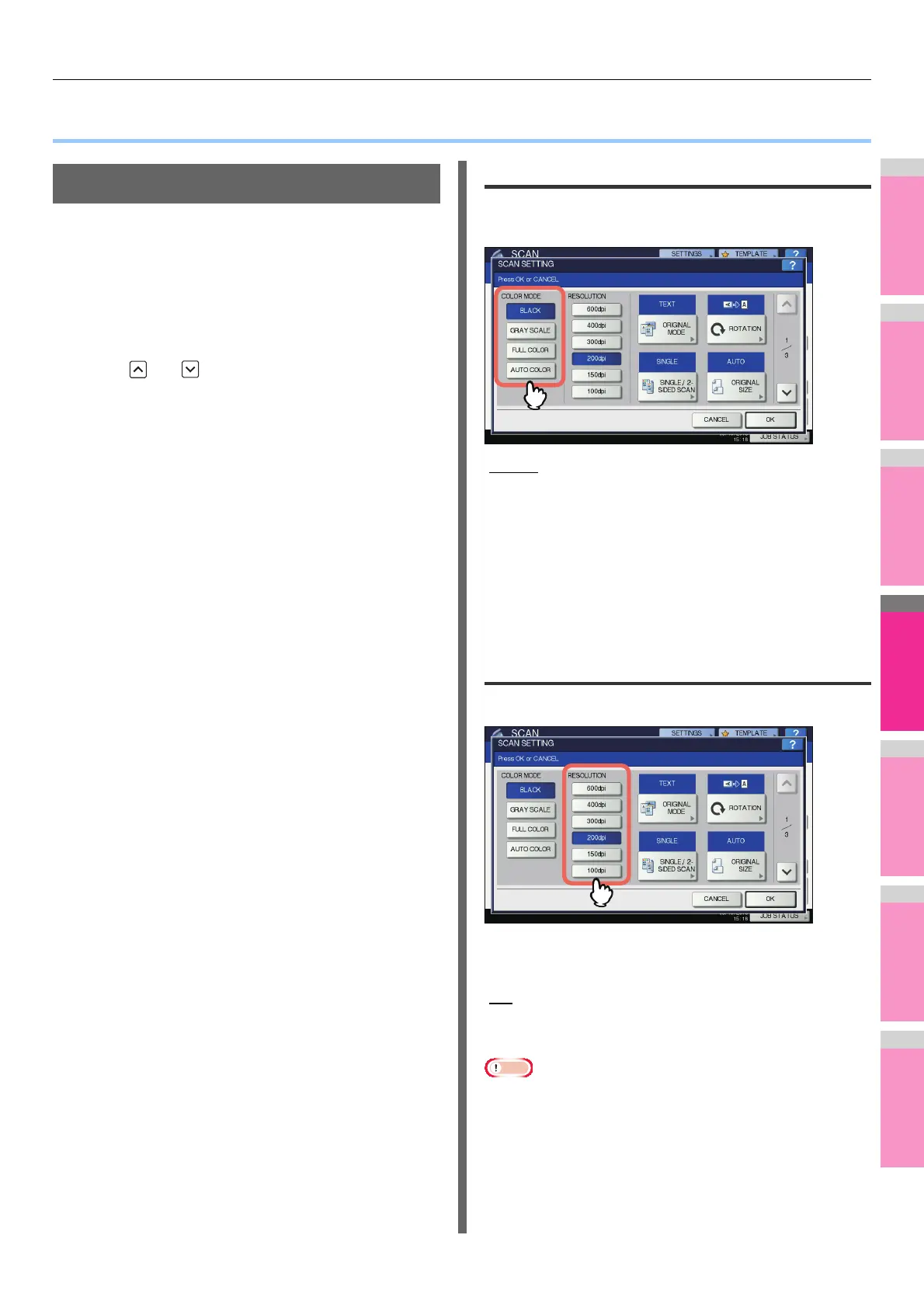USEFUL FUNCTIONS
- 163 -
● USEFUL FUNCTIONS
Changing Scan Settings
“Scan settings” are settings applied commonly to the “Scan to
e-Filing”, “Scan to File”, “Scan to E-mail” and “Scan to USB”
functions. The options frequently used in scanning are
generally registered as the default scan settings, and you can
scan documents without changing the settings. If you want to
change the settings for a particular job to suit your preferences,
press [SCAN SETTING] on the touch panel and select the
desired settings. The SCAN SETTING screen consists of 4
pages. Use and to switch between them.
• Page 1/4
P.163 "Specifying color mode"
P.163 "Specifying resolution"
P.164 "Selecting original mode"
P.164 "Changing orientation"
P.164 "Scanning 2-sided originals"
P.165 "Specifying original size"
• Page 2/4
P.165 "Changing compression ratio"
P.165 "Removing blank pages"
P.166 "Erasing black frames around images"
• Page 3/4
P.166 "Adjusting exposure"
P.166 "Adjusting contrast"
P.167 "Adjusting background density"
P.167 "Adjusting sharpness"
• Page 4/4
P.167 "Adjusting color balance"
If you finish changing the desired settings, press [OK] to set
your selections and continue the scan operation.
Basic Guide
For instructions on how to store your scans with Scan to e-
Filing, refer to the e-Filing Guide.
Specifying color mode
Select the color mode best suited to your scan job from the
following options:
[BLACK] — Select this option to scan images in black and
white.
[GRAY SCALE] — Select this option to scan images in black
and white. Select this to scan images containing both text and
photos and when you want to enhance the photo quality.
[FULL COLOR] — Select this option to scan color images.
[AUTO COLOR] — The level for determining monochrome or
gray scale can be set with IMAGE QUALITY FOR BLACK IN
ACS in the SCAN setting accessible from the [SETTING]
button on the control panel.
Specifying resolution
Select a resolution from the following options:
[600] — Select this option to scan originals at 600 dpi.
[400] — Select this option to scan originals at 400 dpi.
[300] — Select this option to scan originals at 300 dpi.
[200
] — Select this option to scan originals at 200 dpi.
[150] — Select this option to scan originals at 150 dpi.
[100] — Select this option to scan originals at 100 dpi.
Note
• With “Scan to File” or “Scan to USB”, A5, A6, ST, 8K or 16K
size originals scanned at 100 dpi may be handled as non-
standard size depending on applications.
• With “Scan to File”, “Scan to E-mail” or “Scan to USB”, the
resolution setting is not available if [SLIM PDF] is selected
for the file format setting.
