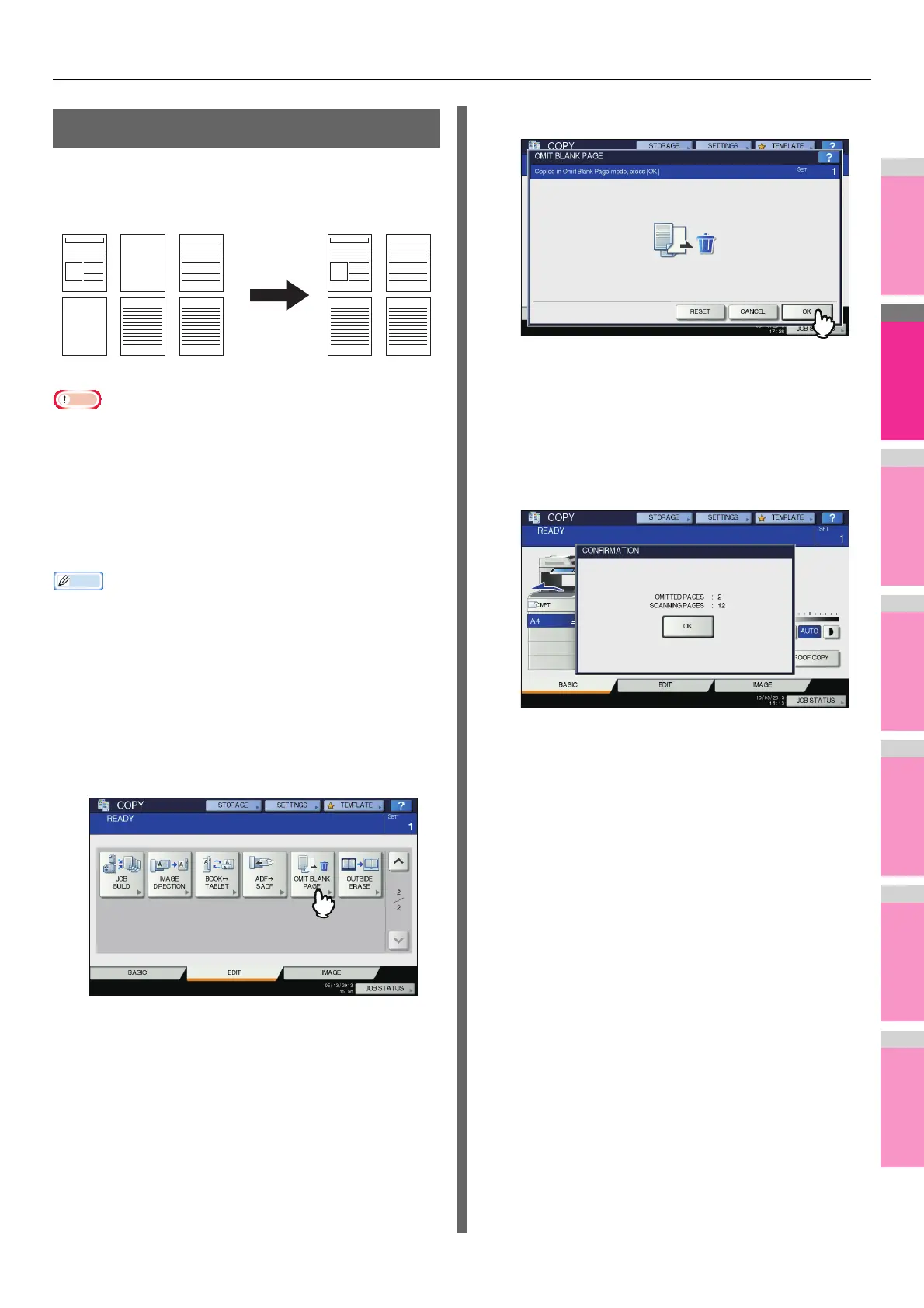EDITING FUNCTIONS
- 95 -
Omit Blank Page
You can remove blank sheets included in the scanned originals
before copying is started. This function is called “omit blank
page”.
• This function may not properly detect blank sheets included
in the following types of originals:
- Half-tone originals
- Originals including sheets almost blank (e.g. blank pages
having only page numbers)
• If you copy 2-sided originals including blank sheets to 2-
sided copy while this function is enabled, the front and back
sides of the originals and the copies will not match.
• The sensitivity to detect blank pages can be changed. For
details, refer to the "Setting Items/Printing" ( P. 211 ).
1
Place paper in the tray(s).
When using bypass copying, be sure to set the paper
size.
2
Place the original(s).
3
Press [OMIT BLANK PAGE] on the EDIT
menu.
4
Press [OK].
Omit blank page is now set.
5
Select other copy modes as required, and
then press the [START] button on the
control panel.
Scanning and copying start. A message notifying you of
the number of the blank sheets appears for approx. 5
seconds.
