
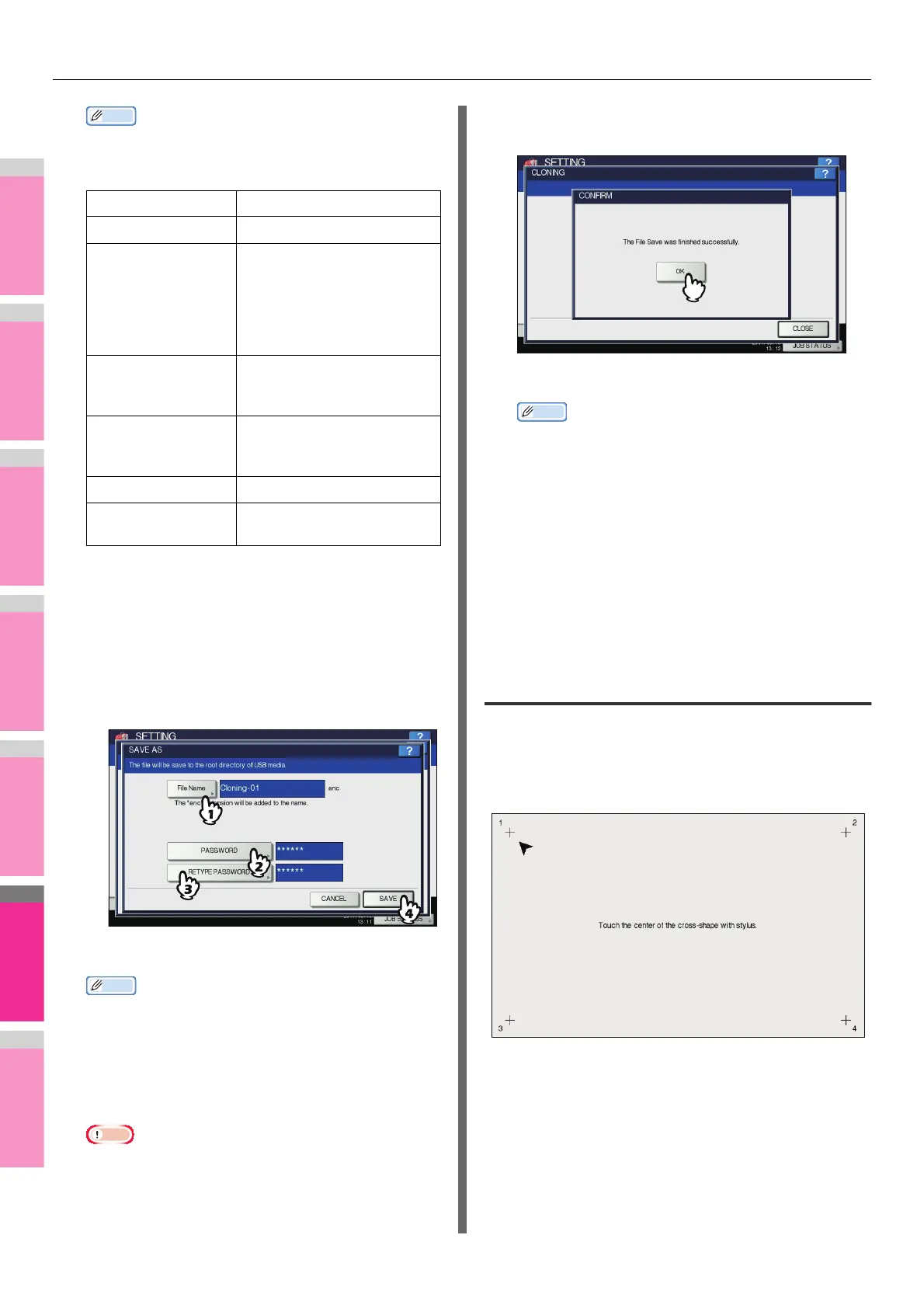
Do you have a question about the Oki MB770dn and is the answer not in the manual?
| Print Technology | Laser |
|---|---|
| Functionality | Print, Copy, Scan, Fax |
| Print Speed (Black) | 40 ppm |
| Print Resolution | 1200 x 1200 dpi |
| Copy speed (black, normal quality, A4) | 40 cpm |
| Copy resolution (black text) | 600 x 600 dpi |
| Scan resolution | 600 x 600 dpi |
| Fax transmission speed | 33.6 kbps |
| Fax memory | 4 MB |
| Standard output capacity | 150 sheets |
| Maximum print size | A4 |
| Duplex printing | Yes |
| Internal memory | 256 MB |
| Maximum internal memory | 768 MB |
| Display | LCD |
| Connectivity | Ethernet, USB |
| Operating System Compatibility | Windows, Mac |
| Maximum number of copies | 99 copies |
| Scanner type | Flatbed |
| Scan speed (black) | 30 ipm |
| Standard printer languages | PCL6, PostScript 3 |
Guide to setting print options, profiles, and print job types in Windows.
Instructions for setting print options and printing from Macintosh applications.
Covers image manipulation like shifting, erasing, 2IN1/4IN1, and magazine sort modes.
Basic procedure and steps for sending faxes via network or internet.
Configuration of N/W-Fax driver options like layout, send settings, and cover sheets.
Guides on changing scan settings, original mode, compression, and image adjustments.
Precautions and procedures for sending and receiving Internet Faxes.