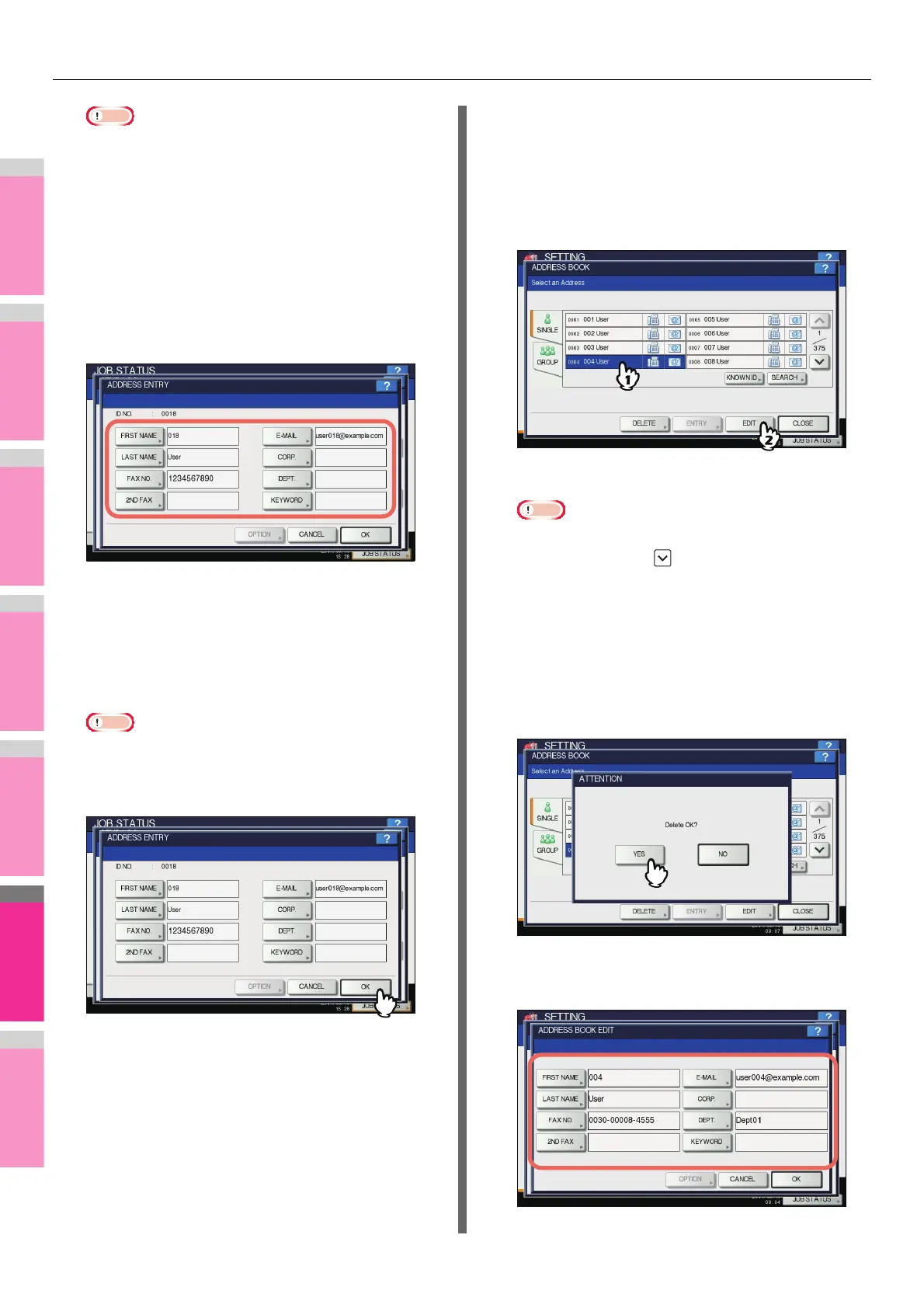SETTING ITEMS (USER)
- 222 -
Note
• To register E-mail addresses specified as Bcc contacts
into the address book from the scan log, it is
necessary to enable the [BCC Address Display] option
from the TopAccess - Email menu. If the [BCC
Address Display] option is disabled, the description
[BCC Address] is displayed on the Scan Log screen
instead of an E-mail address. In this case, [ENTRY] is
disabled even if you select the description [BCC
Address]. For instructions on how to enable the [BCC
Address Display] option, refer to the TopAccess
Guide “Chapter 8: SETTING ITEMS”.
4
Edit the contact information.
For the description of each item, see step 2 of the
following operation:
P.220 "Registering contacts from the SETTING using
[ADDRESS] button"
5
Press [OPTION] to specify the default
settings for fax transmission.
Note
• This step is available only when the FAX Unit is
installed.
6
Press [OK] to register the contact.
The contact is registered in the address book.
Editing or deleting contacts
You can edit (or delete) contact information registered in the
address book.
1
On the ADDRESS BOOK screen, press the
contact that you want to edit and press
[EDIT].
The ADDRESS BOOK EDIT screen is displayed.
Note
• If the touch panel does not display the contact you
want to edit, press to display the next page.
• The search function allows you to quickly search for
the contact you want to edit. To search for the contact,
see the following page:
P.223 "Searching for contacts"
To delete, press the contact you want to delete, and then
[DELETE].
The message “Delete OK?” is displayed on the
ATTENTION screen.
Press [YES] to delete the contact.
2
Edit the contact information.
