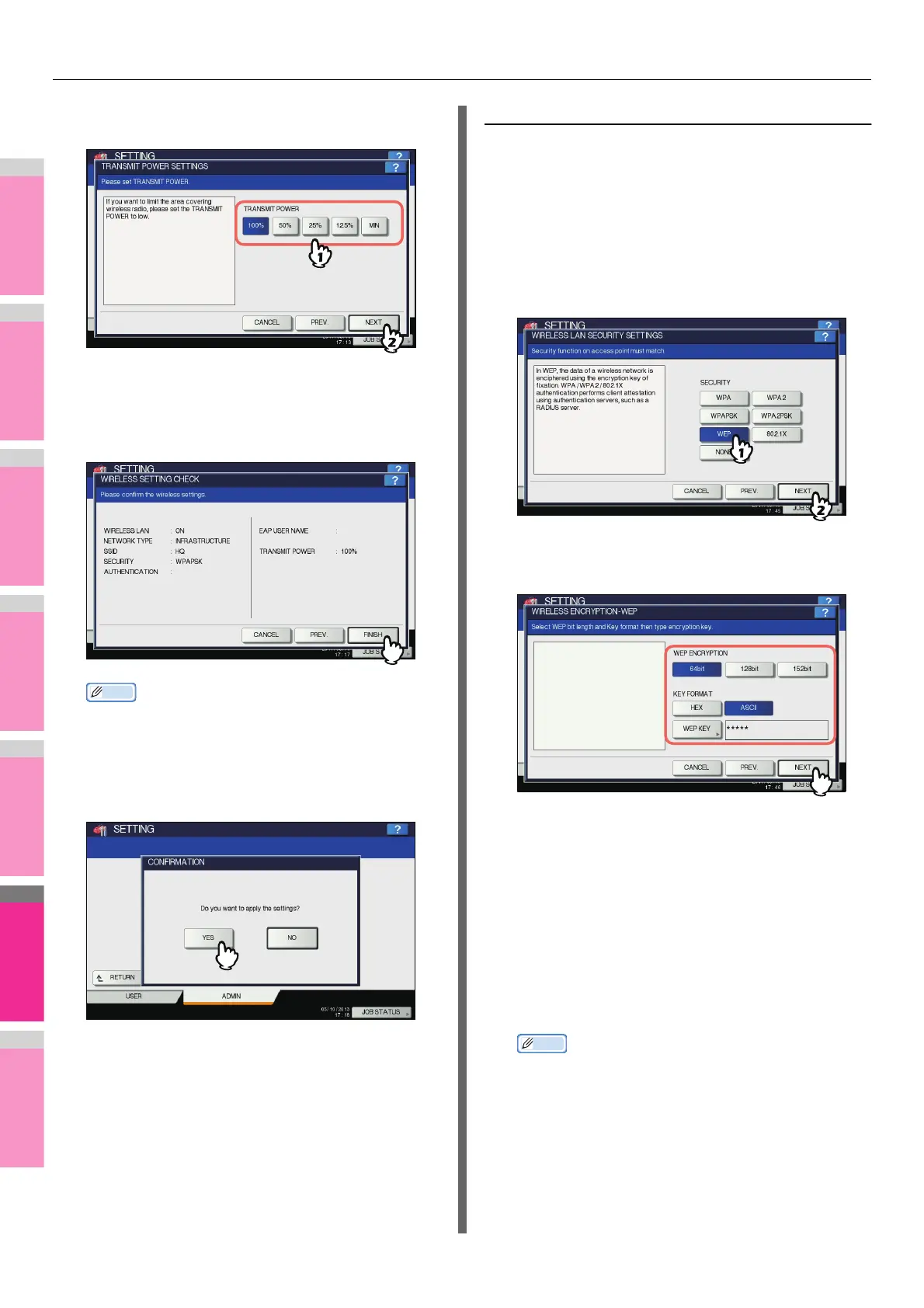SETTING ITEMS (ADMIN)
- 278 -
3
Specify the following items and press
[NEXT].
• TRANSMIT POWER
Select the low transmit power if you want to limit the area
that the wireless communication is enabled. If you do not
have to limit the area, select [100%].
4
Confirm the settings and press [FINISH].
Memo
• If you want to change the settings, press [PREV] to
move back to the screen that you want to change and
then repeat the operation.
5
Press [YES], and wait until the setting is
reflected.
Selecting WEP security mode
The WEP is a data encryption method using the WEP key
between the Access Point and other wireless devices.
Compared with WPA/WPA2/802.1X and WPAPSK/WPA2PSK,
the WEP is less security. If the wireless network is configured
in the Infrastructure Mode and the Access Point supports WPA/
WPA2/802.1X or WPAPSK/WPA2PSK, it is recommended to
use WPA/WPA2/802.1X or WPAPSK/WPA2PSK rather than
WEP.
1
Press [WEP] button and press [NEXT].
The WIRELESS ENCRYPTION - WEP screen is
displayed.
2
Enter the following items and press [NEXT].
• WEP ENCRYPTION
Select the bit length of the WEP key.
• KEY FORMAT
Select the character code for the WEP key.
•WEP KEY
Press this to enter the WEP key.
The maximum length of WEP key varies depending on
the WEP Encryption and Key Entry Method.
Memo
• When pressing [WEP], the letter entry screen is
displayed. Enter the value using the keyboard and
digital keys, and press [OK] to set the entry.
64 bit 128 bit 152 bit
HEX: 10 26 32
ASCII: 5 13 16
