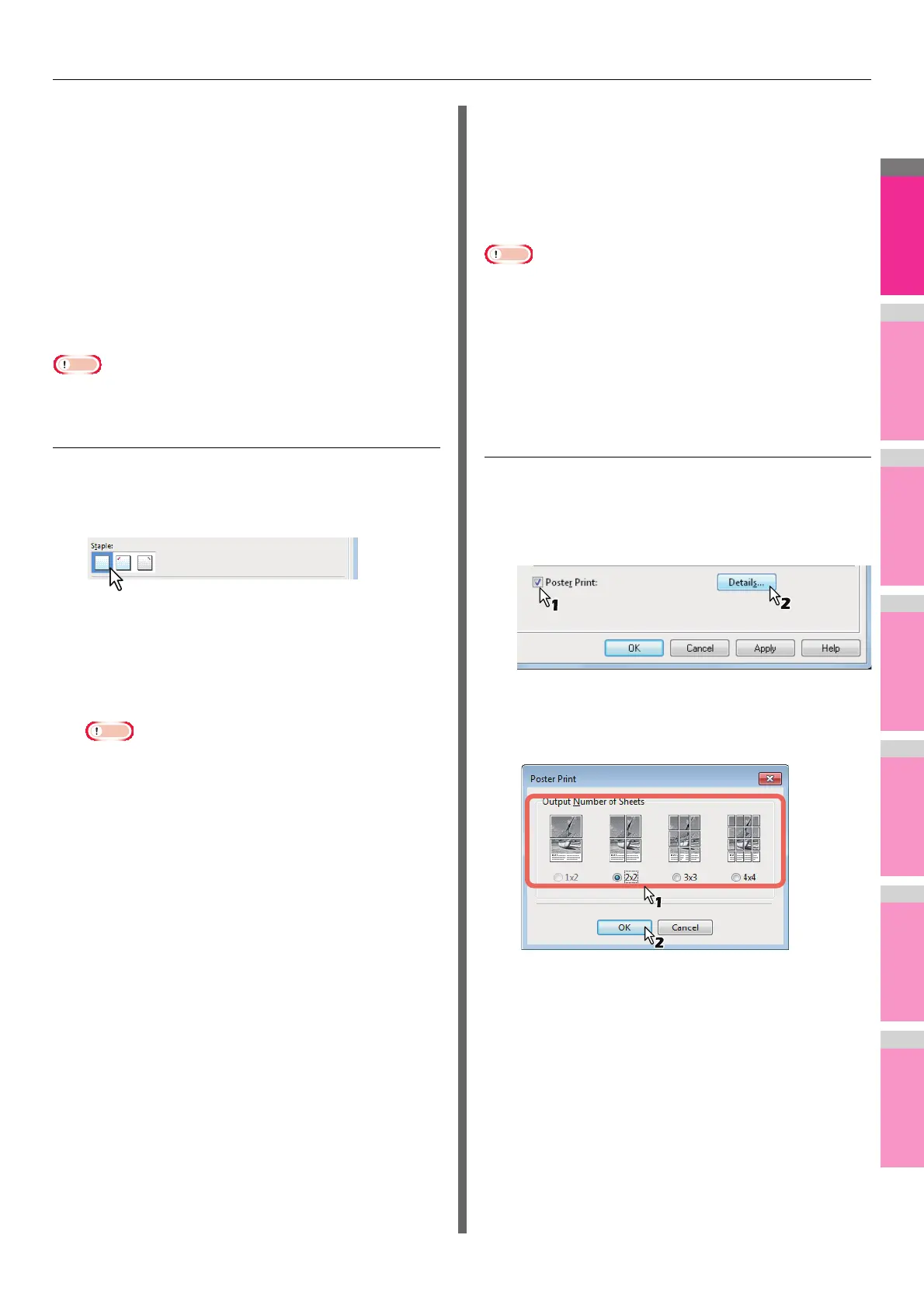PRINTING FROM WINDOWS
- 43 -
4
If you want to draw a line around each page,
select the [Draw Borders Around Pages]
check box.
5
Set any other print options you require and
click [OK].
6
Click [OK] or [Print] to send the print job.
Multiple pages are printed per sheet.
Stapling
You can staple sets of paper to exit from the equipment.
Note
• Stapling is not available if a Finisher is not installed.
Stapling the paper
1
Display the [Finishing] tab menu.
2
Select the [Staple] position.
Off — Select this not to staple the printed document.
Upper Left — Select this to staple the printed document
at the upper left.
Upper Right — Select this to staple the printed document
at the upper right.
Note
• The selectable options vary depending on the paper
size.
3
Set any other print options you require and
click [OK].
4
Click [OK] or [Print] to send the print job.
The output is stapled for each copy.
Dividing one image into multiple
sheets (Poster Print)
You can print one large image into more than one sheet of
paper by dividing it. The divided images on the multiple sheets
of paper are then reconnected, so that you can create a large
publication such as a poster.
Note
• The Poster Print option is not available when any of the
Custom Paper Size, Number of pages per sheet, 2-Sided
Printing, Watermark, Overlay Image and Sheet Insertion
options is set.
• The Poster Print option is available only when any of the
sizes below is selected for [Print Paper Size] on the [Basic]
tab.
A4, LT
Performing Poster Print
1
Display the [Finishing] tab menu.
2
Select the [Poster Print] check box and
then click [Details].
The [Poster Print] dialog box appears.
3
Select the number of sheets on which the
image is printed, and then click [OK].
1x2 — Select this to divide the image into 2 sheets.
2x2 — Select this to divide the image into 4 sheets.
3x3 — Select this to divide the image into 9 sheets.
4x4 — Select this to divide the image into 16 sheets.
