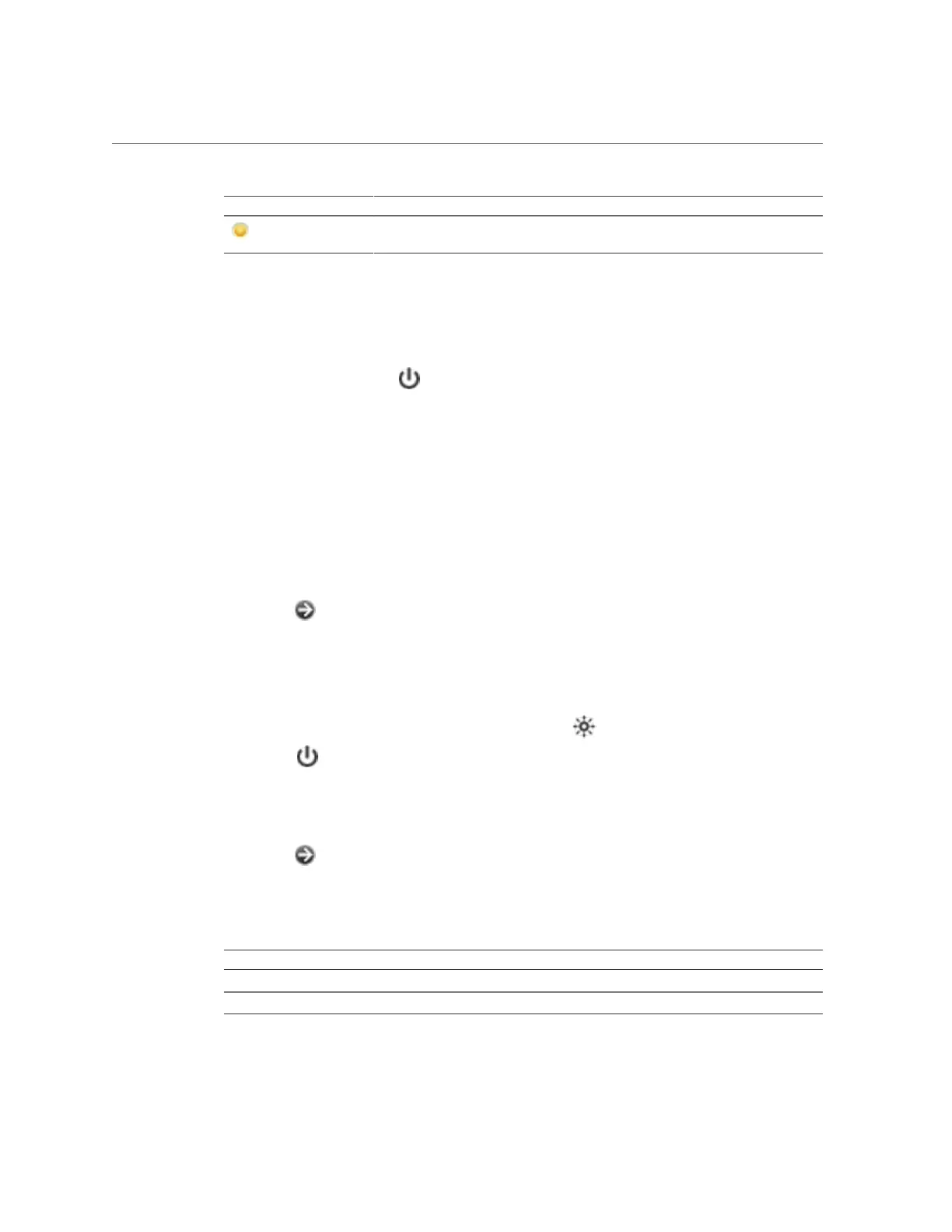Getting Started with Servicing the Hardware
Icon Description Icon Description
Hardware component is
faulted (amber)
System Overview
The main hardware page lists the system chassis, a summary of its contents, and any attached
disk shelves (on supported systems). This provides an overview of the hardware present on
the system. The power icon , located in the upper left of the view, presents a dialog box to
either power off, reboot (power cycle), or reboot the appliance with diagnostics. Only select
the diagnostic reboot option when instructed by Oracle Service personnel because it could
take a long time to complete and could have adverse results if not performed properly. Do not
perform a diagnostic reboot when system-affecting operations are occurring, such as upgrading
firmware, executing commands, and configuring or unconfiguring storage. The diagnostic
reboot option is not available when using the system chassis power icon, described below.
System Chassis
The primary system chassis is shown on the top half of the view. At the top left, click the right-
arrow icon to get more detail about the chassis. The indicator notes if there are any faulted
components within the chassis, and the name of the chassis. The chassis name is initially set to
the appliance name during installation. To change the chassis name, use the entry field on the
Configuration > Services > System Identity screen. For more information, see “Working with
System Identity” in Oracle ZFS Storage Appliance Administration Guide, Release 2013.1.5.0.
At the top right of the system chassis is the locator icon to light the locator LED, and the
power icon , which presents a dialog box to either power off or reboot (power cycle) the
appliance.
A thumbnail of the controller is presented at left. Clicking on the thumbnail or the "Show
Details" link takes you to a detailed view of the chassis, and is identical to clicking on the right-
arrow icon at the top left of the view.
The following information is presented in a summary view:
TABLE 2
System Chassis Properties
Property Description
Manufacturer Manufacturer of the system
Model System model name
Servicing the Hardware 13