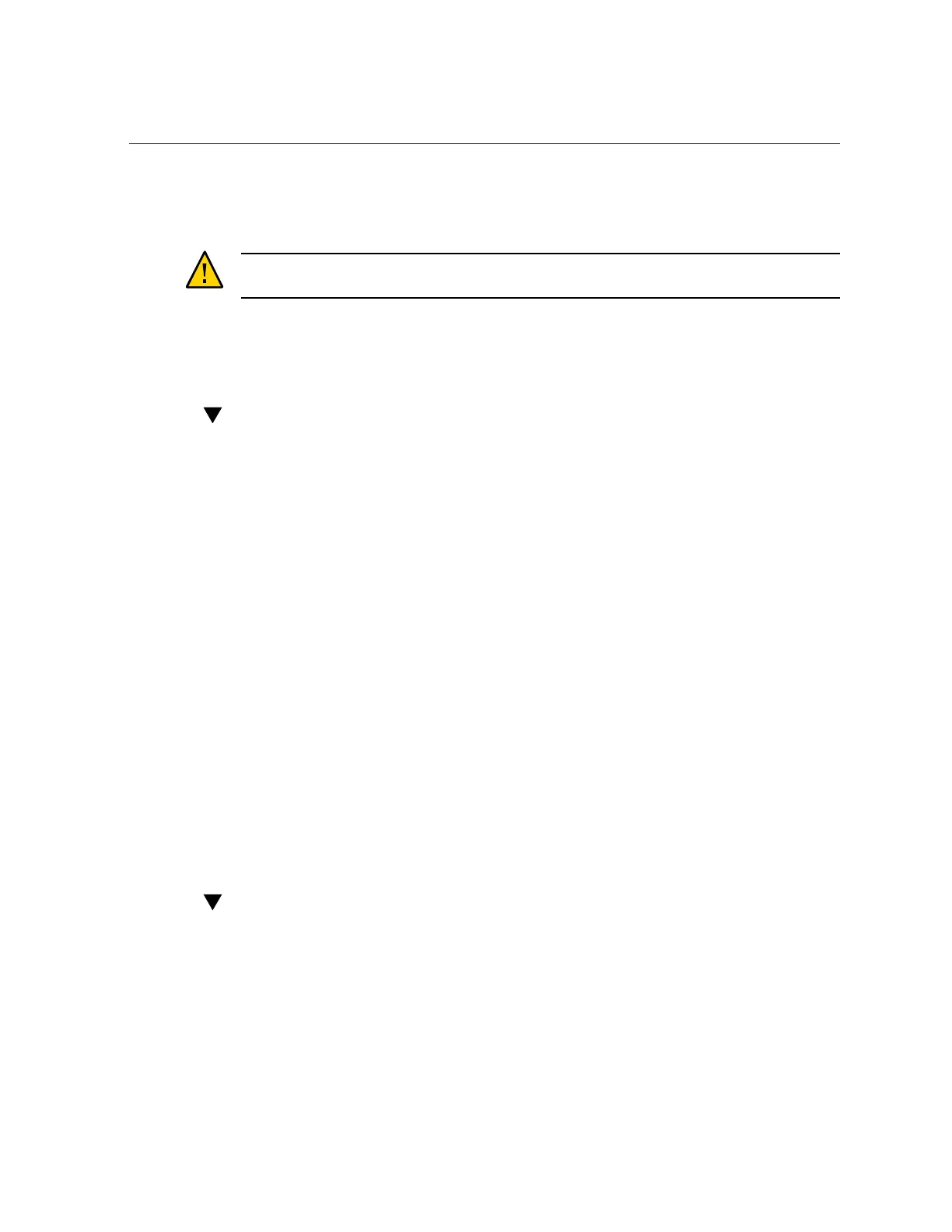How to Log in to Oracle ILOM Using a Local Serial Connection
means of platform data collection. Network connections are on port 215, and serial connections
are on SSH port 22.
Caution - Failure to configure Oracle ILOM connectivity may lead to longer than necessary
hardware fault diagnosis and resolution times.
For information about using Oracle ILOM, refer to the Oracle Integrated Lights Out Manager
(ILOM) 3.1 Documentation Library at http://www.oracle.com/pls/topic/lookup?
ctx=ilom31.
How to Log in to Oracle ILOM Using a Local Serial Connection
Use the following procedure to log in to Oracle ILOM using a local serial connection.
1.
Prepare an administrative client (terminal or terminal emulator) with the serial
connection parameters:
■
8N1: eight data bits, no parity, one stop bit
■
9600 baud
■
Disable hardware flow control (CTS/RTS)
■
Disable software flow control (XON/XOFF)
2.
Connect the administrative client to the SER MGT port on the controller using a
serial null modem cable.
3.
To establish a connection between your serial console and Oracle ILOM, press
Enter on the administrative client.
A login prompt for Oracle ILOM is displayed.
4.
Log in to the Oracle CLI using the administrative account name and password
(defaults are root and changeme).
Oracle ILOM displays a default command prompt (->), indicating that you have successfully
logged in.
How to Log in to Oracle ILOM Remotely Using a Web Interface
Use the following procedure to log in to Oracle ILOM remotely using a web interface.
Before You Begin
This procedure requires that you know the administrative account name and password (defaults
are root and changeme), and that you know the IP address or host name of the controller
24 Oracle ZFS Storage Appliance Customer Service Manual • February 2016