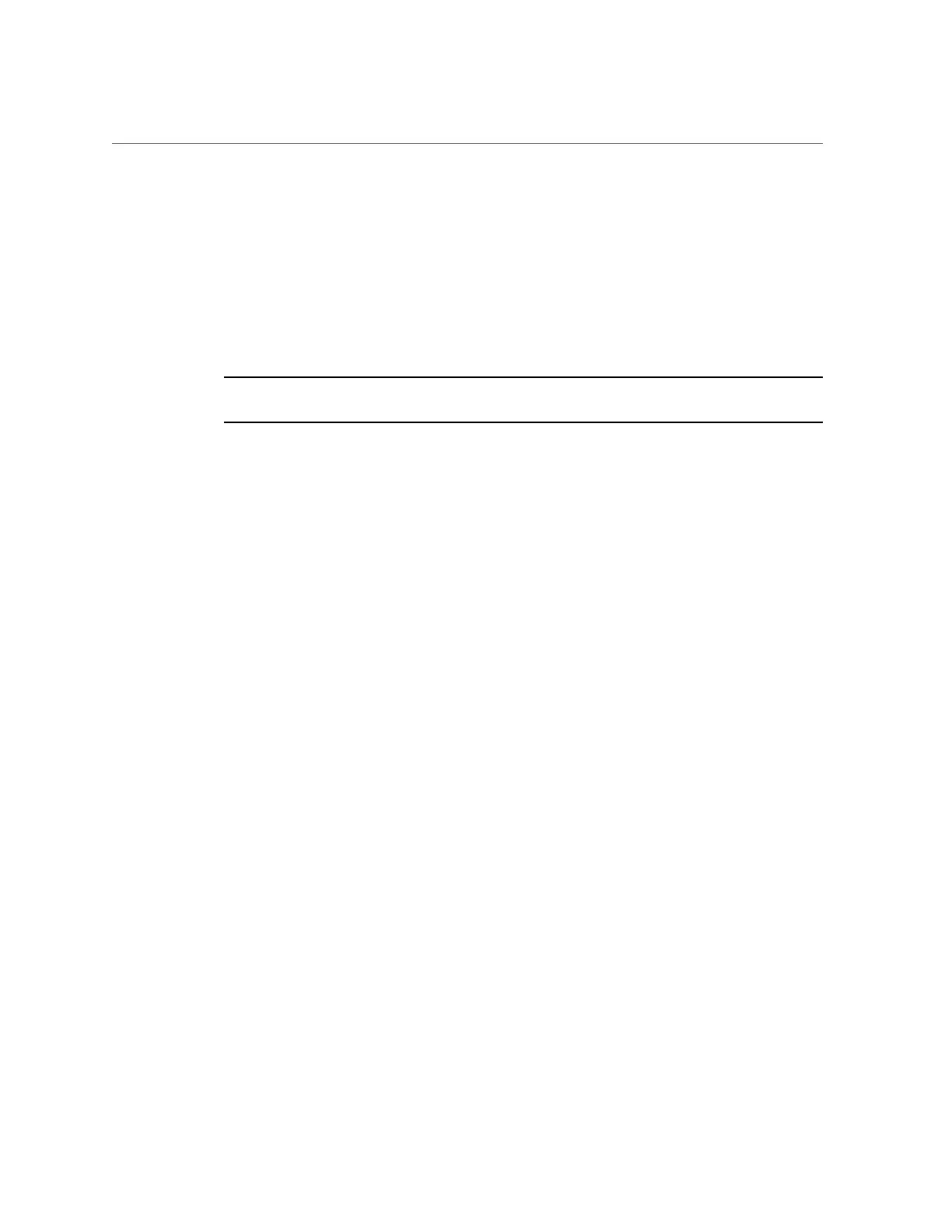Backing Up the Configuration
pool (including projects and shares) is not affected - however the pool needs to be imported as
part of the initial setup process.
To perform a factory reset:
■
BUI: Click the Factory Reset button on the Maintenance > System screen.
■
CLI: Enter the maintenance system context, then issue the factoryreset command.
■
GRUB: In the GRUB menu, add -c to the line beginning with kernel.
Note - Factory reset of a single controller while configured into a cluster is not supported. The
controller must be unclustered first.
Backing Up the Configuration
The configuration backup function enables an administrator to:
■
Back up the appliance configuration, consisting of system metadata only (such as the
network configuration, local users and roles, service settings, and other appliance metadata).
■
Restore a previously saved configuration from a backup.
■
Export a saved configuration, as a plain file, so that it may be stored on an external server,
or included in a backup of a share on the appliance itself.
■
Import a saved configuration that was previously exported from this system or another
system, making it available for a restore operation.
To back up the configuration and manage the backups, use these tasks:
■
“How to Create a Configuration Backup (BUI)” on page 277
■
“How to Create a Configuration Backup (CLI)” on page 277
■
“How to Restore from a Saved Configuration (BUI)” on page 277
■
“How to Restore from a Saved Configuration (CLI)” on page 278
■
“How to Delete a Saved Configuration (BUI)” on page 278
■
“How to Delete a Saved Configuration (CLI)” on page 278
■
“How to Export a Saved Configuration (BUI)” on page 279
■
“How to Export a Saved Configuration (CLI)” on page 279
■
“How to Import a Saved Configuration (BUI)” on page 279
■
“How to Import a Saved Configuration (CLI)” on page 280
■
“How to List Configurations (CLI)” on page 280
Maintaining the System 273