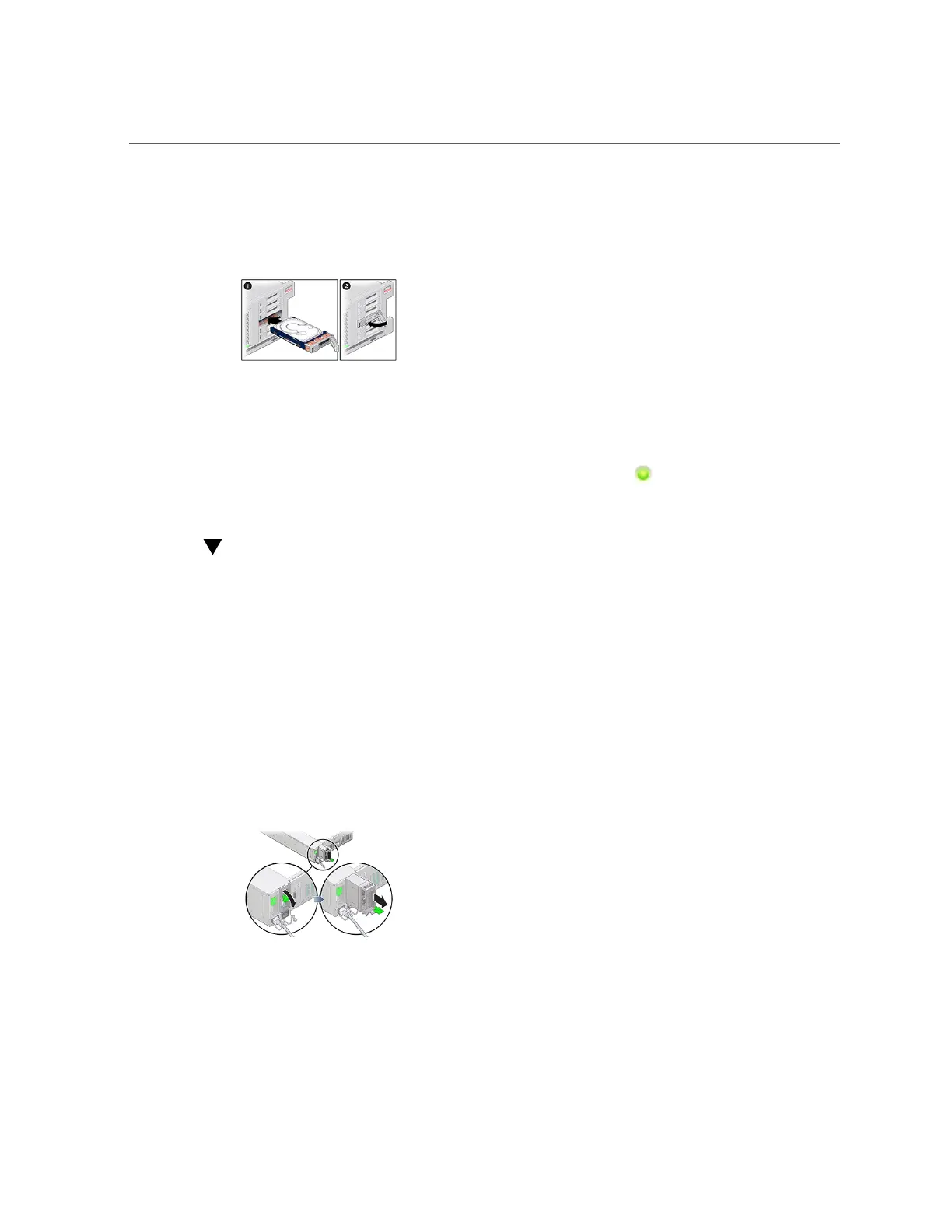How to Replace a ZS4-4 Power Supply
6.
On the replacement drive, open the release lever and slide the drive into the
same slot (1) until it is fully seated. Close the latch (2) to lock the drive in place.
The Oracle ZFS Storage Appliance software automatically detects and configures the new
drive.
7.
Go to the Maintenance > Hardware screen of the BUI, click the right-arrow
icon for the controller, and verify that the status icon is green for the newly
installed drive. To view details about the new drive, click its information icon.
How to Replace a ZS4-4 Power Supply
Storage controllers are equipped with redundant, hot-swappable power supplies. If a power
supply fails and you do not have a replacement available, leave the failed power supply
installed to ensure proper air flow. A faulted power supply is indicated by an amber-colored
status LED. Use the following procedure to replace a ZS4-4 power supply.
1.
Gain access to the rear of the storage controller where the power supplies are
located.
2.
Disconnect the power cord from the faulted power supply.
3.
To unlock the power supply handle, squeeze the release latch.
4.
Rotate the release latch fully downward, to disengage the power supply from the
internal power supply backplane connector.
60 Oracle ZFS Storage Appliance Customer Service Manual • February 2016