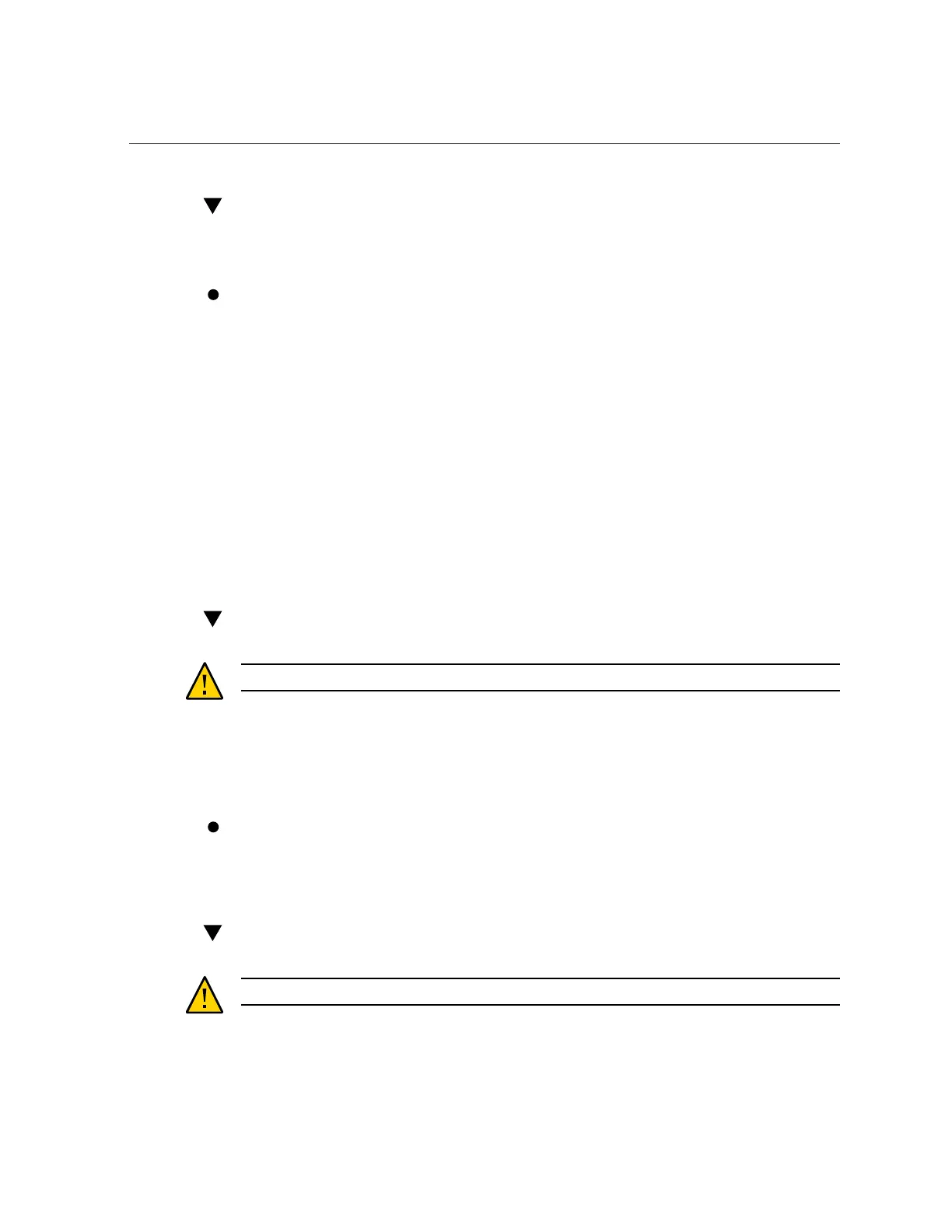How to View CPU Details (CLI)
How to View CPU Details (CLI)
Use the following procedure to view CPU details.
To view CPU details, use the following CLI commands:
tarpon:maintenance hardware> select chassis-000
tarpon:maintenance chassis-000> select cpu
tarpon:maintenance chassis-000 cpu> select cpu-000
tarpon:maintenance chassis-000 cpu-000> show
Properties:
label = CPU 0
present = true
faulted = false
manufacturer = AMD
model = Quad-Core AMD Opteron(tm) Processor 8356
part = 1002
revision = 03
cores = 4
speed = 2.14G
How to Restart the Appliance (CLI)
Caution - Only issue the restart command as instructed by Oracle Service personnel.
This function is only available via the CLI and is not the same as a reboot (power cycle) via the
BUI. The restart command is a software-only operation that restarts the management server,
which could impact some client services, like replication. During execution, both the CLI and
BUI are not available; wait for the appliance to return to normal operation.
To restart the appliance, use the following CLI command:
tarpon:maintenance system> restart
How to Perform a Diagnostic Reboot (CLI)
Caution - Only issue the diagnostic reboot command as instructed by Oracle Service personnel.
22 Oracle ZFS Storage Appliance Customer Service Manual • February 2016