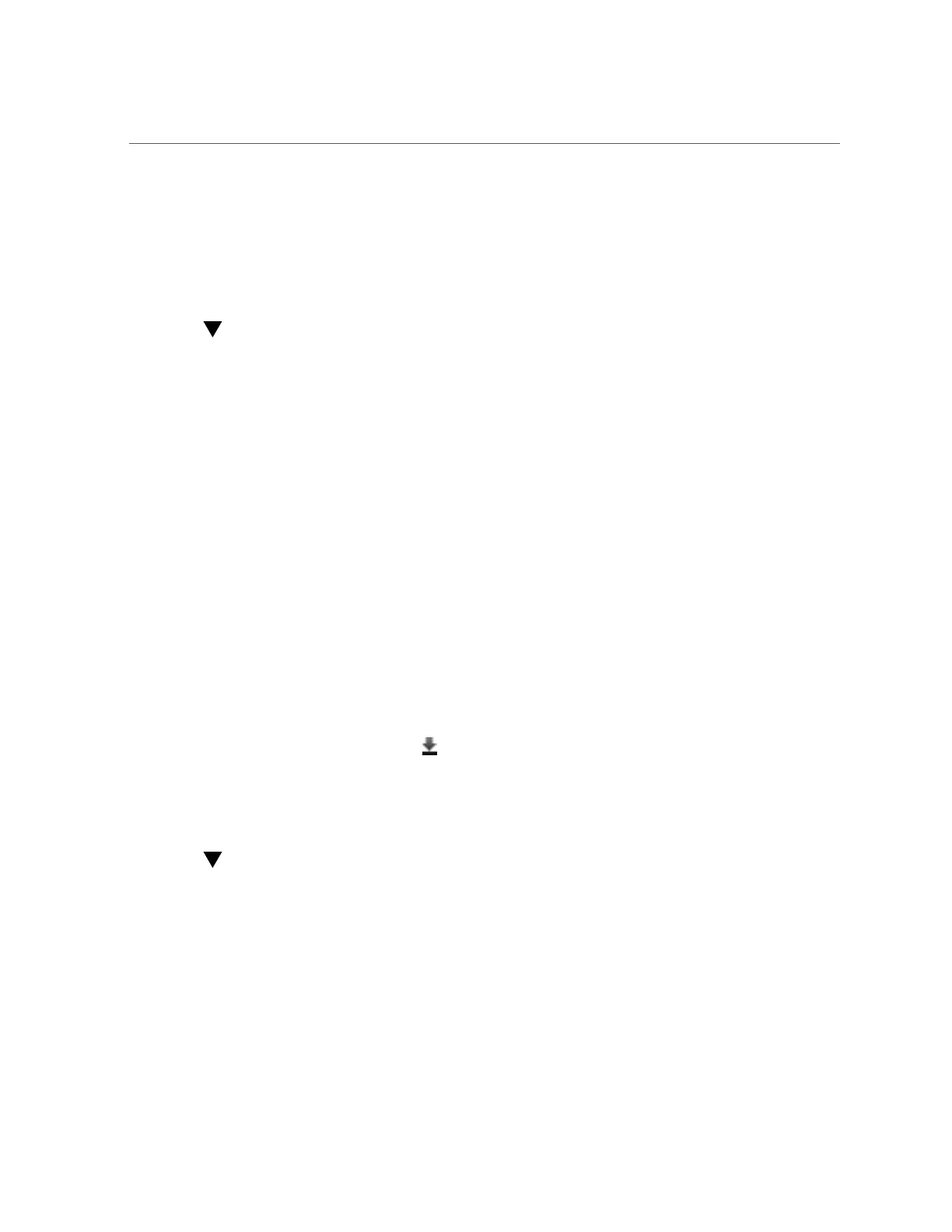How to Check for Software Updates (BUI)
zfs-appliance:configuration services scrk> set time_updatecheck=30d
time_updatecheck = 30d (uncommitted)
2.
When you are notified of an update, go to MOS and download the package.
How to Check for Software Updates (BUI)
Use the following procedure to check for software updates using the BUI.
For a description of a software release, refer to the release notes located in the My Oracle
Support document Oracle ZFS Storage Appliance: Software Updates (2021771.1) (https://
support.oracle.com/epmos/faces/DocumentDisplay?id=2021771.1 Oracle ZFS Storage
Appliance: Software Updates (2021771.1)).
Before You Begin
Be sure the Phone Home service is enabled.
1.
Go to Maintenance > System > Software Updates.
2.
Notice the date of the last software check, displayed next to the Check now link.
3.
Click the Check now link.
4.
When an update is available on MOS, you see the following under STATUS:
Update available for download
5.
Click the download icon , at the far right.
6.
Click the download link shown in the pop-up window, and save the zip file.
How to Check for Software Updates (CLI)
Use the following procedure to check for software updates using the CLI.
For a description of a software release, refer to the release notes located in the My Oracle
Support document Oracle ZFS Storage Appliance: Software Updates (2021771.1) (https://
support.oracle.com/epmos/faces/DocumentDisplay?id=2021771.1 Oracle ZFS Storage
Appliance: Software Updates (2021771.1)).
282 Oracle ZFS Storage Appliance Customer Service Manual • February 2016