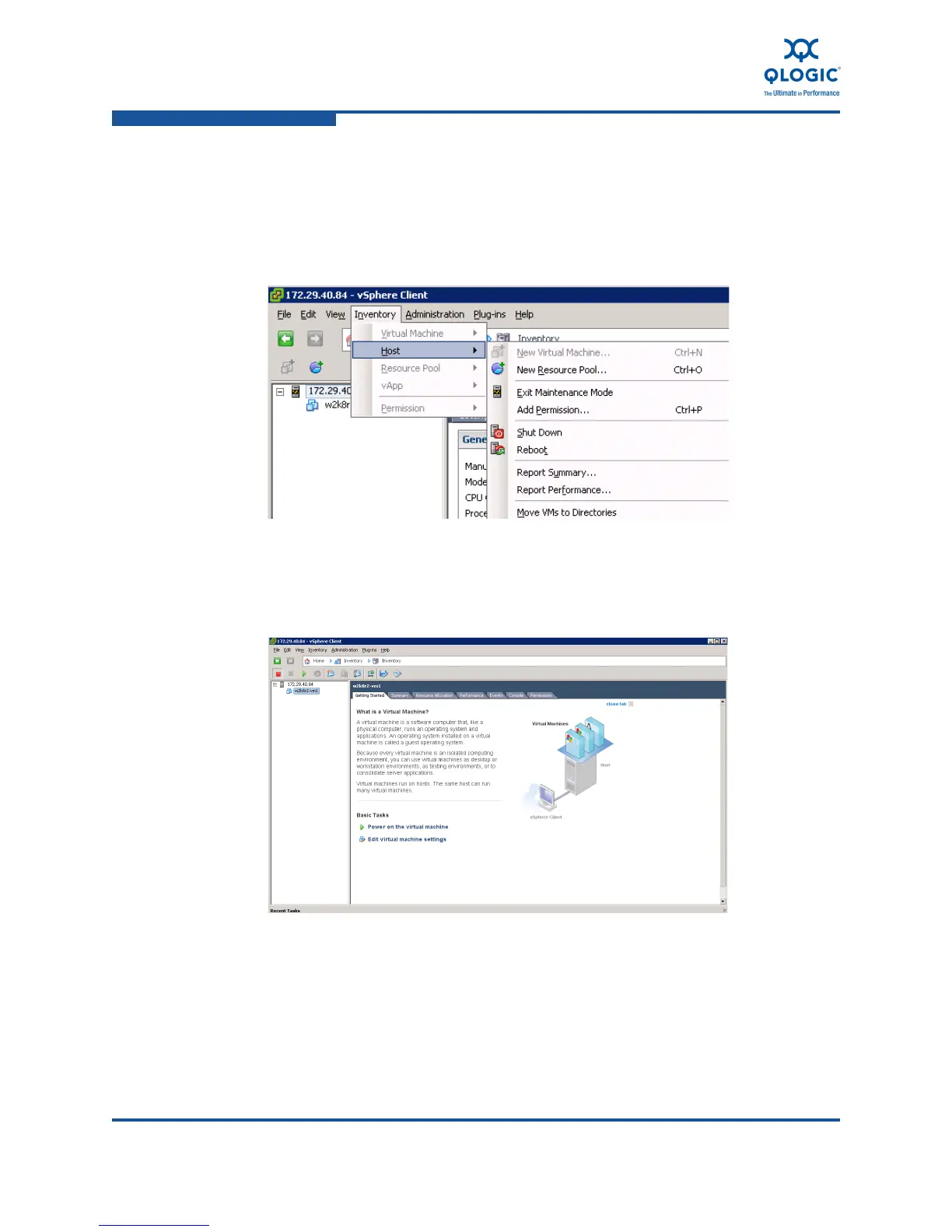5–Installation in a VMware Environment
Configuring a Hard Drive in a Virtual Machine
5-18 FE0254601-00 A
Configuring a Hard Drive in a Virtual Machine
To configure a hard drive in a virtual machine:
1. Open vSphere and exit maintenance mode on the vSphere client
(Figure 5-19).
Figure 5-19. Exiting Maintenance Mode
2. Power off the virtual machine that you are configuring.
3. Select the virtual machine in the left pane (Figure 5-20).
Figure 5-20. Selecting the Virtual Machine
4. Click the Getting Started tab.
5. Click Edit virtual machine settings under Basic Tasks.
