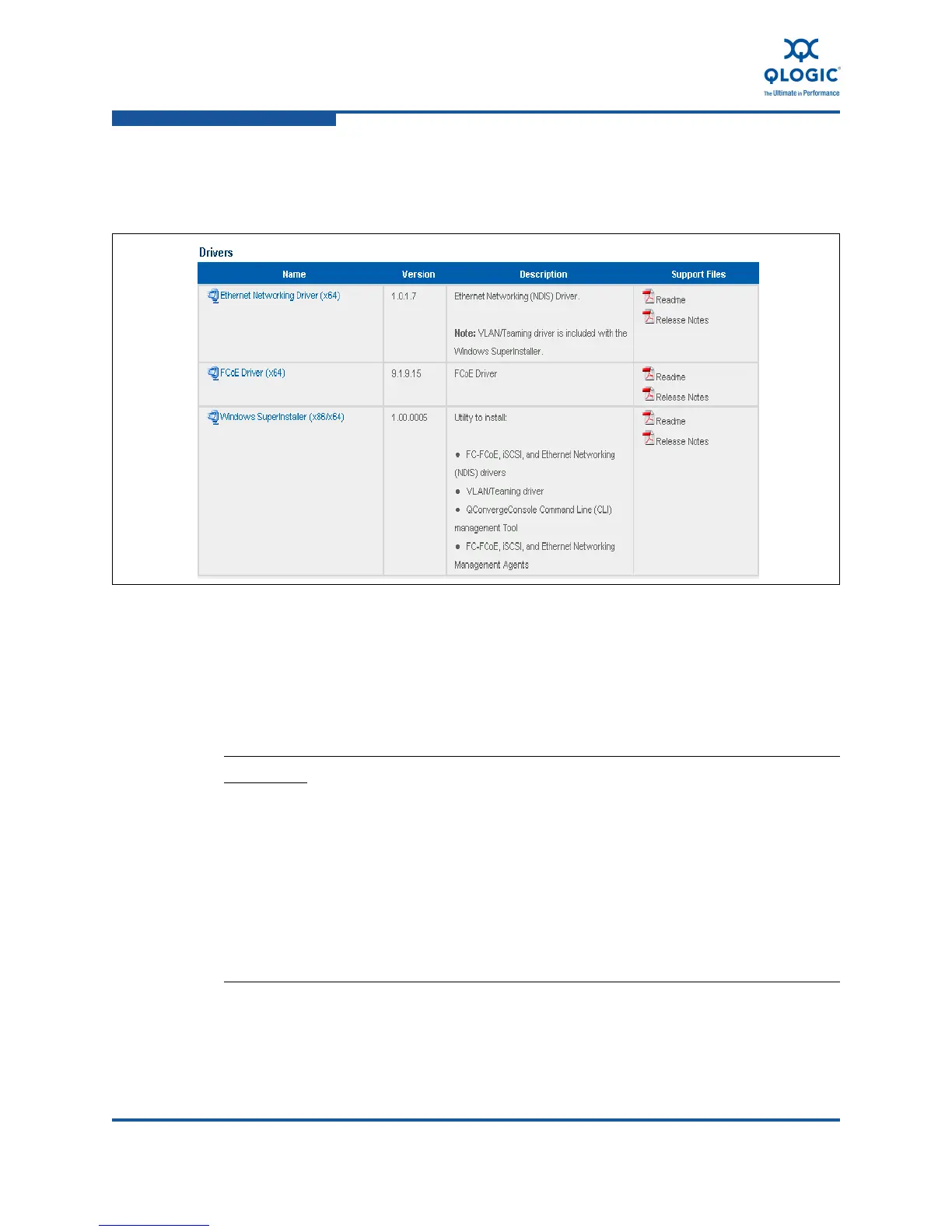3–Installation in a Windows Environment
Installing Hardware
3-4 FE0254601-00 A
8. Under Drivers, click the download link for the QLogic drivers. To enable all
adapter capabilities, download both the FCoE (STOR Miniport) and NIC
(NDIS Miniport) drivers (Figure 3-2).
Figure 3-2. Download Drivers for Windows Servers
9. Read the QLogic license agreement, and then click Agree.
10. When prompted, click Save to save the driver file to your workstation.
Installing Hardware
CAUTION!
To minimize the risk of Electrostatic Discharge (ESD) damage, use a
workstation anti-static mat and an ESD wrist strap.
Leave the adapter in its antistatic bag until you are ready to install it in
the server.
Hold the adapter by the edge of the PCB or mounting bracket, not the
connectors.
Place the adapter on a properly grounded antistatic work surface pad
when it is out of its protective anti-static bag.
