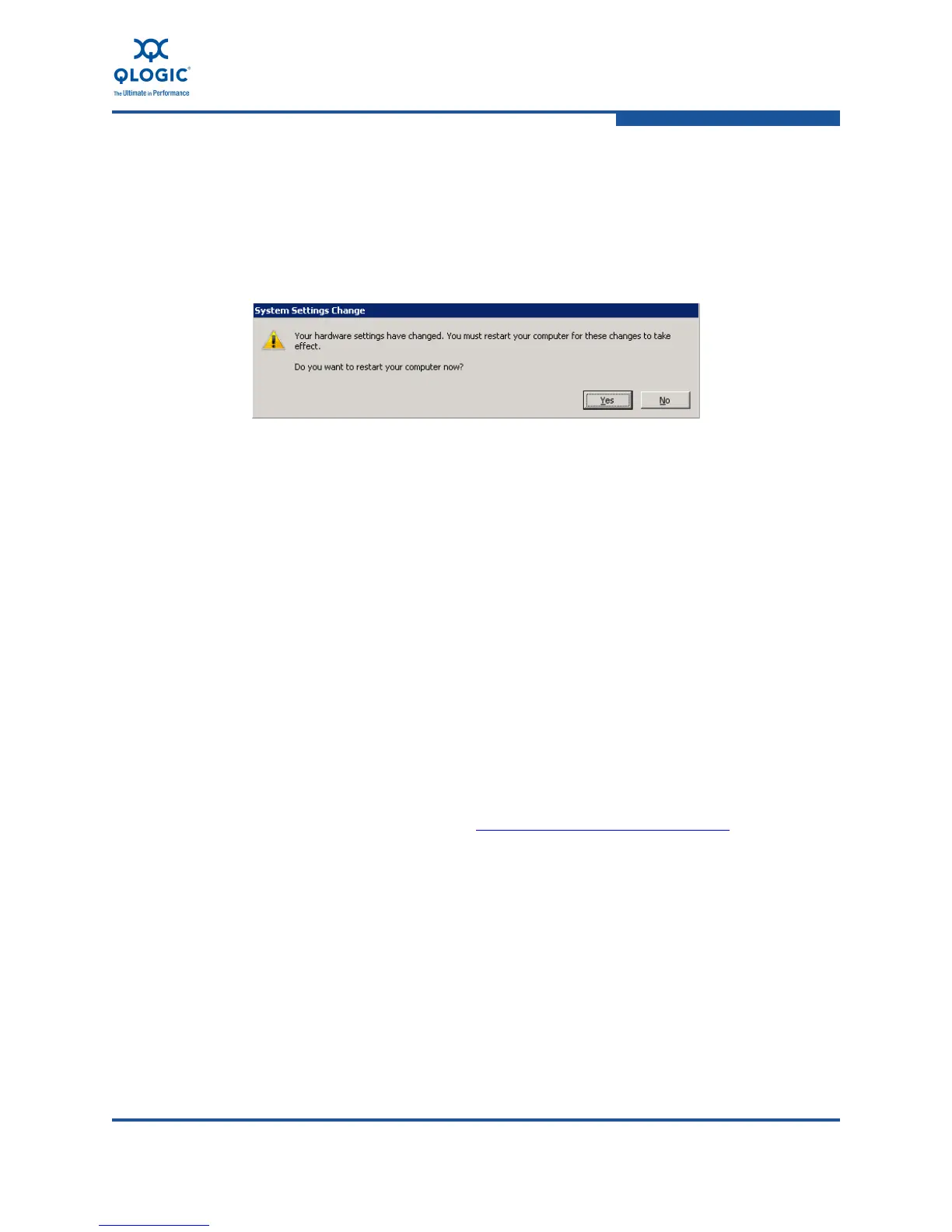3–Installation in a Windows Environment
Installing Software
FE0254601-00 A 3-23
10. When the installation is complete, the message Windows has
successfully installed/updated your driver software
appears. Click Close to exit.
11. If a reboot is required to complete the driver installation or update, Windows
will prompt you (Figure 3-30). If you are finished installing drivers for all
ports, click Yes. Otherwise, click No and proceed with the installation.
Figure 3-30. Prompt to Reboot
Installing and Updating Drivers Using the Windows
SuperInstaller
The Windows SuperInstaller provides the following tasks and functions:
Driver pre-installation
Driver installation
Driver updates
Multiple installation modes: normal, CLI, silent
Management agent installation for Ethernet Networking, FC-FCoE, and
iSCSI
QConvergeConsole CLI utility installation
Downloading the Windows SuperInstaller
To download the Windows SuperInstaller:
1. Go to the QLogic Web site: http://driverdownloads.qlogic.com
.
2. Click QLogic Products.
3. Click QLogic Adapters.
4. In the selection list, click Converged Network Adapters in the first column.
5. In the selection list, click the adapter model number in the second column.
