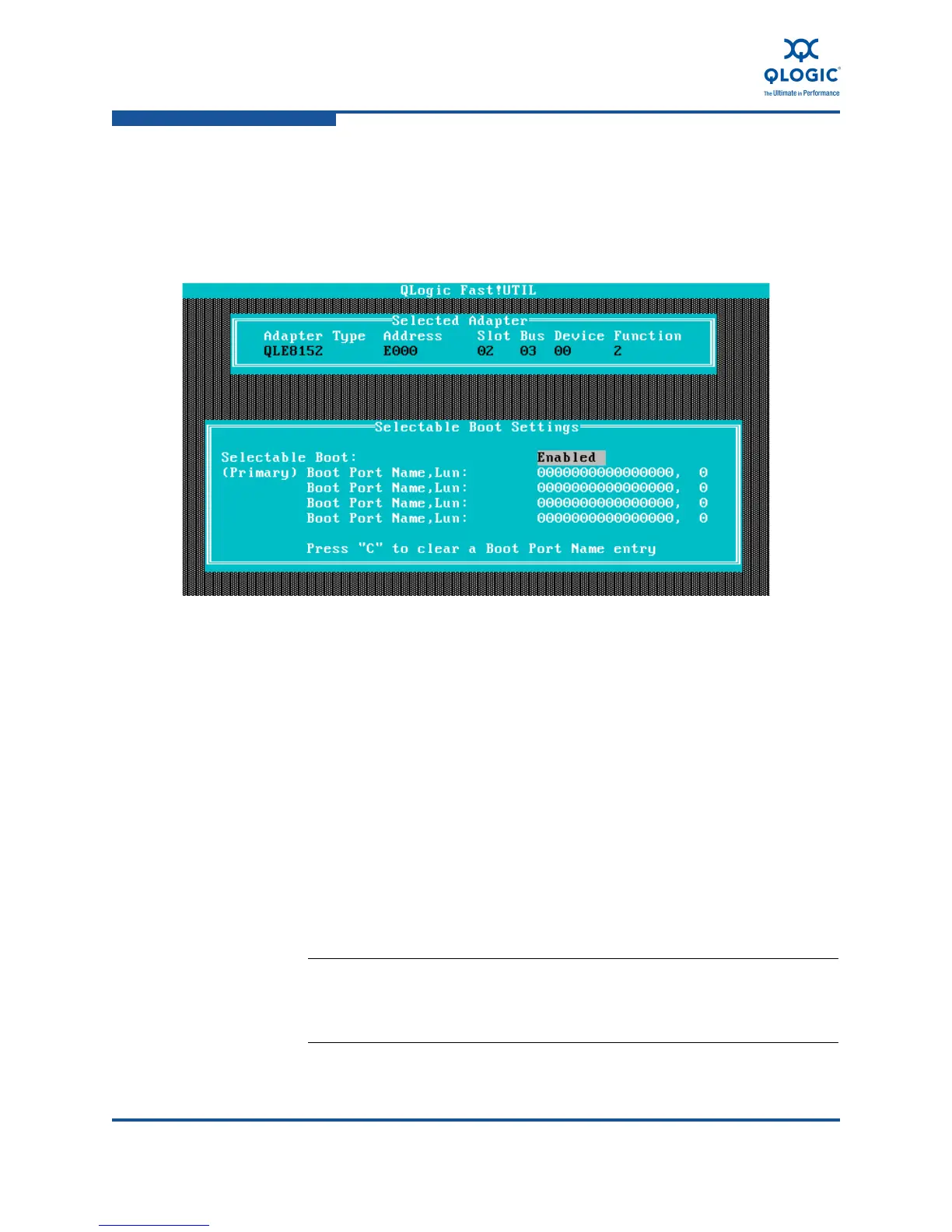8–Configuring FCoE in a Linux Environment
Boot-from-SAN
8-36 FE0254601-00 A
h. Press ESC to return to the Configuration Settings menu. Select
Selectable Boot Settings, and then press ENTER.
i. Enable the Selectable Boot option in the Selectable Boot Settings
menu. Move the cursor to the Selectable Boot option, and then press
ENTER (Figure 8-14).
Figure 8-14. Selectable Boot Settings menu
j. Specify the primary boot LUN. Move the cursor to (Primary) Boot Port
Name, Lun option, and then press ENTER. The adapter scans the
available devices.
k. Specify the alternate boot LUNs. Move the cursor to the Boot Port
Name, Lun fields,
l. Select the device from which to boot in the Select Fibre Channel
Device menu, and then press ENTER. This device is the LUN that you
created on the storage array in Step b.
m. Press ESC twice to save the changes. The utility prompts you to save
the settings.
n. Press ESC to exit the Fast!UTIL BIOS configuration utility.
o. Select Reboot System from the Exit Fast!UTIL menu.
NOTE:
For information about using the QLogic 8100 Series Fast!UTIL
BIOS configuration utility, refer to “Fast!UTIL” on page 9-2.
