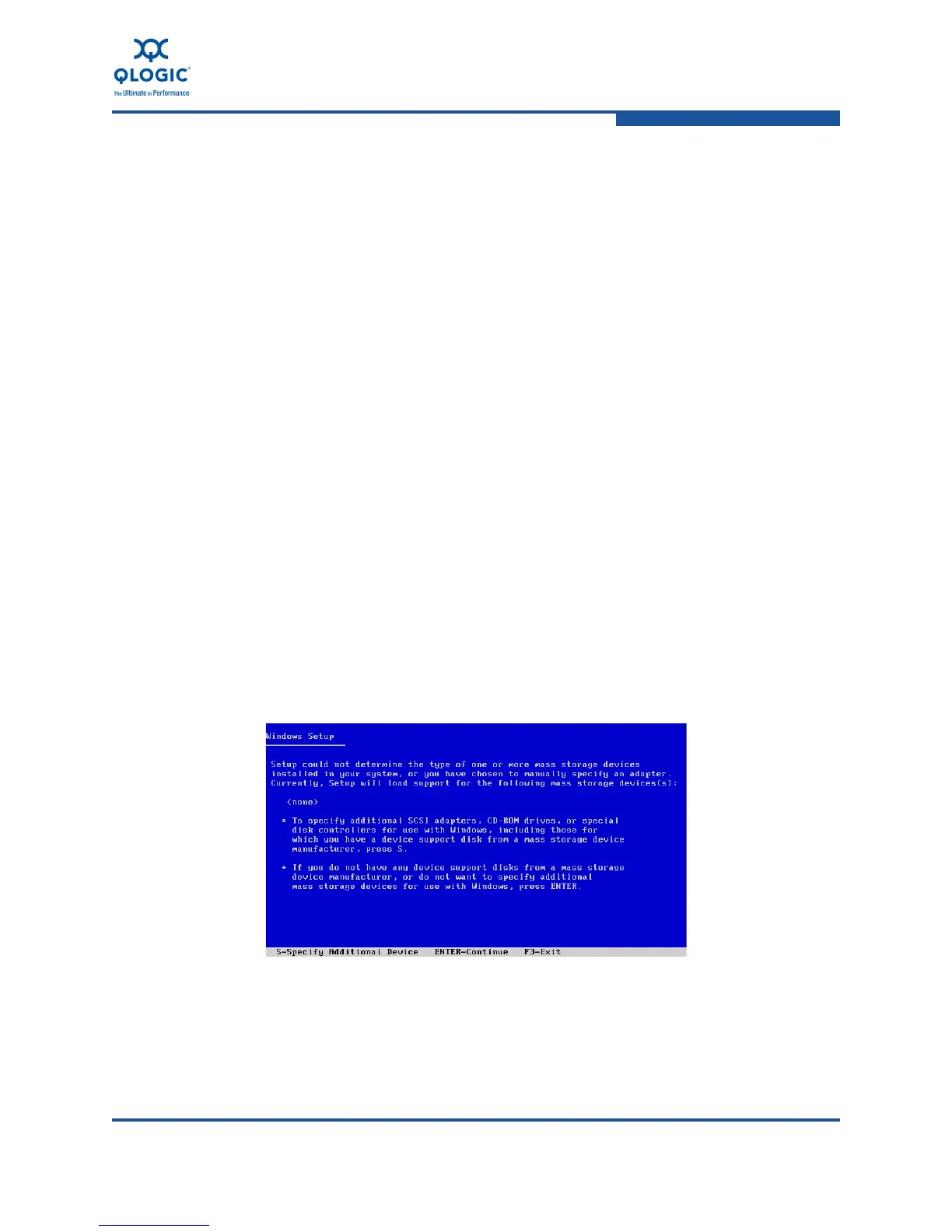3–Installation in a Windows Environment
Installing Software
FE0254601-00 A 3-25
10. Run the Windows SuperInstaller:
a. Extract the setup.exe from the .ZIP file to a temporary location on
your system drive.
b. Use Windows Explorer to navigate to the temporary location.
c. In Windows Explorer, double-click the following file:
Setup.exe
11. Respond to prompts on the SuperInstaller screens to install the applications,
agents, optional components, and drivers.
12. When the installation is complete, click Finish to terminate the wizard.
Initial Windows Server 2003 Installation with the Converged Network Adapter as
Boot Device (for FCoE Driver Only)
To install Windows Server 2003 on the boot-from-SAN disk attached to the QLogic
Converged Network Adapter:
1. Start the Windows installation procedure using the setup CD.
2. Press F6 in response to the following message.
Press F6 if you want to install a third party SCSI or RAID
Driver
3. Wait for the Windows installation process to load the drivers for all the
standard devices.
4. After all drivers have been loaded for the standard devices (Figure 3-33),
type S to select Specify Additional Device.
Figure 3-33. Specify Additional Device
5. Insert the QLogic driver disk (3.5-inch floppy) into a floppy disk drive on the
server, and then press ENTER (Figure 3-34).
