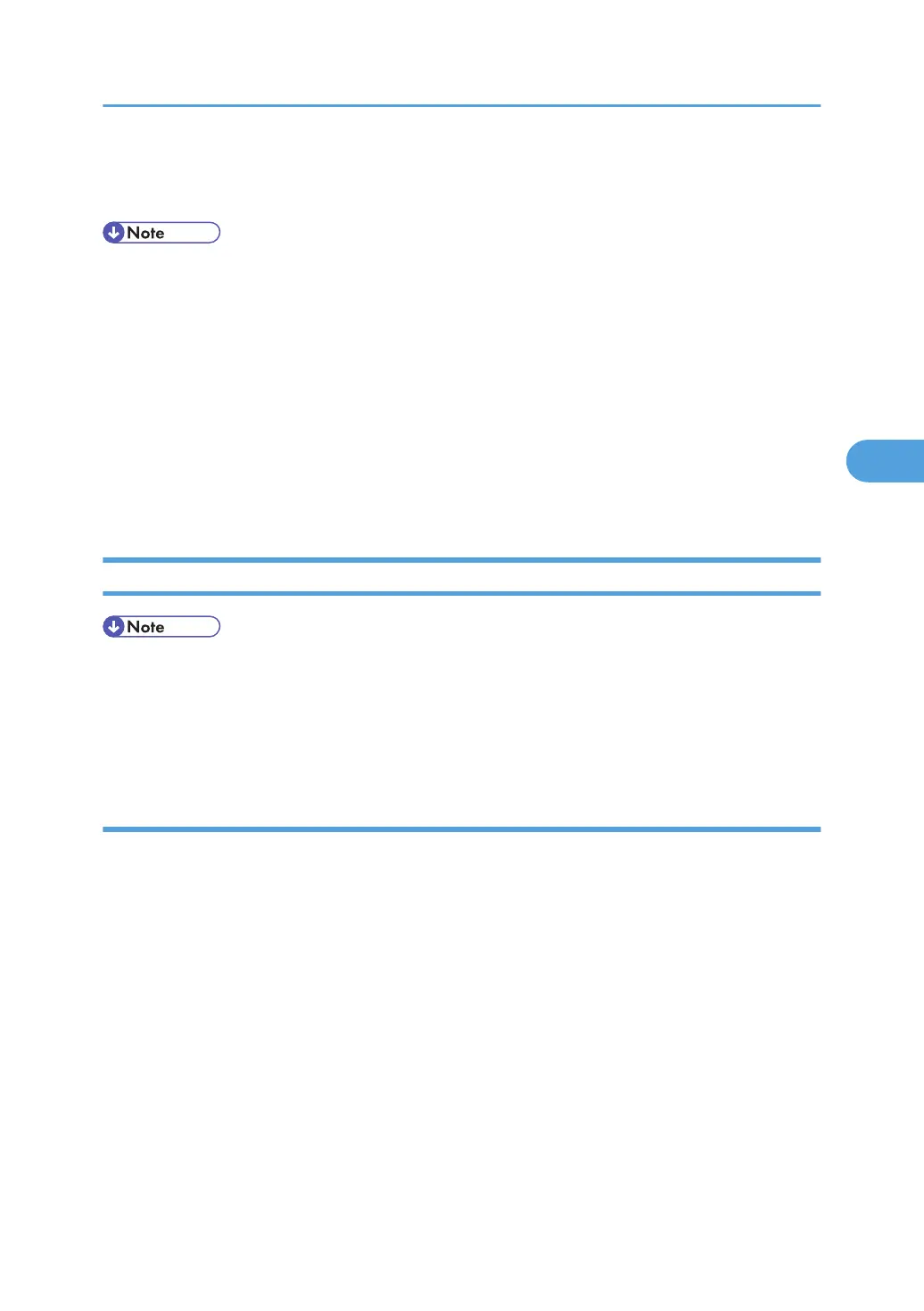Copy Adjustments Printing/Scanning
• You need to perform the adjustment after you do a Memory All Clear, and after you replace or adjust
any of the following parts.
• First or second scanner
•
Lens Block
• Scanner Motor
• Polygonal Mirror Motor
• Paper Tray
• Paper Side Fence
• For detailed explanations about how to access and use the SP modes, see Section 5.
Printing
• Make sure the paper is installed correctly in each paper tray before you start these adjustments.
• Use the Trimming
Area Pattern (SP 5902, No.10) to print the test pattern for the printing adjustments
below.
• Set SP 5902 to 0 again after you complete these printing adjustments.
Registration - Leading Edge/Side-to-Side
1. Check the leading edge registration for each paper feed station, and adjust each of these registrations
using SP 1001.
2. Check the side-to-side registration for each paper feed station, and adjust these registrations using
SP 1002. (Adjust the trays in order: the 1st tray first, then the 2nd tray, etc.)
Copy Adjustments Printing/Scanning
141
