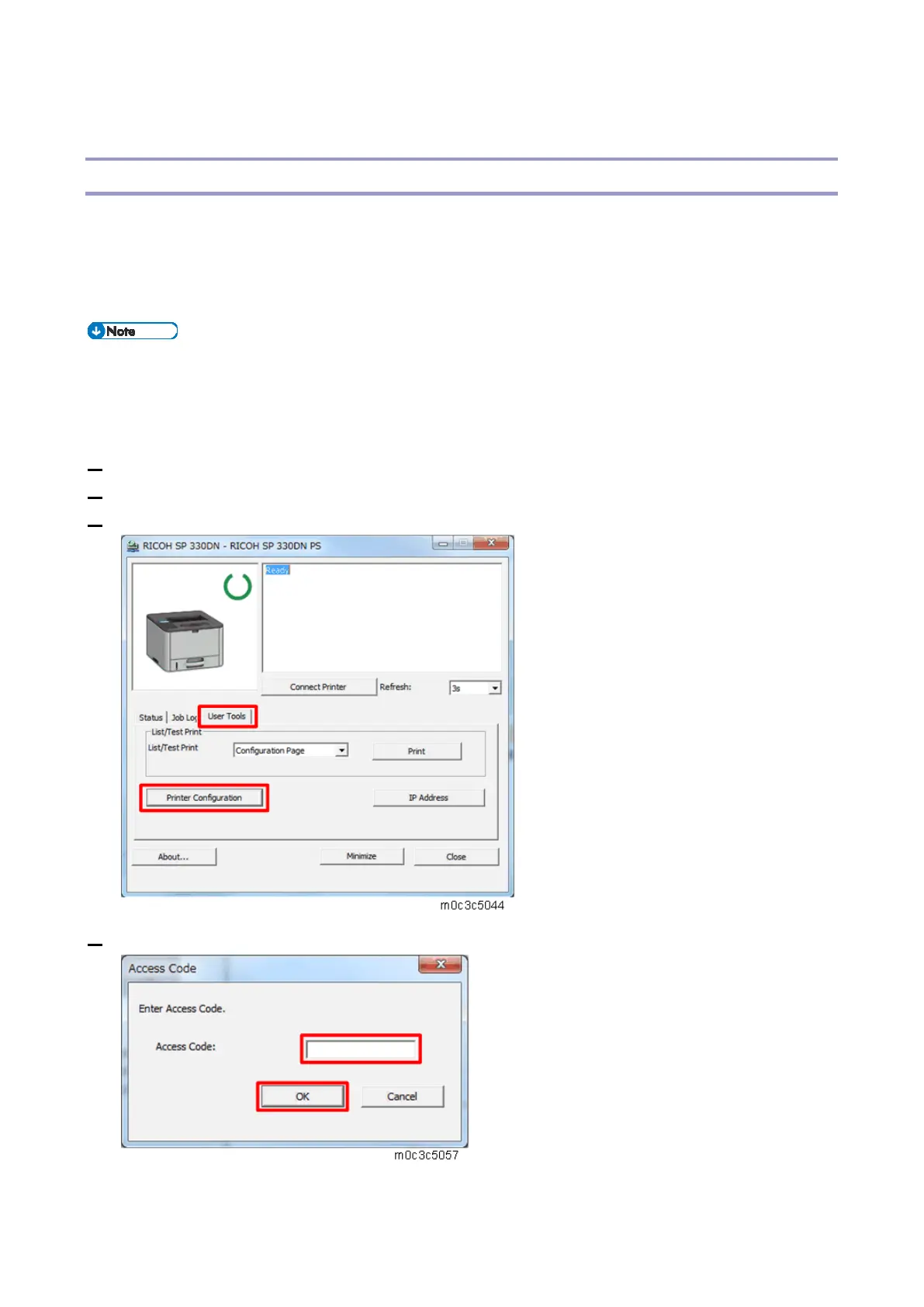5.System Maintenance
129
Smart Organizing Monitor (SOM)
Overview
This machine has an operation panel, so the machine status can be checked and setup can be
performed from the operation panel.
However, as in the previous product, the SOM (Smart Organizing Monitor) utility can be executed from
a PC.
The SOM utility can ONLY be executed when the machine does not have jobs waiting.
For details, refer to the "User’s Guide”.
Entering the Printer Configuration
1. Start the SOM utility.
2. Click the [User Tools] tab.
3. Click [Printer Configuration].
4. Input the access code in the [Access Code] entry dialog, and click [OK].