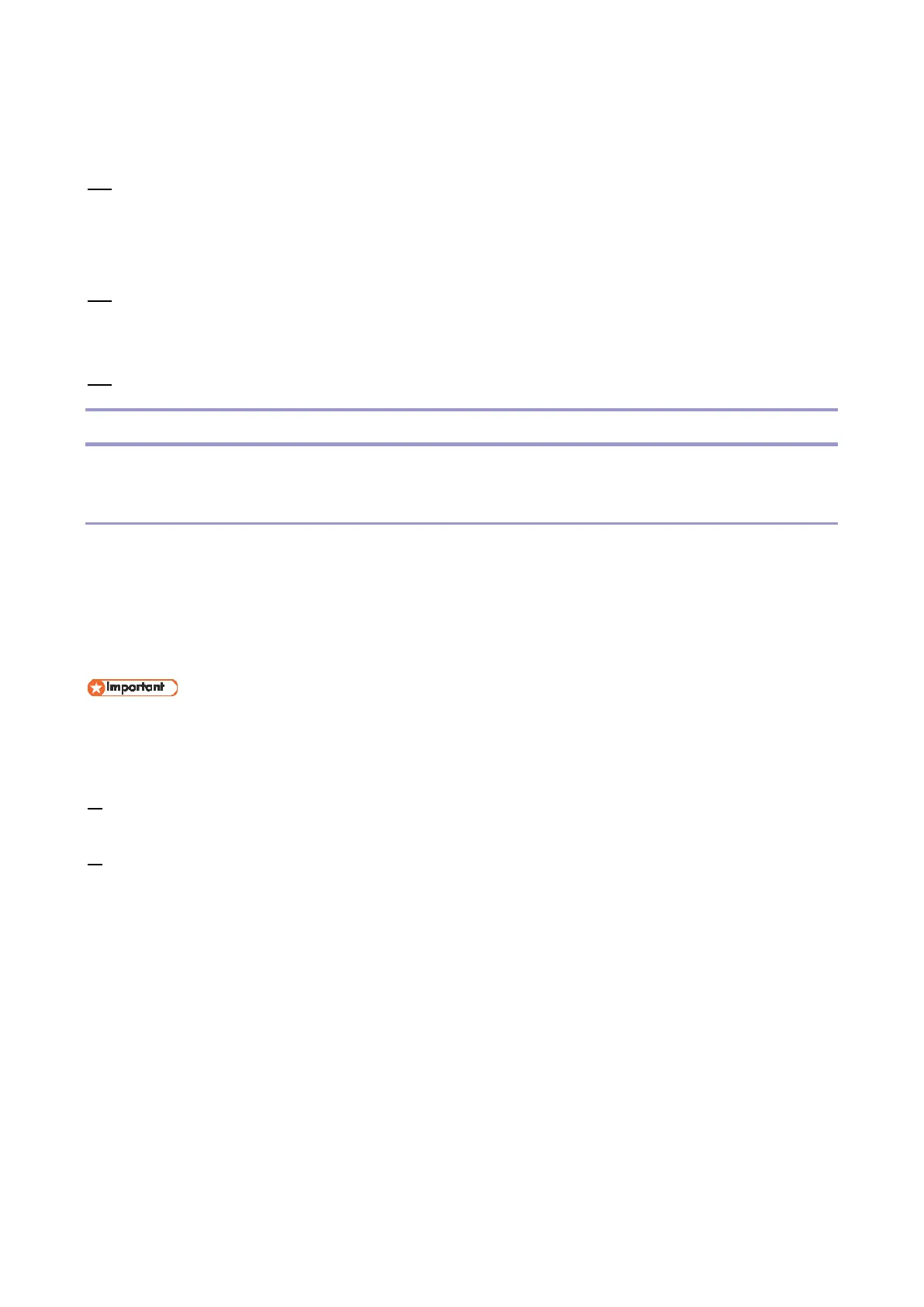5.System Maintenance
162
Touch panel models: “Please wait.” appears on the machine’s control panel.
Four-line LCD models: “Warming up...” appears on the machine's control panel.
10. Wait until the Home screen (touch panel models) or “Ready” (four-line LCD models) appears on the
machine’s control panel.
If the Home screen or “Ready” does not appear on the machine’s control panel after one minute,
the update is not complete. Refer to "If Initialization Does Not End Following a Firmware Update".
11. Print the configuration page again.
Confirm that the firmware has been updated by checking its version (shown under “Firmware
Version” on the configuration page).
12. Reconnect the cables as they were before the update.
Troubleshooting
This section provides solutions to common update-related problems.
If Initialization Does Not End Following a Firmware Update
If the Home screen (touch panel models) or “Ready” (four-line LCD models) does not appear on the
machine’s control panel after one minute following a firmware update, a power failure or similar
interruption prevented the update from completing.
If this happens, check “Before Updating the Firmware” again, and then use the following procedure to
recover from the failure and complete the update.
To be recovered following a failed update, the machine must be connected to a computer by USB.
When using a computer running on a Windows operating system, you must have an account that has
Manage Printers permission. Log on as an Administrators group member to acquire this permission.
1. If you performed the update through a network connection, disconnect the network cable, and then
connect the machine to a computer using a USB cable.
2. After confirming that “blank page” or “Initializing...” has been shown on the machine’s control panel
for more than one minute, double-click the [FwUpdateTool.exe] (Windows) or [Firmware Update
Tool] (OS X) icon to launch the firmware update tool.
A dialog box with cautionary statements appears.