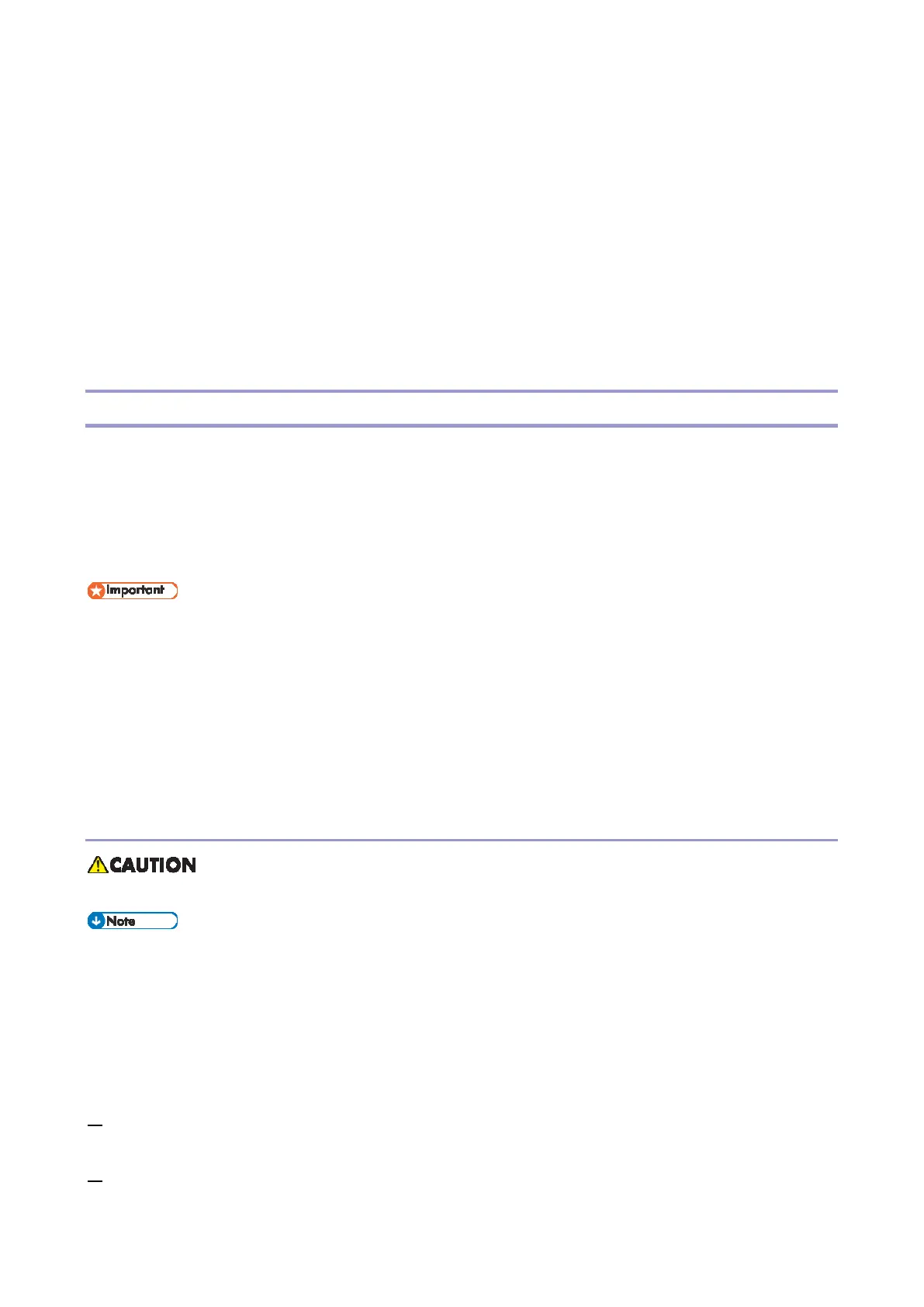5.System Maintenance
160
Computer Settings
Make sure that the computer does not enter standby or hibernation mode during the update process.
The following is the procedure for Windows 10.
1. On the [Start] menu, click [Settings].
2. Click [System].
3. Click [Power & sleep].
4. Make sure [Sleep] is set to "Never".
Updating the Main Firmware
Using the following procedure to update the main firmware, be sure to print the configuration page both
before and after the update. Comparing pre- and post-update configuration pages allows you to check
whether or not the update was successful.
Follow the procedure carefully, and note that it will vary in parts depending on which version of the
firmware is currently installed.
When using a computer running on a Windows operating system, you must have an account that has
Manage Printers permission. Log on as an Administrators group member to acquire this permission.
Do not operate the machine using the control panel, access the machine using Web Image Monitor, or
perform fax transmissions, printing, or TWAIN scanning during the update process.
The update may take a while to complete. Do not turn off the power during the update. Turn off the
power only when an update completion message appears on the machine’s control panel.
Never disconnect the cable using for the updates during the update process.
Procedure
Do not turn off the main power from this point until the update procedure is completed.
If updating a machine in which LDAP authentication is set, it is necessary to activate the machine in a
special boot loader mode before doing the firmware update procedure.
Refer to the [FW Update Mode] in the Maintenance Mode sections of the manual.
Four-line LCD panel: SP menu > [CTL Maintenance] > [FW Update Mode] (CTL Maintenance)
Touch panel: SP menu > [CTL SP] > [FW Update Mode] (CTL SP)
1. Connect a computer securely to the machine with the USB or network cable that you will be using
for the firmware update. Disconnect any other non-essential cables.
2. Print the configuration page. (Reports)
Take note of the current firmware version (shown under ”Firmware Version” on the configuration