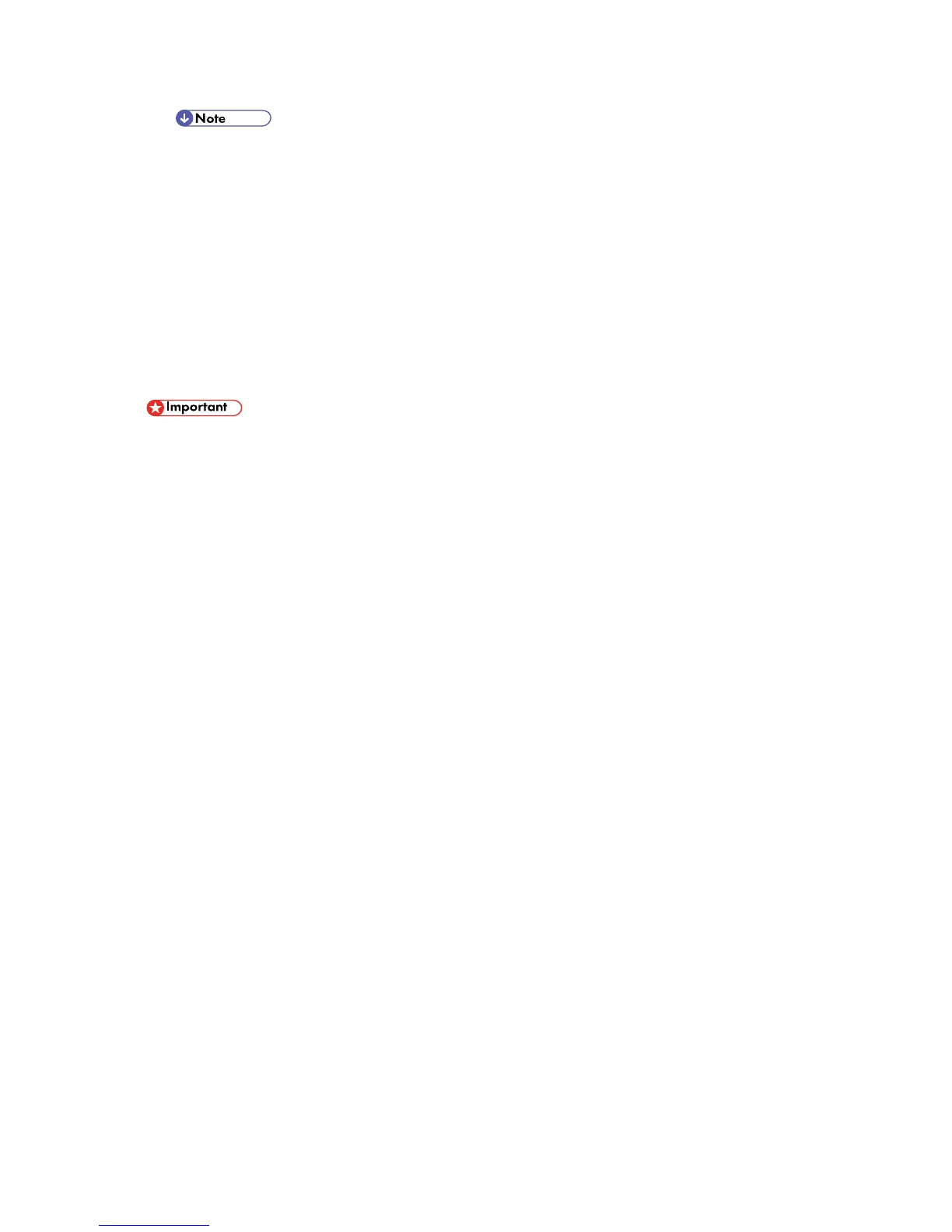Controller Options
D117/D118 2-88 SM
The place [C] on the cover is for storing the SMC list when the machine is shipped.
6. Reassemble the machine.
The original application SD card should be kept in a safe place, for the following reasons:
The SD card can be the only proof that the user is licensed to use the application
program.
You may need to check the SD card and its data to solve a problem in the future.
Move Exec
The menu "Move Exec" (SP5-873-001) lets you move application programs from the original SD
card to another SD card.
Do not turn ON the write protect switch of the system SD card or application SD card on
the machine. If the write protect switch is ON, a download error (e.g. Error Code 44)
occurs during a firmware upgrade or application merge.
1. Turn the main switch off.
2. Make sure that a target SD card is in SD Card Slot 1 (upper). The application program is
moved to this SD card.
3. Insert the source SD card with the application program in SD Card Slot 2 (lower).The
application program is copied from this source SD card.
4. Turn the main switch on.
5. Start the SP mode.
6. Select SP5-873-001 "Move Exec".
7. Follow the messages shown on the operation panel.
8. Turn the main switch off.
9. Remove the source SD card from SD Card Slot 2 (lower).
10. Turn the main switch on.
11. Check that the application programs run normally.
