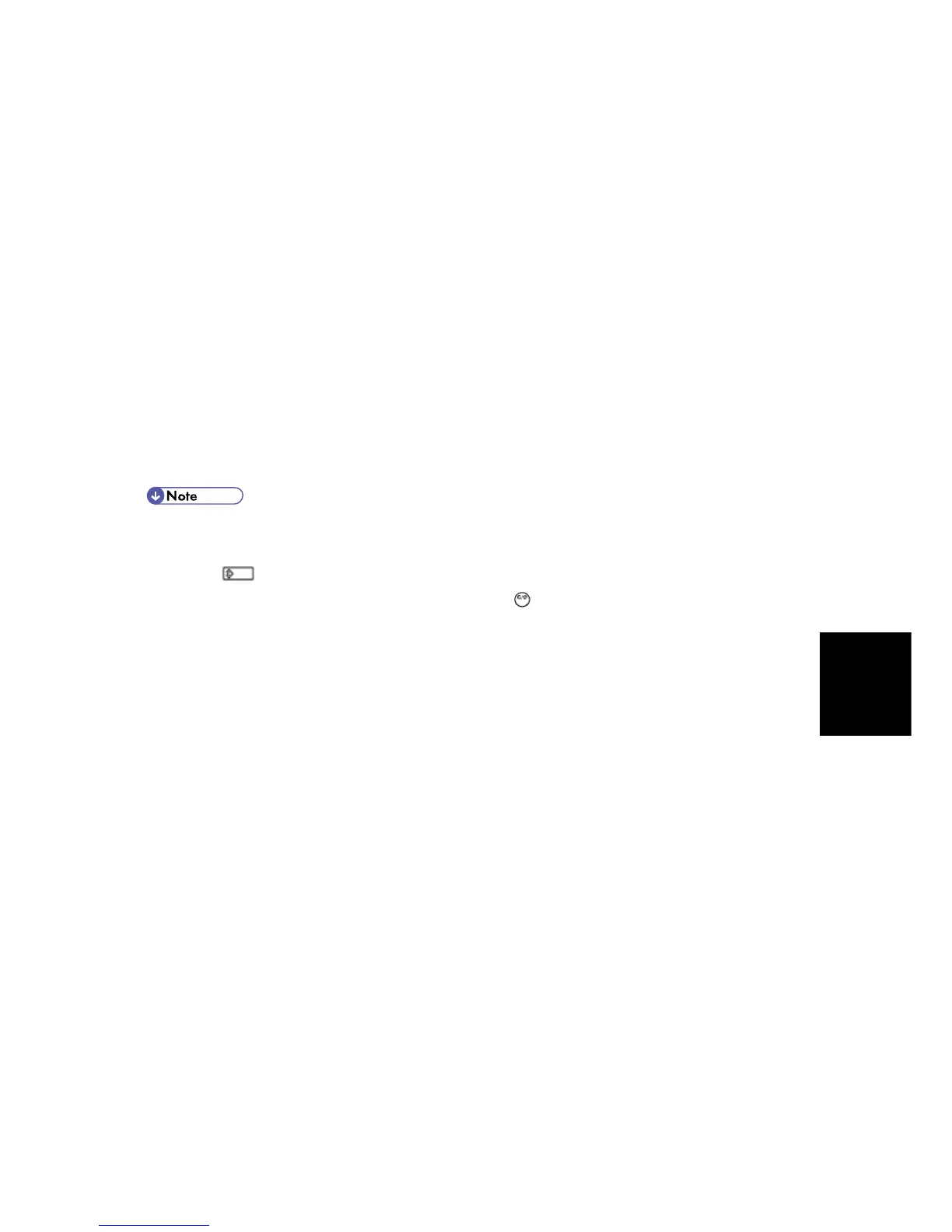Using the Debug Log
SM 5-39 D117/D118
System
Maintenance
5.11.3 RETRIEVING THE DEBUG LOG FROM THE HDD
Retrieve the debug log by copying it from the hard disk to an SD card.
1. Insert the SD card into slot 2 (lower)(service slot) of the copier.
2. Enter the SP mode and execute SP5857-009 (Copy HDD to SD Card (Latest 4 MB)) to write
the debugging data to the SD card.
3. Use a card reader to copy the file and send it for analysis to your local Ricoh representative
by email. You can also send the SD card by regular mail if you want.
5.11.4 RECORDING ERRORS MANUALLY
SC errors and jams only are recorded to the debug log automatically. Please instruct the user to
do the following immediately after occurrence to save the debug data for any other errors that
occur while the customer engineer is not on site. Such problems also include a controller or panel
freeze.
You must previously switch on the Save Debug Feature (SP5857-001) and select the
hard disk as the save destination (SP5857-002) if you want to use this feature.
1. Press
(Clear Modes).on the operation panel when the error occurs.
2. On the control panel, enter "01". Then hold down
for at least 3 seconds until the machine
beeps and then release it. This saves the debug log to the hard disk for later retrieval with an
SD card by the service representatives.
3. Switch the machine off and on to resume operation.
The debug information for the error is saved on the hard disk. This lets the service
representative retrieve it on their next visit by copying it from the HDD to an SD card.
