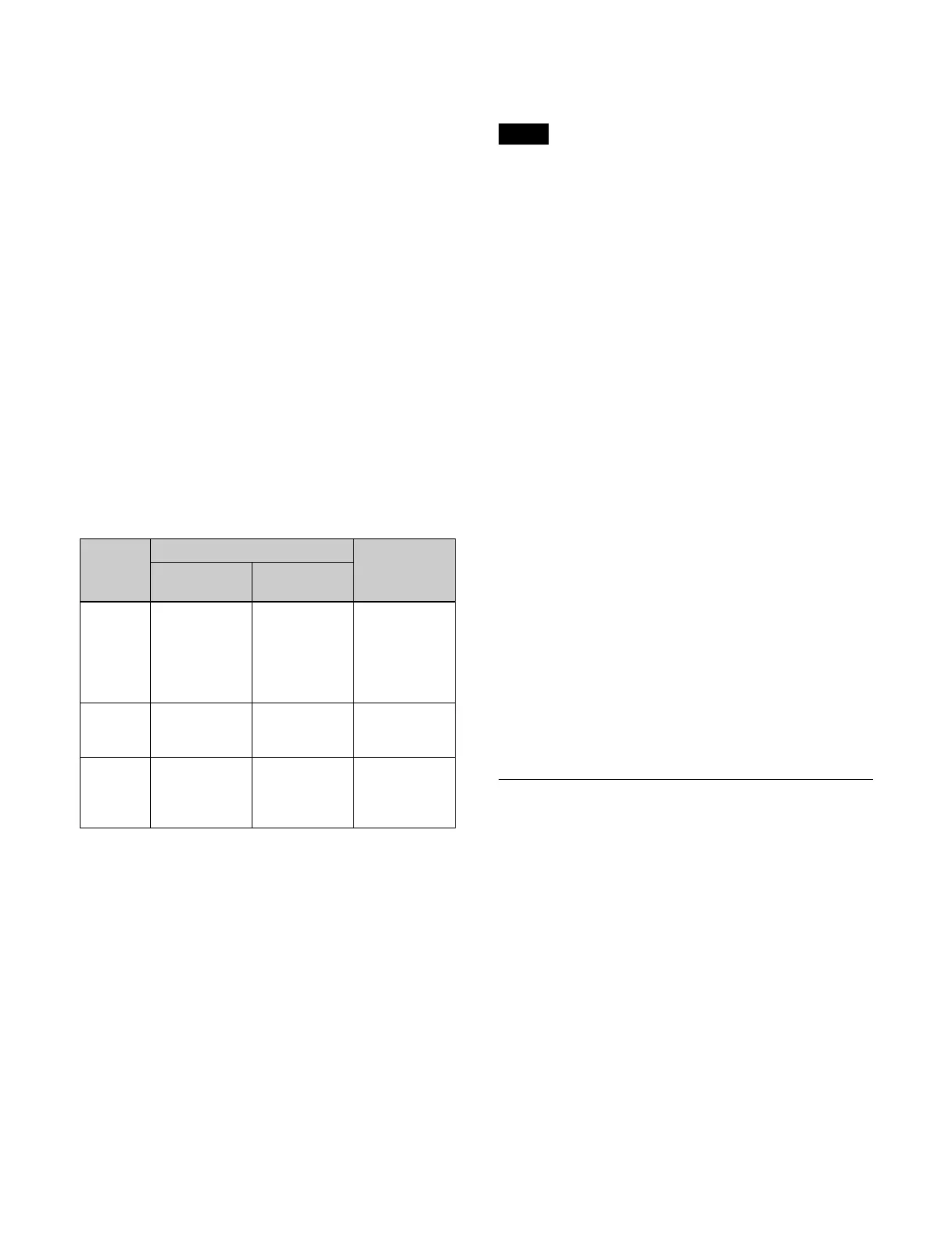139
To change the position and size of a key
Press the [LOC SIZE] button, turning it on, and adjust
t
he setting values using the trackball/Z-ring.
To change the rotation and viewpoint position of a
ke
y
Press the [ROT] button, turning it on, and adjust the
se
tting values using the trackball/Z-ring.
To finely adjust the setting values of parameters
Press the [FINE] button, turning it on.
The adjustment mode switches to fine mode, enabling
f
ine adjustment of setting values using the trackball/
Z-ring.
To restrict the parameters targeted by the
o
peration
Press the [X] button, [Y] button, or [Z] button,
tu
rning it on.
This enables operation only for the selected axis
usi
ng the trackball/Z-ring.
Transforming an image using trackball/Z-ring
op
erations
You can transform an image as follows using trackball/
Z-ring operations for each two-dimensional transform.
Device control block display
In the device control block of the ICP-X7000, the display
sho
ws the following information.
• Reference switcher bank name: M/E1 to M/E5, P/P
• Reference resizer name: KEY1 RSZR to KEY8 RSZR
• Selected parameter name: ASP, LOC SIZE, ROT
PE
RS, BDR, CROP
• X-axis, Y-axis, and Z-axis settings (four edge settings
fo
r crop)
To adjust the setting values of parameters using
t
he numeric keypad control block
You can press the [X] button, [Y] button, or [Z] button in
t
he device control block to display the name and value of
parameters on the display of the numeric keypad control
block and then set the X-axis, Y-axis, and Z-axis
parameters. Enter a value in the numeric keypad area and
press the [ENTER] button to apply the setting.
You can also enter a difference value from the currently
set
value using the [TRIM] button.
For details, see “Entering a difference from a current
value” (page 79).
To change parameters to the closest detent
po
sition
Press the [CTR] button once.
To return two-dimensional transform
p
arameters to the default values
Press the [CTR] button twice. Or press and hold the
[S
HIFT] button and press the [CTR] button.
To return two-dimensional transform
p
arameters to the initial settings
Press the [CLR WORK BUFR] button once.
The two-dimensional transform parameters return to the
in
itial status saved data setting values.
To return all resizer parameters to the initial
s
ettings
Press the [CLR WORK BUFR] button twice. Or press
and ho
ld the [SHIFT] button and press the [CLR WORK
BUFR] button.
The resizer parameters return to the initial status saved
d
ata setting values.
To return a switcher bank to the initial settings
Press the [M/E DEF RCALL] button twice.
The selected switcher bank returns to the initial status
saved
data setting values.
Setting Rotation
Rotating a key (menu)
1
Open the Home > M/E-1 > Key1 > Resizer/Proc Key
> Resizer Adjust/DME Select menu (11101.41).
2
Set the [Resizer] button to the on state.
3
In the [Rotation] group, select a direction of rotation.
X: R
otation in horizontal direction
Y: R
otation in vertical direction
When the [X] button is selected, set the following
p
arameters.
Button Trackball Z-ring
Horizontal
direction
Vertical
direction
ASP
PERS
Change
as
pect ratio in
X-axis
direction
Change
a
spect ratio in
Y-axis
direction
Simultaneous
c
hange aspect
ratio in X-axis
direction and
Y-axis
direction
LOC
SIZE
Movement in
X-a
xis
direction
Movement in
Y-axis
direction
Scaling
(shrink/
magnify)
ROT Rotation
a
round Y-axis
Rotation
around X-axis
Change
distance from
viewpoint
position
Note
