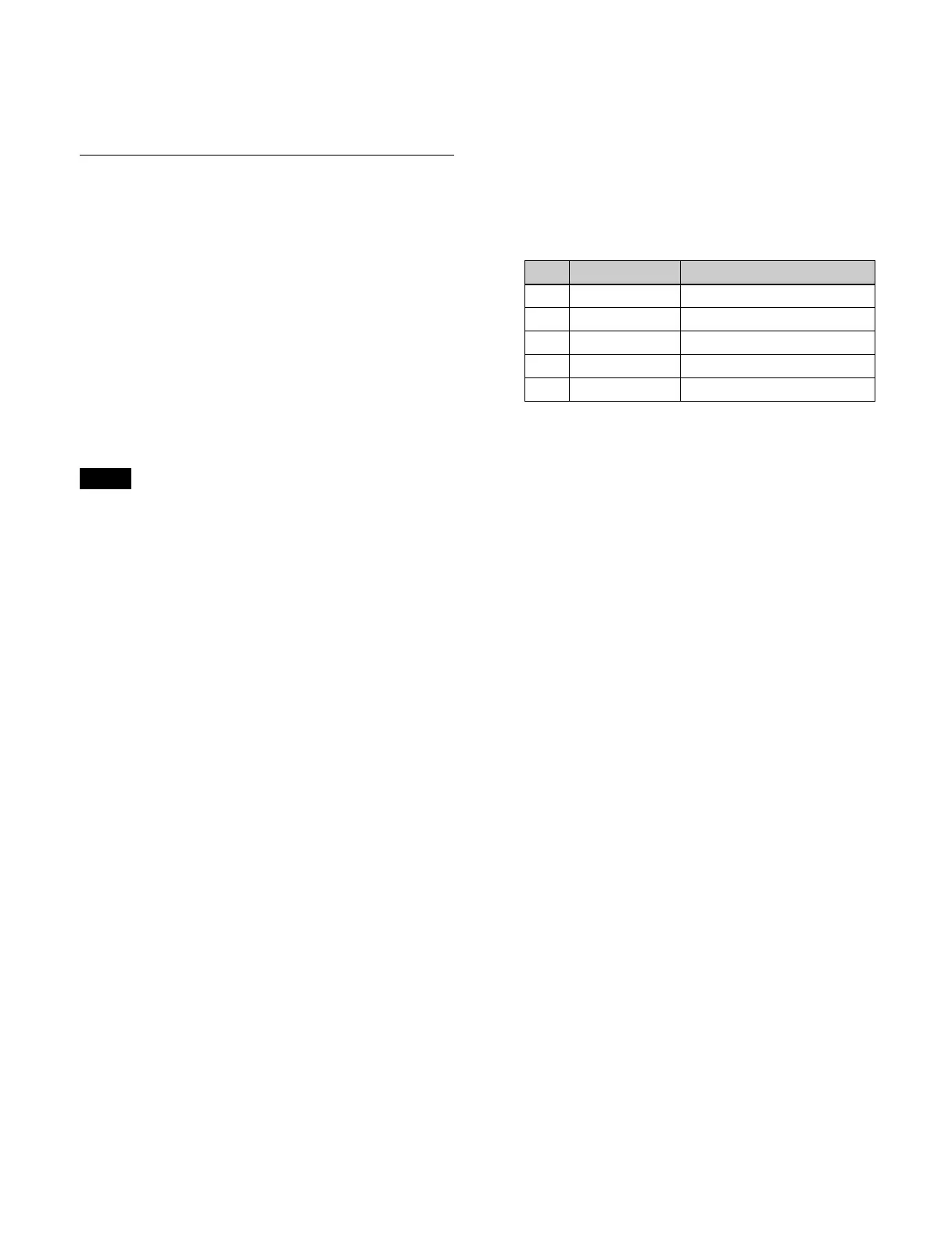241
The image during the transition is output on the
AUX1 bus. The selected image is output on the
AUX2 bus.
AUX Bus Color Corrector
You can set the following color corrector functions for
AUX bus outputs.
• Video process
• Primary color correction
•RGB clip
To use a color corrector, an AUX bus must be assigned to
an
output that can be configured with a color corrector/
HDR converter.
For details about outputs that can be configured with a
col
or corrector/HDR converter, see “Selecting Outputs
Configurable with a Color Corrector/HDR Converter”
(page 374).
When AUX mix is enabled, the color corrector is set for
od
d-numbered AUX buses.
Setting a color corrector
1
Open the Home > Other Effects > Aux Bus > Aux
Bus CCR menu (18102.21).
The color corrector settings information is displayed
for e
ach AUX bus.
The color space (BT.709 or BT.2020) is displayed for
ea
ch AUX bus assigned to an output that can be
configured with a color corrector/HDR converter.
2
Select the target AUX bus to set.
3
Set the [CCR] button in the [CCR] group to the on
state.
The color corrector is enabled.
Set the video process, primary color correction, and
RGB
clip functions, as required.
To disable a color corrector
Set the [CCR] button in the [CCR] group to the off state.
To return color corrector settings to the defaults
Press the [Unity] button in the [CCR] group, check the
message
, then press [OK].
All color corrector function settings are returned to the
def
aults.
Setting the video process function
1
Open the Home > Other Effects > Aux Bus > Aux
Bus CCR menu (18102.21).
2
Select the target AUX bus to set.
3
Set the [Video Process] button in the [Video Process]
group to the on state and set the following parameters.
To return the video process function settings to
th
e defaults
Press the [Unity] button in the [Video Process] group,
check
the message, then press [OK].
Setting primary color correction
The following types of correction can be applied to each
of the RGB signals.
• Black balance adjustment: Sets the output level for a
0% l
evel input signal.
• White balance adjustment: Sets the output level for a
100
% level input signal.
• Gamma correction: Adjusts the curvature of the gamma
curve.
• Knee correction: Adjusts the position of the knee of the
gamma c
urve.
Note
No. Parameter Adjustment
1 Video Gain Video signal gain
2 Y Gain Luminance signal gain
3 C Gain Chrominance signal gain
4 Hue Delay Hue delay
5 Black Level Black level
