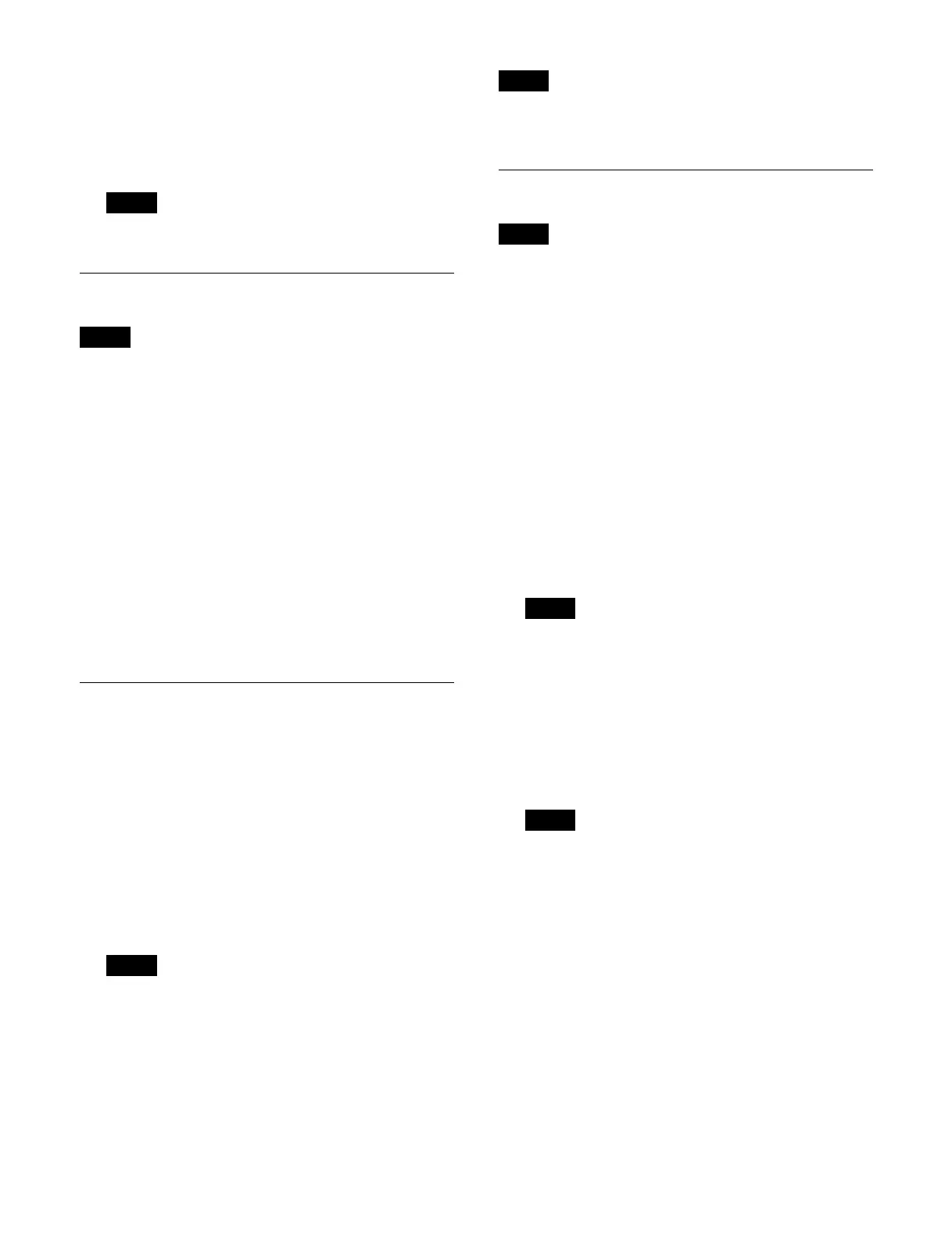332
3
Press the [Copy] button.
4
Check the message, then press [OK].
For the duplicate packages, a copy count (underscore
an
d copy number) is added to the package name.
Tags and memos added to a package are also copied.
Deleting a Package
• A locked package cannot be deleted.
• The default package cannot be deleted.
1
Open the Home > File > Package > Browse menu
(10101.11).
2
Select the target package to delete.
To select and delete multiple packages, place a check
m
ark beside the target packages to delete.
To select and delete all packages, place a check mark
i
n the Select All checkbox.
3
Press the [Delete] button.
4
Check the message, then press [OK].
Locking a Package
1
Open the Home > File > Package > Browse menu
(10101.11).
2
Select the target package to lock.
To select and lock multiple packages, place a check
mark
beside the target packages to lock.
To select and lock all packages, place a check mark in
t
he Select All checkbox.
3
Press the [Lock] button.
If a locked package is selected as the target for
o
peration, the locked status is retained.
To release the lock
Select the target package to unlock and press the [Unlock]
bu
tton.
If an unlocked package is selected as the target for
oper
ation, the unlocked status is retained.
Editing Package Properties
The properties of a locked package cannot be edited.
1
Open the Home > File > Package > Browse menu
(10101.11).
2
Select the target package to edit.
To select and edit multiple packages, place a check
mark b
eside the target packages to edit.
To select and edit all packages, place a check mark in
t
he Select All checkbox.
3
Press the [Edit Properties] button.
The [Edit Properties] window appears.
4
Press the [Name] button and enter a package name
(up to 64 characters) using the keyboard.
• When multiple packages are selected, the package
name
s cannot be edited.
• If the default package is renamed, it becomes an
or
dinary package and a default package no longer
exists.
5
Select tags to add to a package in [Tags].
Place a check mark for each tag to add.
When multiple packages are selected, clearing a
chec
k mark for a tag removes the tag from all
packages. Placing a check mark for a tag adds the tag
to all packages.
To create a tag
Press the [New Tag] button to display the [New Tag]
win
dow.
Press the input field and enter a tag name (up to 24
char
acters) using the keyboard, then press [OK].
6
Press the [Memo] button and enter a memo (up to 255
characters) using the keyboard.
Note
Notes
Note
Note
Note
Notes
Note
