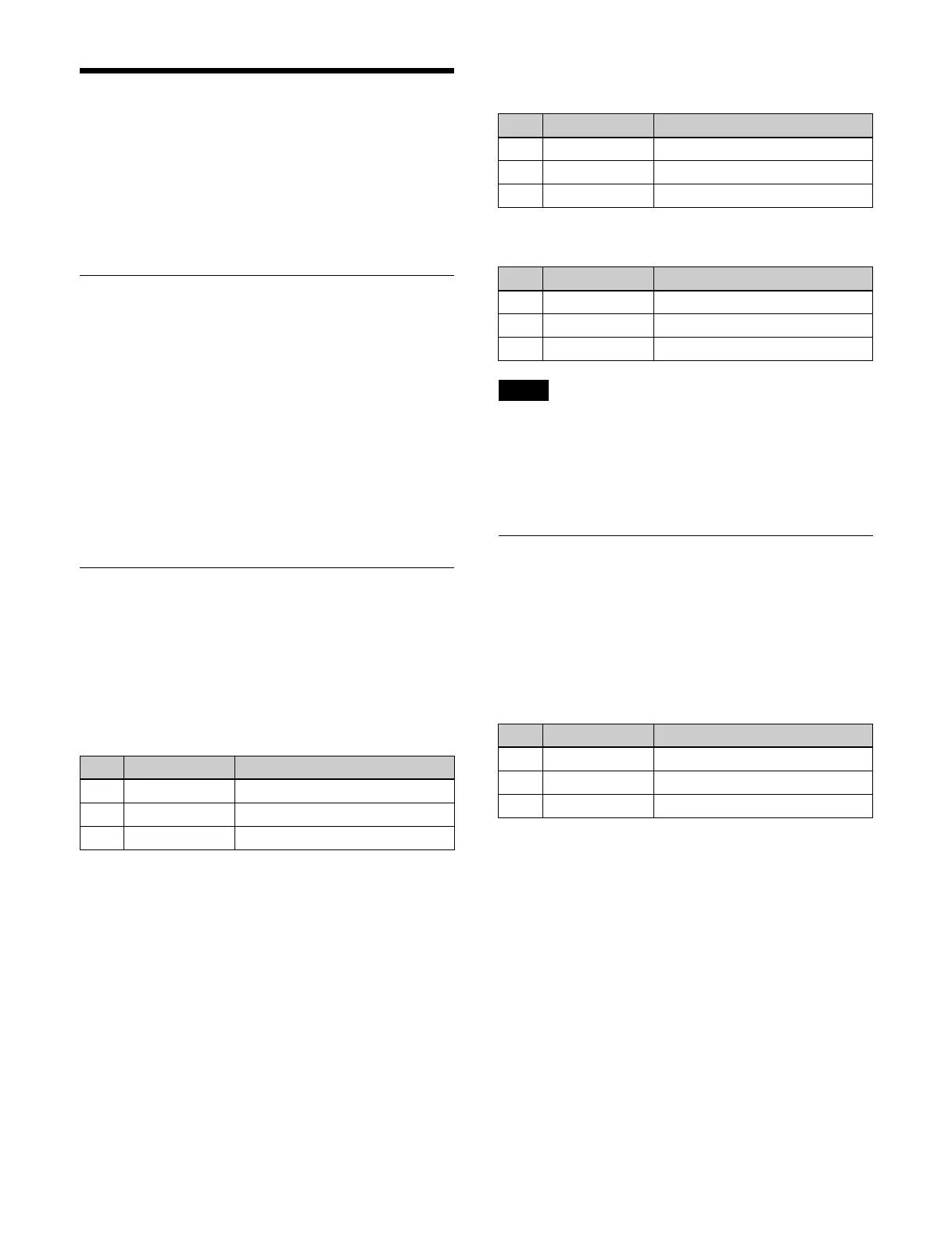210
Nonlinear Effects
It is not possible to apply two or more nonlinear effects at
the same time. Enabling an effect automatically disables
the previously enabled effect.
This section describes the menu for DME channel 1 as an
e
xample.
Setting a Nonlinear Effect
Select a type of nonlinear effect to enable.
1
Open the Home > DME > Channel1 > Non Linear >
Effect List menu (15101.51).
2
Press the button for the nonlinear effect to enable.
The setup menu for the selected nonlinear effect
ap
pears and nonlinear effects become enabled.
To disable nonlinear effects
Press the [Off] button.
Setting a Page Turn
In the Home > DME > Channel1 > Non Linear > Effect
List menu (15101.51), press the [Page Turn] button to
display the Home > DME > Channel1 > Non Linear >
Page Turn menu (15101.52).
In the Home > DME > Channel1 > Non Linear > Page
T
urn menu (15101.52), set the [Page Turn] button to the
on state and set the following parameters.
To split an image
In the [Split Mode] group, select a type of split.
H&V:
Split horizontally and vertically (top, bottom, left,
right)
H: S
plit horizontally (left, right)
V: S
plit vertically (top, bottom)
To select a signal to insert on the back side of
th
e page
In the [Back Video] group, select a signal.
Self: Sa
me signal as the front side
Flat: Si
ngle color
Hue Rotation: Gr
adually varying hue
2nd Channel: 2n
d channel signal
When the [Flat] button is selected, set the following
p
arameters.
When the [Hue Rotation] button is selected, set the
f
ollowing parameters.
To set a 2nd channel signal, a DME channel for the
second
channel must be selected beforehand.
For details about selecting a DME channel, see “DME
Effects for Keys” (page 134).
Setting a Roll
In the Home > DME > Channel1 > Non Linear > Effect
List menu (15101.51), press the [Roll] button to display
the Home > DME > Channel1 > Non Linear > Roll menu
(15101.53).
In the Home > DME > Channel1 > Non Linear > Roll
menu (
15101.53), set the [Roll] button to the on state and
set the following parameters.
To split an image
In the [Split Mode] group, select a type of split.
H&V: Sp
lit horizontally and vertically (top, bottom, left,
right)
H:
Split horizontally (left, right)
V: Sp
lit vertically (top, bottom)
To select a signal to insert on the back side of
th
e roll
In the [Back Video] group, select a signal.
Self: Same si
gnal as the front side
Flat: Si
ngle color
Hue Rotation:
Gradually varying hue
2nd Channel: 2nd
channel signal
When the [Flat] button is selected, set the following
p
arameters.
No. Parameter Adjustment
1 Radius Radius of the turned page flap
2 Offset Amount of page turn
3 Angle Angle of page turn
No. Parameter Adjustment
1 Luminance Luminance
2 Saturation Saturation
3 Hue Hue
No. Parameter Adjustment
1 Luminance Luminance
2 Saturation Saturation
3 Speed Speed at which the hue changes
Note
No. Parameter Adjustment
1 Radius Radius of the rolled portion
2 Offset Amount of roll
3 Angle Angle of roll
