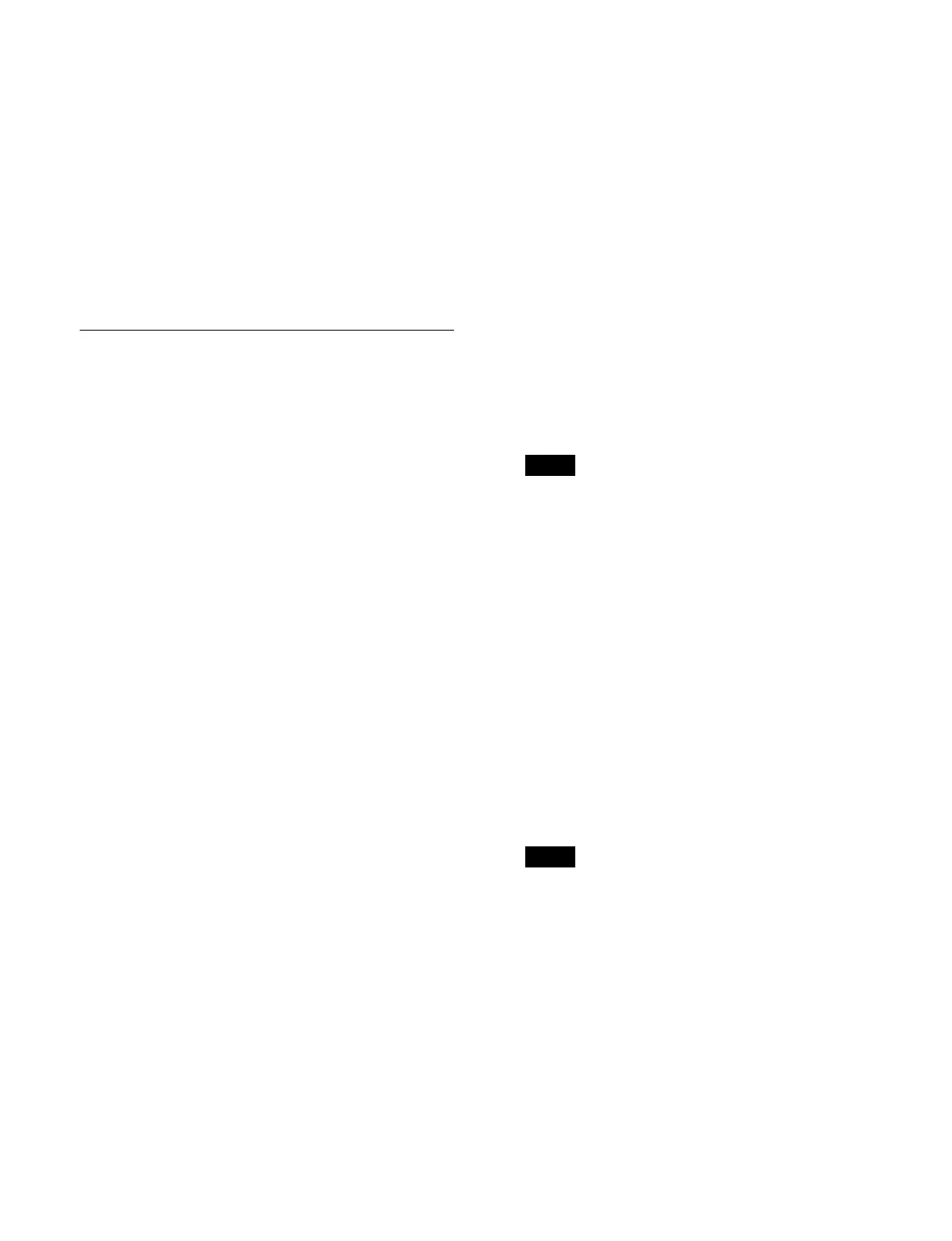312
For details about selecting a register, see “Selecting
a register” (page 256).
7
Press the [ENTER] button.
The created/edited macro is saved in the register, and
t
he [STORE STATS] button and [RCALL] button
turn on amber.
To undo saving a macro
While the [STORE STATS] button is lit amber, press and
ho
ld the [STORE STATS] button and press the [UNDO]
button.
Editing a Macro Event
You can edit a macro event by switching the utility/
shotbox control block to effect timeline/macro edit mode.
Selecting an edit point
Move to the target event (edit point) to edit in the macro.
To move to the previous event
Press the [PREV EVENT] button in the utility/shotbox
c
ontrol block.
To move to the next event
Press the [NEXT EVENT] button in the utility/shotbox
c
ontrol block.
To move to a specified event number
Press the [GOTO EVENT] button in the utility/shotbox
con
trol block, enter an event number in the numeric
keypad area of the numeric keypad control block, and
press the [ENTER] button.
Inserting an event
1
Select an edit point.
2
Perform an operation to register as an event.
When auto insert mode is enabled, the event is
i
nserted after the selected event automatically.
When auto insert mode is disabled, press the [INS]
b
utton in the utility/shotbox control block to insert an
event. When you press the [INS] button, an event is
inserted after the selected event. When you press and
hold the [SHIFT] button and press the [INS] button,
the event is inserted before the selected event.
Inserting a pause event
For details about pause events, see “Pause event”
(page 305).
1
Select an edit point.
2
Press the [PAUSE] button, turning it on blue, in the
utility/shotbox control block.
3
Enter a pause time in the numeric keypad area in the
numeric keypad control block and press the [ENTER]
button.
The color of the [PAUSE] button in the utility/
shot
box control block changes to orange.
When auto insert mode is enabled, the pause event is
i
nserted after the selected event automatically.
When auto insert mode is disabled, press the [INS]
but
ton in the utility/shotbox control block to insert a
pause event. When you press the [INS] button, a
pause event is inserted after the selected event. When
you press and hold the [SHIFT] button and press the
[INS] button, the event is inserted before the selected
event.
When auto pause insert mode is enabled, the
[PAUSE
] button operation inserts a pause event only.
Another pause event is not inserted automatically
between the pause event inserted using the [PAUSE]
button and the next event.
Modifying an event
1
Select an edit point.
2
Disable auto insert mode if it is enabled.
3
Perform an operation to register as an event.
4
Press the [MOD] button in the utility/shotbox control
block.
The selected event is modified.
You can also select and modify multiple events.
For details, see “Selecting multiple events”
(page 313).
Deleting an event
1
Select an edit point.
2
Press the [DEL] button in the utility/shotbox control
block.
The selected event is deleted.
Note
Note
