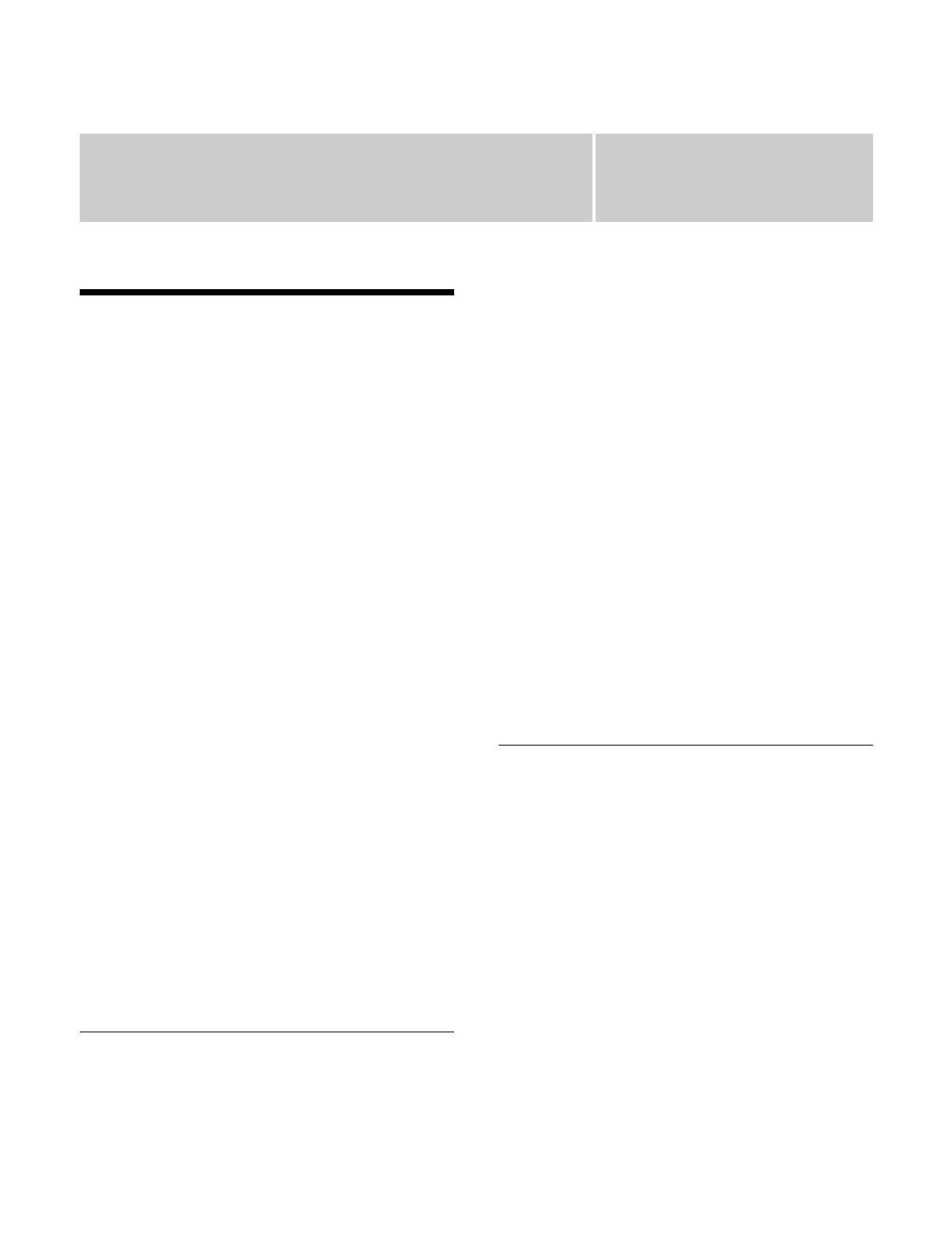Chapter
251
15
Effect Timelines
Overview
An effect timeline is a function for arranging multiple
keyframes on the time axis (timeline) and interpolating
between successive keyframes to create an effect in
which there is a continuous change in the image. You can
save an effect timeline in a register and then recall it as
required.
You register the status of an image at a single point in
t
ime in a keyframe. When an effect timeline is executed,
the same status is reproduced at the registered keyframes.
Effect timeline registers
You can create an effect timeline for the following
regions.
Switcher bank regions:
M/E-1 to M/E-5, P/P, M/E-1 Sub to M/E-5 Sub, P/P
Su
b
User regions:
User 1 to User 8
DME regions:
DME 1 to DME 4 (including DME Global)
External device regions:
Device 1 to Device 12, P-Bus, GPI, Macro
There are 999 effect timeline registers in the Device 1 to
Devi
ce 12 and P-Bus regions, and 99 in the other regions.
Work register
A work register is a temporary register used when editing
an eff
ect timeline.
When an effect timeline register is recalled, the register
con
tents are loaded into the work register and then editing
is performed on the work register. When saving after
finished editing, the work register contents are written to
an effect timeline register.
Recalling and Saving an Effect
Timeline
To execute an effect timeline, recall the target effect
timeline register.
By default, the first keyframe is executed when an effect
t
imeline is recalled. You can also configure a setting such
that the first keyframe is not executed.
For details about first keyframe operation, see “Setting
the operation of the first keyframe when a register is
recalled” (page 421).
To edit an effect timeline, recall the target effect timeline
r
egister and insert/modify keyframes.
To create an effect timeline, recall an empty register. You
creat
e and register keyframes one at a time, and then set
the time and path for their continuous operation.
After creating or editing an effect timeline, save it in an
effect
timeline register.
Auto save
When auto save is enabled and another effect timeline
regi
ster is recalled while editing an effect timeline, the
edited effect timeline register is saved automatically.
For details about setting auto save, see “Saving an effect
timeline automatically” (page 421).
Editing an Effect Timeline
You can insert, delete, and modify keyframes on an effect
timeline.
When editing, the effect timeline must be stopped at the
ta
rget position for editing (edit point) on the time axis.
You can set the edit point at keyframe positions or
bet
ween keyframes.
Pause
You can pause an effect timeline by setting a pause at a
keyf
rame.
To resume, perform the execution operation.
Keyframe loop
You can loop between keyframes of a specified range for
a speci
fied number of times.
