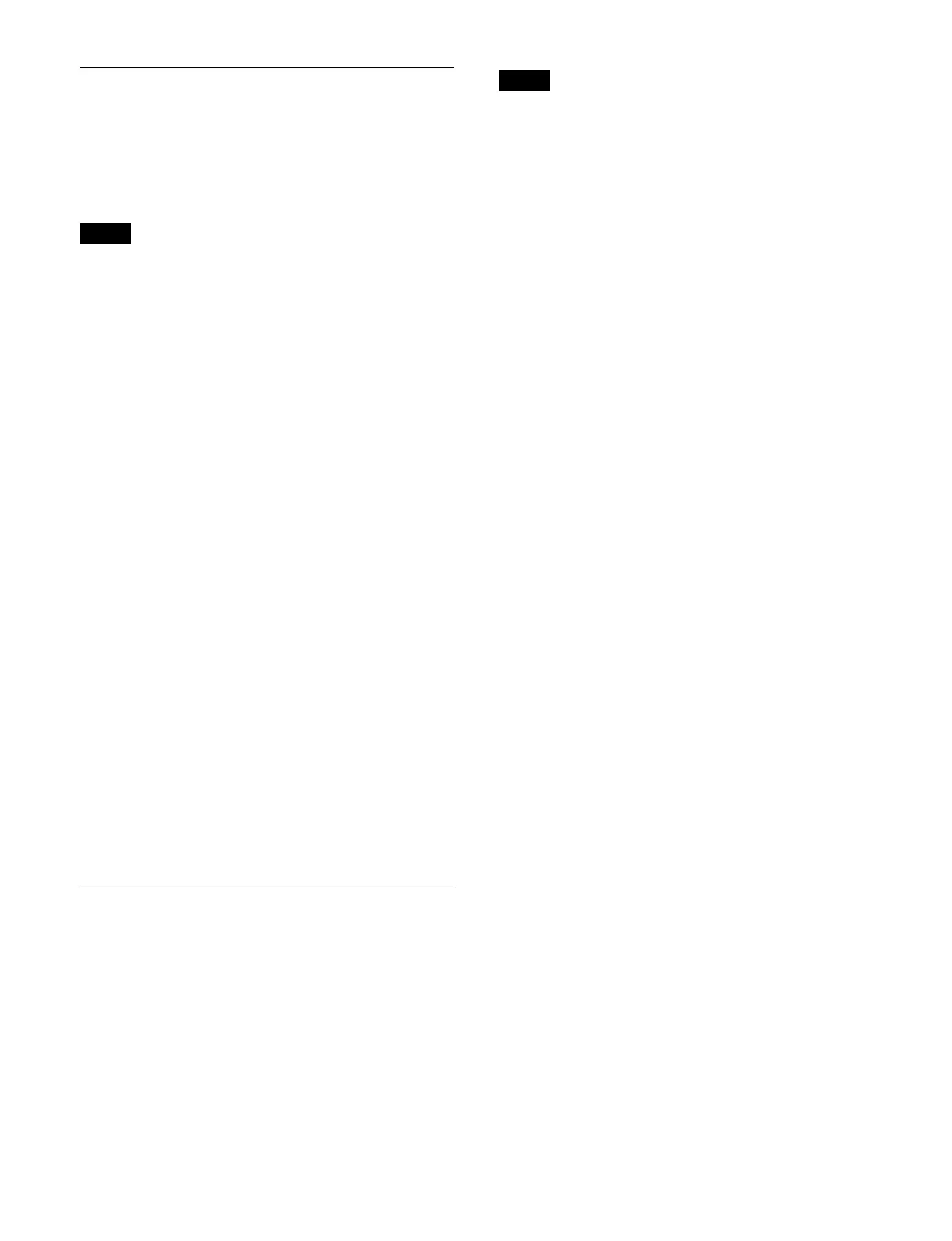246
Setting the Image Effect Function
This section describes the M/E-1 menu as an example.
Assigning a DME channel to a
background bus
Only one DME channel can be used on each background
bus.
1
Open the Home > M/E-1 > Bus/Transition > Bus >
Image Effect menu (11109.12).
2
In the [Image Effect] group, select the target
background bus to set.
Background A: B
ackground A bus
Background B: B
ackground B bus
3
In the [DME Select] group, select a DME channel
(DME 1 to DME 4) to assign.
You can check the DME channel status using the
b
utton display.
On:
DME channel assigned to the selected
background bus
Off: DME
channel not assigned
Lock icon: D
ME channel assigned to a different key/
bus
To select a DME channel assigned to a different
ke
y or bus
Use the override function. You can release the DME
cha
nnel assignment for another key/bus and then select
the DME channel.
To enable the override function, set the [Override] button
to
the on state.
The DME channel is assigned to the selected background
bu
s and the lock icon displayed on the DME channel
button disappears.
Executing the Image Effect
Function
The image effect function can be executed on the cross-
point control block of the target switcher bank.
The DME effect to use for the image effect function must
be
configured for the DME channel beforehand.
This section describes the background A bus as an
e
xample.
The button used to execute the image effect function must
be assi
gned to the cross-point pad/function button section
of the cross-point control block beforehand.
For details about assigning buttons in the cross-point
pad,
see “Setting a Cross-Point Pad” (page 410).
For details about assigning buttons in the function button
sect
ion, see “Assigning Control Panel Buttons”
(page 402).
1
Press the [IMAGE] button, turning it on.
Use the [IMAGE] button for the cross-point button
r
ow assigned with the background A bus.
2
Select a signal on the background A bus.
The signal set by the DME effect is output.
Note
Note
