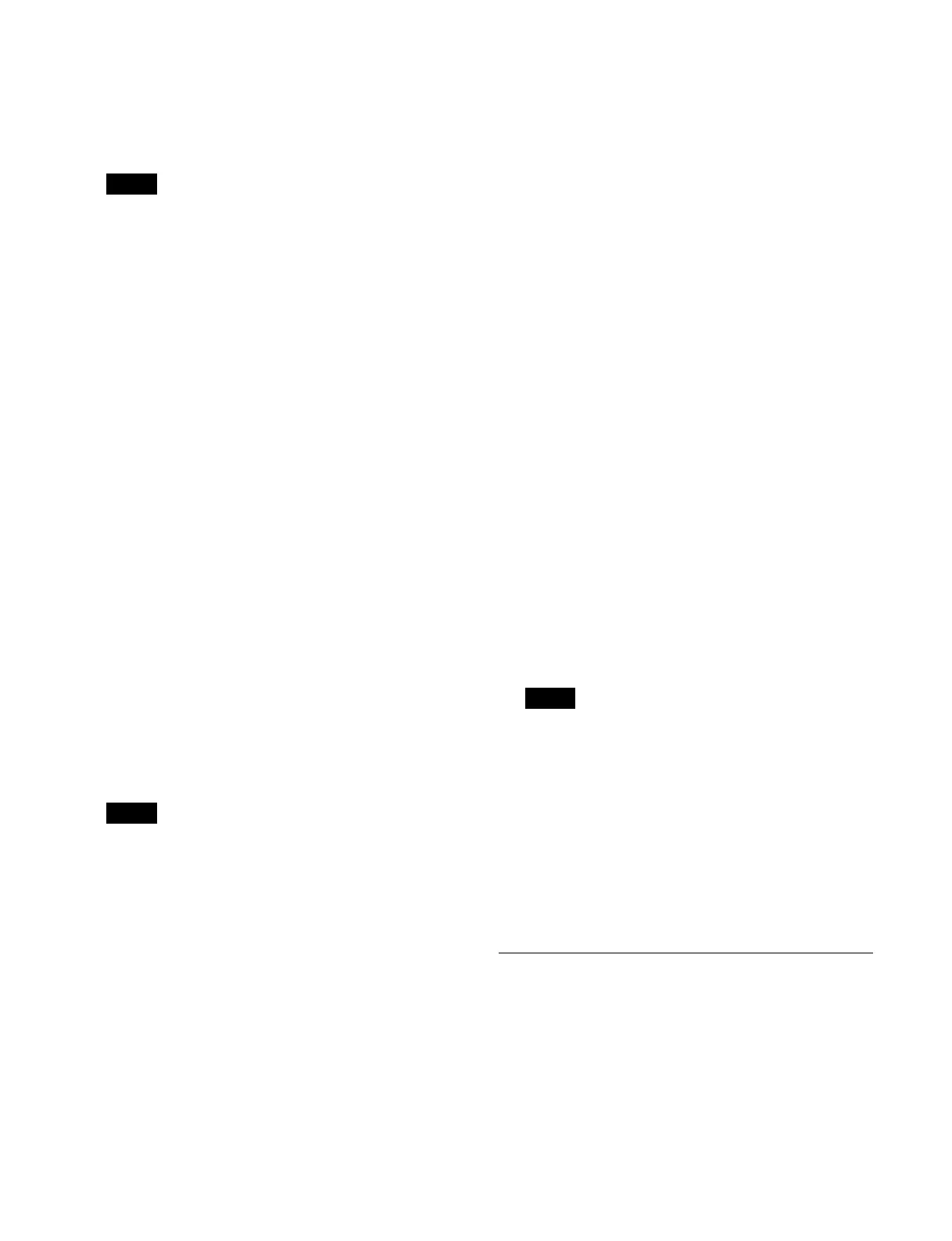266
4
Press the [Paste Before] button or [Paste After]
button.
The copied keyframe is inserted before or after the
sel
ected position.
You can also select and copy multiple keyframes.
For details, see “Selecting multiple keyframes”
(page 266).
Selecting multiple keyframes
You can select multiple keyframes as the edit target.
This operation is available when modifying, deleting, or
cop
ying a keyframe.
To select all keyframes
Set the [All] button to the on state.
To select multiple keyframes within a specified
ra
nge
1
Select the first edit point (keyframe) for a specified
range.
2
Set the [From To] button to the on state.
“FROM XXX TO” (“XXX” is the current keyframe
n
umber) is displayed on the numeric keypad area
display.
3
Enter the number of the last keyframe for the
specified range in the numeric keypad area.
To change the number of the first keyframe in the
sp
ecified range, press [Clear]. Enter the number of
the first keyframe, press [Enter], and then enter the
number of the last keyframe.
If the last keyframe is not specified, the range up to
t
he last keyframe on the effect timeline becomes the
specified range.
4
Press [Enter].
The specified range is applied.
Setting pause at a keyframe
1
Select an edit point (keyframe).
2
Set the [Pause] button to the on state.
A pause is set at the selected keyframe.
Setting keyframe loop
You can specify a range on an effect timeline to execute
the range repeatedly.
A loop can be configured at only one location on an effect
ti
meline.
1
Select the first edit point (keyframe) for a loop range.
2
Set the [KF Loop] button to the on state.
“FROM XXX TO” (“XXX” is the current keyframe
numb
er) is displayed on the numeric keypad area
display.
3
Enter the number of the last keyframe for the loop
range in the numeric keypad area.
To change the number of the first keyframe in the
l
oop range, press [Clear]. Enter the number of the first
keyframe, press [Enter], and then enter the number of
the last keyframe.
When the number of the last keyframe is entered and
you
press [Enter], “COUNT” is displayed on the
numeric keypad area display.
4
Enter the number of loop repetitions (1 to 99, or 0) in
the numeric keypad area.
If “0” is entered, an infinite loop is specified.
5
Press [Enter].
The loop range and number of repetitions are applied.
• The loop between the specified first keyframe and
la
st keyframe is maintained even if a keyframe is
inserted/deleted within the loop range.
• If the first keyframe or last keyframe of the loop
ra
nge is deleted, the loop is cleared.
Undoing an edit operation
To undo an operation immediately after inserting,
modifying, deleting, or pasting a keyframe, press the
[Undo] button.
Setting the Duration and Delay
You can set the effect duration, keyframe duration, and
delay to adjust the execution time of an effect timeline.
For details, see “Duration and Delay” (page 252).
Select the target region to set and an effect timeline
r
egister, and set the duration mode, duration, and delay.
After configuration, save the effect timeline.
Note
Note
Notes
