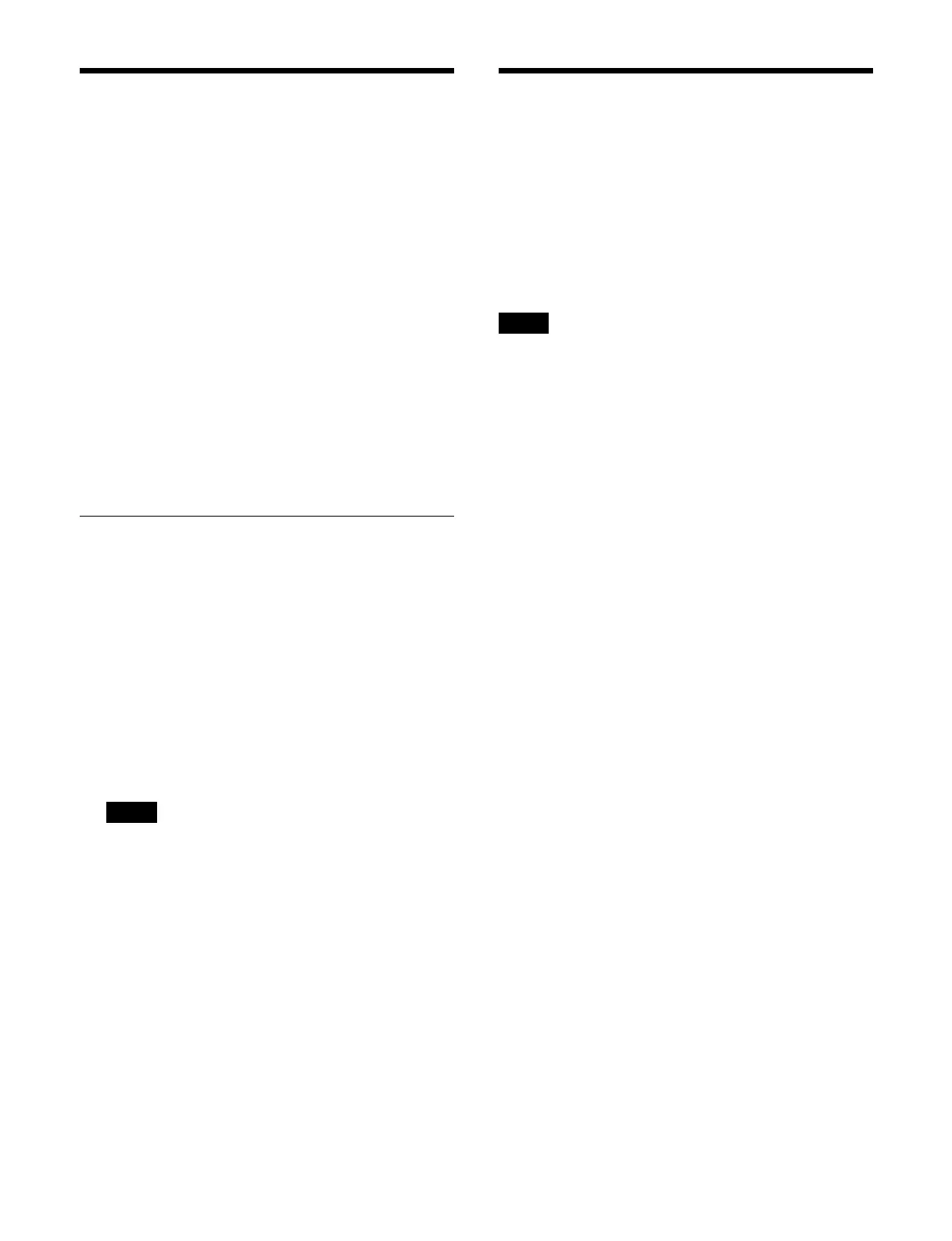427
Setting Parallel Output
Ports
The use of parallel output ports is assigned in the
following priority sequence.
1. Tally settings in the Home > Setup > Router/Tally
>
Tally > Parallel Tally menu (19106.26).
Tally output is assigned to the selected parallel output
po
rt.
2. GPI output port settings in the Home > Setup >
E
xternal Device > Output Config menu (19105.31).
GPI output settings are configured for parallel output
po
rts not used for tally output.
GPI output is also supported via a network. The GPI
ou
tput port settings are the same as for parallel output
ports.
For details, see “GPI output via a network” (page 427).
Assigning a GPI Output
1
Open the Home > Setup > External Device > Output
Config menu (19105.31).
A list of parallel output ports is shown on the left and
a
list of GPI outputs is shown on the right.
2
In the list on the left, select the target parallel output
port to set.
The number for a parallel output port is displayed in
“lo
gical box ID (1 to 3) -board (1 to 3) -number (1 to
6)” format (for example, “1-3-6”).
Ports on boards 2 and 3 can be used when an
M
KS-X1700 Legacy Interface Board (option) is
installed.
3
In the list on the right, select a GPI output to assign.
4
Press the [Set] button.
To release a GPI output assignment
Select the target parallel output port to release and press
t
he [No Assign] button.
Setting a GPI Output
You can configure the trigger type and action for each
GPI output.
GPI output via a network
On GPI outputs via a network, GPI control is performed
usi
ng serial tally protocol commands.
GPI outputs can be configured in the same way as parallel
out
put ports.
This uses a serial tally port, hence the network port must
be co
nfigured for a serial tally port.
For details, see “Setting a Serial Tally” (page 439).
1
Open the Home > Setup > External Device > GPI
Output Assign menu (19105.41).
2
Select the target GPI output to set.
3
Press the [Source Target] button and select a control
panel (Panel 1, Panel 2) to handle the GPI output
f
rom the pull-down list.
4
Press the [Trigger Type] button and select a trigger
type from the pull-down list.
Rising Edge: T
rigger causes the output to go high
level and holds this state for the pulse width
duration.
Falling Edge: T
rigger causes the output to go low
level and holds this state for the pulse width
duration.
Any Edge: Wh
en a trigger occurs, the output toggles
between high level and low level.
Status:
The output toggles between high level and
low level according to the status.
NOP (No Operation): T
he trigger has no effect on
the output level.
5
Press the [Edit Action] button for [Action].
The [GPI Output Assign] window appears.
6
Select an action to set.
Select a tab to change the action type to display.
[PP/ME Key SS Recall] tab: Key
snapshot actions
[PP/ME Key On] tab: Key o
n actions
[Make/Break/Device] tab:
Error and device actions
Set the button for the target action to the on state.
7
Press [OK].
Note
Note
