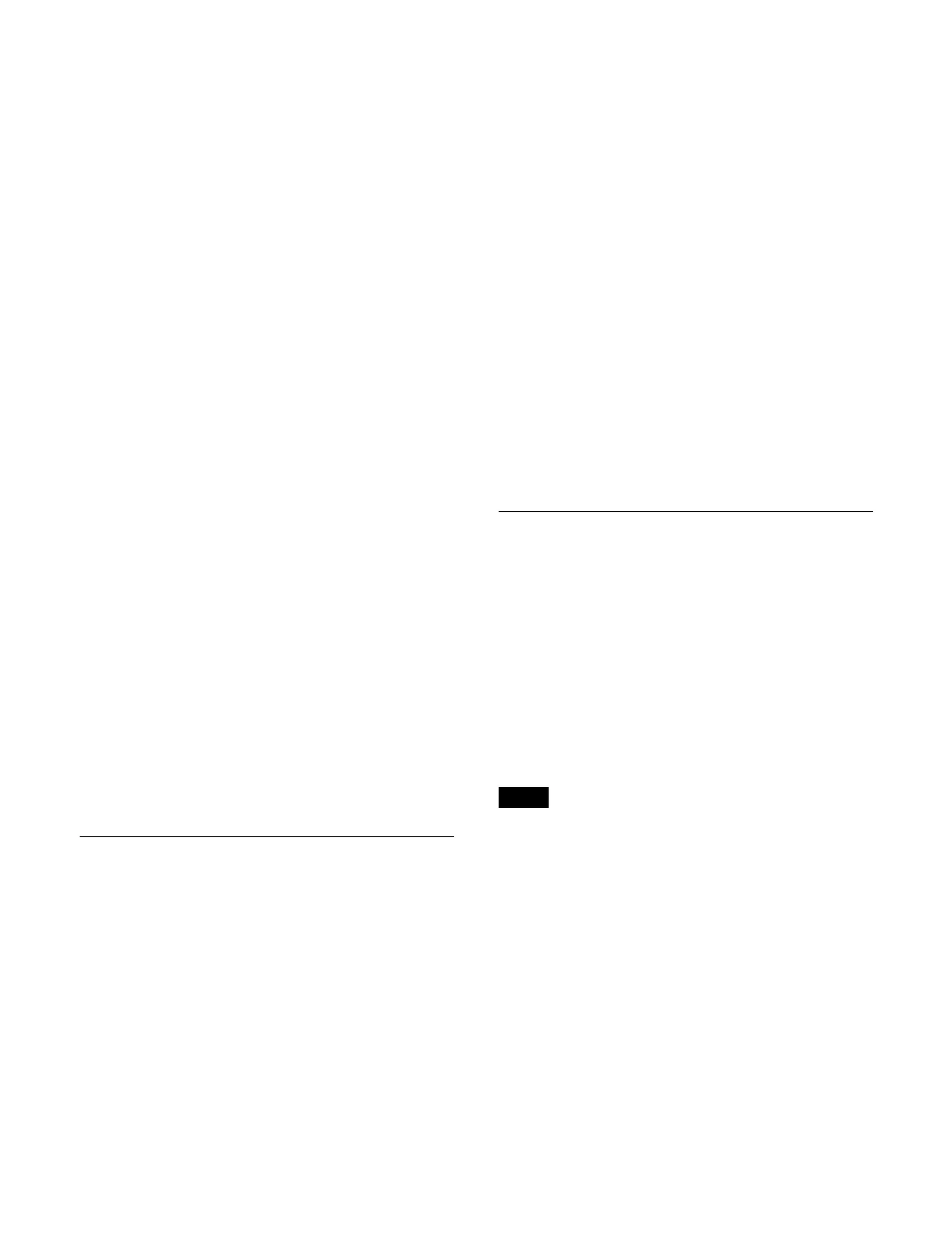370
Frame: Conversion in frame units
Field: C
onversion in field units
Adaptive: D
etects motion in the signal, and
automatically switches mode between conversion in
frame units and field units.
When [Adaptive] is selected, press the [Motion] button
a
nd enter a detection sensitivity (1 to 4) in the numeric
keypad window.
1: Highest proportion converted from frames (still image
pr
iority mode).
2: Higher proportion converted from frames.
3: Higher proportion converted from fields.
4: Highest proportion converted from fields (motion
pr
iority mode).
To set the I/P converter conversion mode
Press the [Conversion] button and select a conversion
mode
from the pull-down list.
Frame: C
onversion in frame units
Field: C
onversion in field units
Adaptive Y: Det
ects motion in the luminance signal, and
automatically switches mode between conversion in
frame units and field units.
Adaptive Y/C: De
tects motion in the luminance signal
and chrominance signal, and automatically switches
mode between conversion in frame units and field
units.
When [Adaptive Y] or [Adaptive Y/C] is selected, press
t
he [Motion] button and enter a detection sensitivity (1 to
4) in the numeric keypad window.
1: Highest proportion converted from frames (still image
pr
iority mode).
2: Higher proportion converted from frames.
3: Higher proportion converted from fields.
4: Highest proportion converted from fields (motion
pr
iority mode).
To return the conversion method settings to the
de
faults
Press the [Default] button.
Setting a Color Corrector
You can set the following color corrector functions for
inputs that have color corrector/HDR converter enabled.
• Primary color correction
•RGB clip
For details about inputs that can be configured with a
col
or corrector/HDR converter, see “Selecting Inputs
Configurable with a Color Corrector/HDR Converter”
(page 368).
1
Open the Home > Setup > System > Input > Input
CCR menu (19101.34).
2
Select the target input to set.
3
Set the [CCR] button in the [CCR] group to the on
state.
To disable a color corrector, set the [CCR] button to
t
he off state.
To return color corrector settings to the defaults
Press the [Unity] button in the [CCR] group, check the
message,
then press [OK].
To set primary color correction
Set the [Primary CCR] button in the [Primary CCR]
gr
oup to the on state and set the parameters.
For details about setting primary color correction, see
“Setting primary color correction” (page 241).
To set the RGB clip function
Set the [RGB Clip] button in the [RGB Clip] group to the
on st
ate and set the parameters.
For details about setting the RGB clip function, see
“Setting RGB clip” (page 242).
Setting an HDR Converter
You can set the input signal OETF, color space, and HDR
converter for inputs that have color corrector/HDR
converter enabled.
For details about each HDR conversion item, see
“Setting HDR” (page 366).
For details about inputs that can be configured with a
col
or corrector/HDR converter, see “Selecting Inputs
Configurable with a Color Corrector/HDR Converter”
(page 368).
To use the HDR converter function, the MZS-X1750
HD
R Converter License (option) is required for each
target box.
1
Open the Home > Setup > System > Input > HDR
Converter menu (19101.35).
The system OETF, color space, and HDR settings are
d
isplayed in [System Settings].
2
Select the target input to set.
To select and set multiple inputs, place a check mark
besi
de the target inputs to set.
To select and set all inputs, place a check mark in the
Sel
ect All checkbox.
Note
