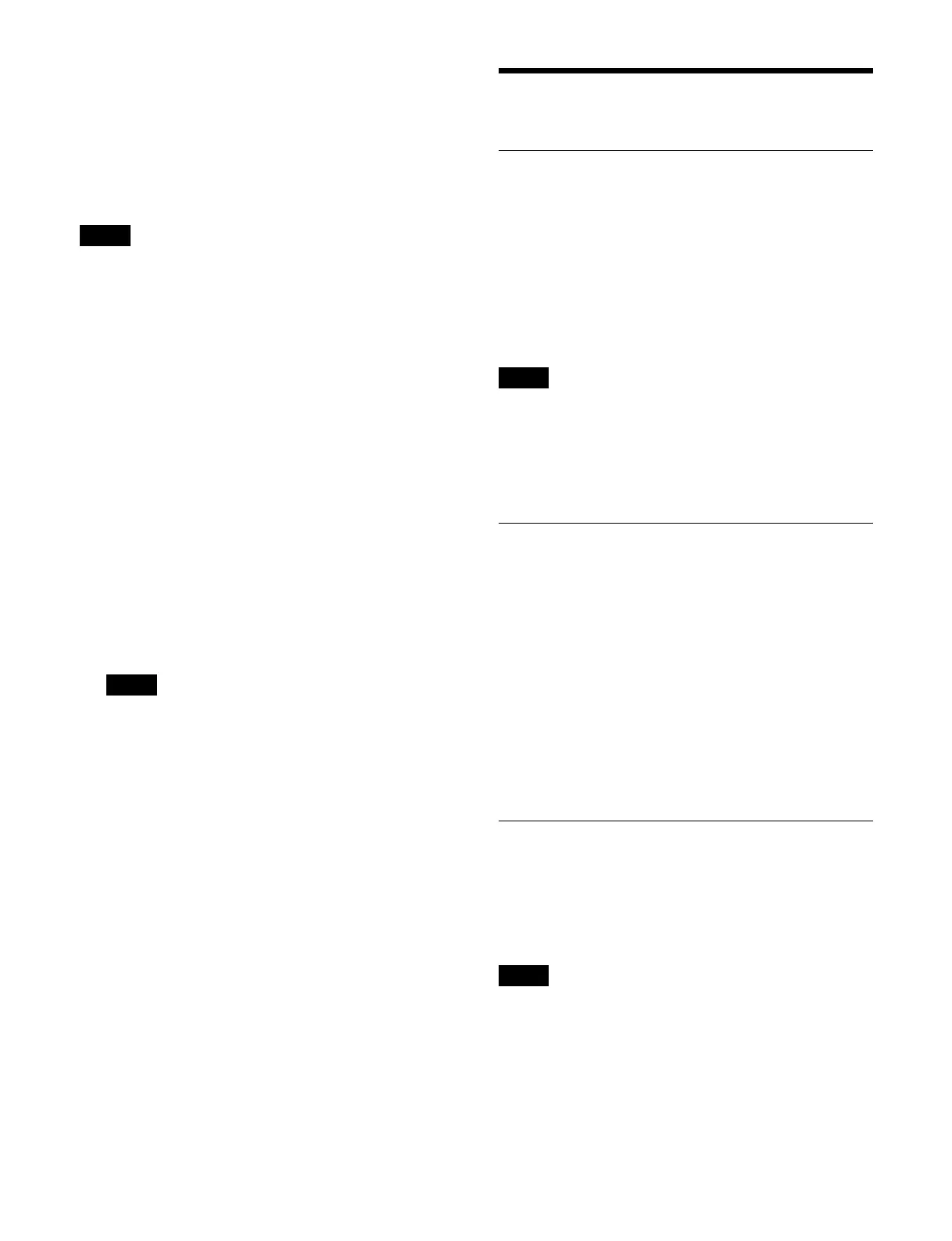229
Setting an action when rewind is executed
On a GPI timeline, normally when the [REWIND] button
is pressed, an action set for the first keyframe is not
executed. When the [RUN] button is pressed, then the
first keyframe action is executed.
To execute a specific action when the [REWIND] button
i
s pressed, set a rewind action.
The rewind action is enabled when you press the
[RE
WIND] button, even if you have configured an action
for the first keyframe to be executed after rewinding.
For details, see “Setting the operation of the first
keyframe when rewind is executed” (page 421).
1
Open the Home > External Device > GPI > Timeline
> Rewind Action menu (16103.12).
Rewind action settings information is displayed for
e
ach GPI timeline port (1 to 8).
2
Select the target GPI timeline port for operation.
3
Set the [GPI Action] switch to the on state.
To disable an action, set the [GPI Action] switch to
t
he off state.
4
Press the [GPI Port] button and enter a GPI output
port number in the numeric keypad window.
Set the trigger type for a GPI output port set as a GPI
t
imeline port to [Rising Edge], [Falling Edge], or
[Any Edge].
For details, see “Setting a GPI Output” (page 427).
To disable all action settings
Press the [All Off] button.
To test a trigger output
Press the [Test Fire] button.
Control of Routers
Destination Input List Display
You can check destination inputs in the Home > External
Device > Router > Router Xpt menu (16104.11).
The assigned destination and source are displayed for
each
destination selection delegation button (1 to 64).
Destinations that have Inhibit enabled are grayed out.
A lock icon is displayed for sources that have protection
enabl
ed on the MKS-R3210/R1620 Remote Control
Panel.
• Delegation button numbers 65 to 128 are not displayed.
• The destination assignment and inhibit settings are
c
onfigured in the Home > Setup > Panel > Router >
Delegation Button Assign menu (19104.51).
For details, see “Assigning a Destination” (page 415).
Selecting a Level
You can select the level used by the router.
For details about assigning the levels of level selection
but
tons, see “Setting Levels” (page 416).
1
Open the Home > External Device > Router > Router
Xpt menu (16104.11).
2
In the [Level Button No./Level Assign] group, select
a level selection button to use.
Select one of the [Level 1] to [Level 4] radio buttons.
Switching the Destination Input
You can switch the source for a destination.
For details about creating a source table, see “Assigning
a Source Table” (page 415).
Input switching is supported only for the destinations on
del
egation button numbers 1 to 64.
1
Open the Home > External Device > Router > Router
Xpt menu (16104.11).
2
Select the target destination selection delegation
button to set.
Note
Note
Notes
Note
