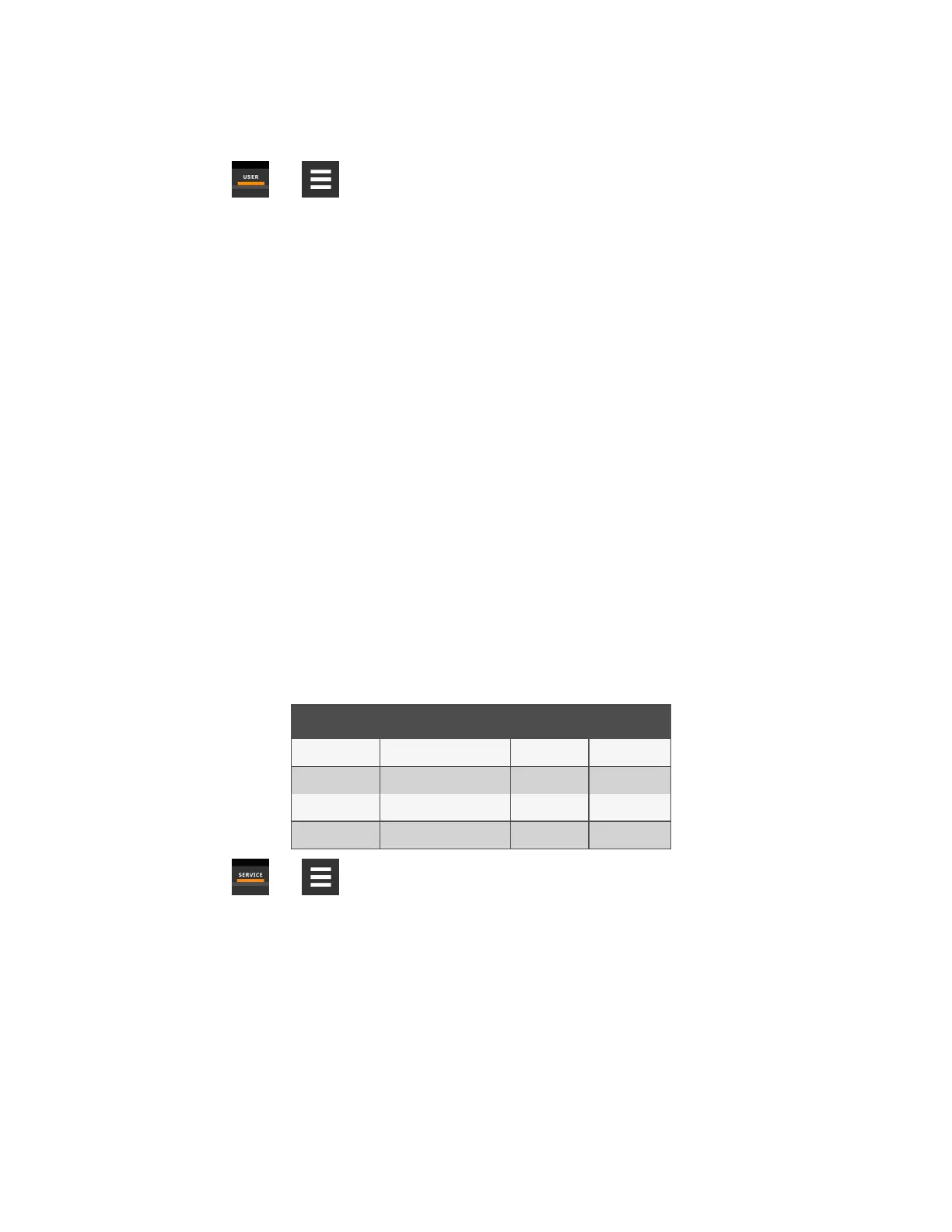4.4 Enabling the Audible Alarm Notification
1. Touch , then > Display Options > Display Properties.
The UNIT DISPLAY panel opens.
2. Touch the Alarm Buzzer Pattern value, and select a pattern from the drop-down list.
• Selecting None disables the audible notification.
3. Touch Save to save the property settings.
• Touch Cancel to discard changes.
4.5 Remote Alarm Device and Customer Input Events
Remote alarm devices are various sensors and detectors outside the cooling unit that provide information about conditions
and situations that may affect operation. Remote alarm devices include smoke detectors, filter condition, valve status.
Included in the remote alarm devices option are up to four customer input events depending on cooling unit configuration. In
some cases, 2 additional, optional customer-input events are available. See Setting Up Customer Input Events below .
Remote alarm devices and customer input notifications are set in the same way as other events. See Selecting Event Type
and SettingAlarm/WarningNotification on page83 .
4.5.1 Setting Up Customer Input Events
Input devices must be wired to Terminal 24 through a dry contact to locations 50, 51, 55 and 56 for alarms 1 through 4
respectively (For the terminal location, refer to the cooling unit electrical schematic and installation manual). Table 4.7 below
, maps the customer input to the remote alarm devices (RAD).
Customer Input Customer-input Terminal RAD Number RAD Terminal
1 24 1 50
2 24 2 51
3 24 3 55
4 24 4 56
Table 4.7 Customer Input Terminals to Remote Alarm Device
Terminals
1. Touch , then > Alarm/Event Setup > Remote Alarm Device Input. The EDIT panel opens.
2. In Customer Input X (where X is the input number), select the input type that best describes the wired
device/input, see Table 4.8 on page95 .
3. In Customer Input X Active When, select whether the input is active (triggers events) when Opened or Closed.
4. Once input(s) are set, touch Save. The customer-input settings are saved.
4 Managing Events: Alarms,WarningsandMessages
92
Vertiv™ Liebert® iCOM™Installer/User Guide
