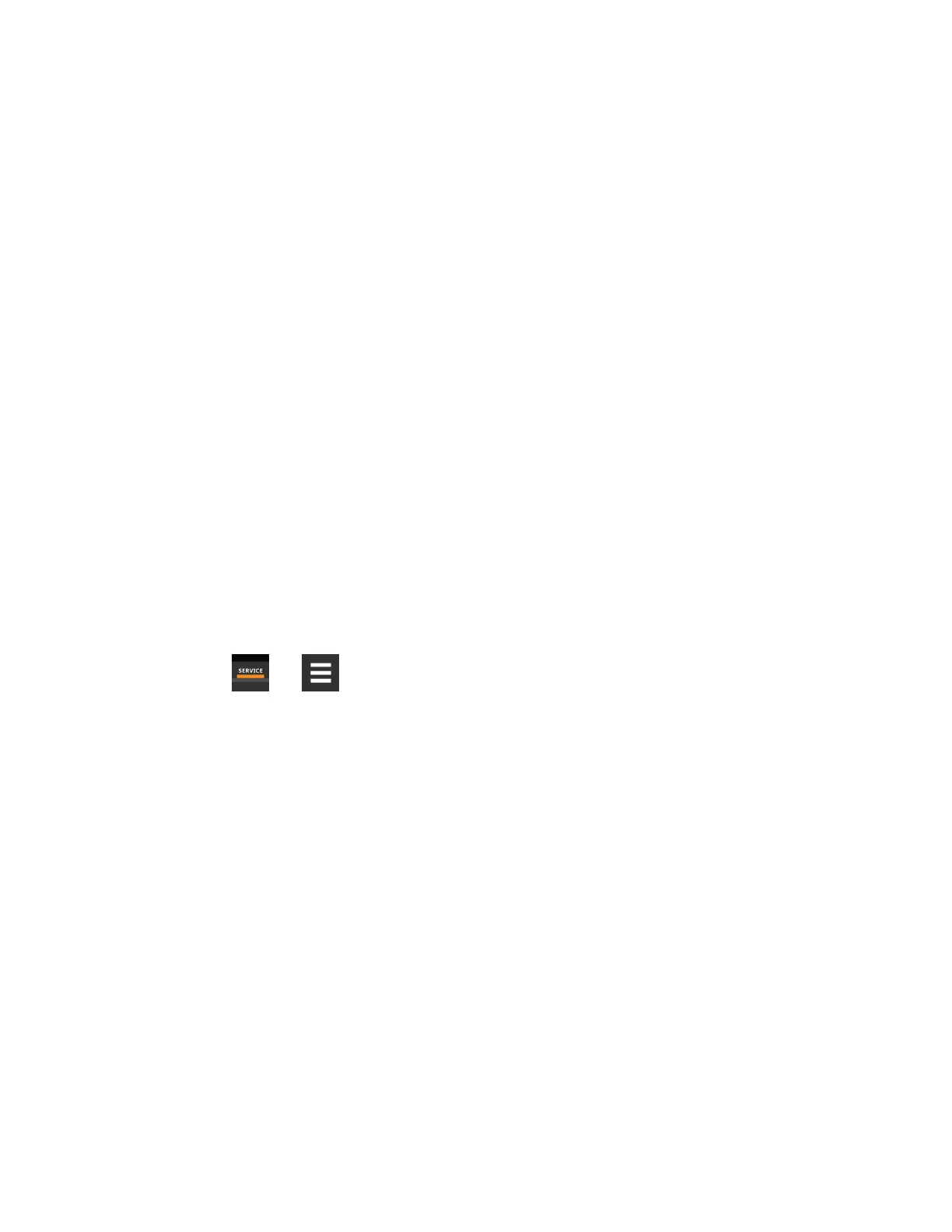10.1.3 Reverting to Firmware in Dormant Partition
The Vertiv™ Liebert® iCOM™ control board holds firmware in two partitions:
• The active partition holds the currently running firmware.
• The dormant partition holds the previously installed firmware.
Upon firmware upgrade, the new firmware writes to the dormant partition, which switches to the active partition when the
upgrade is complete. If needed, you can revert to the previously installed version that is now in the dormant partition while the
board boots after the upgrade.
To return to pre-upgrade firmware:
1. At boot, watch for the DS25LED to flash red then blue for a second or two, and after it flashes red then blue,
press-and-hold S3 for sixto10seconds until DS25 lights solid red then release. Figure 10.1 on the previous page
, shows DS25 and S3 on the board.
2. Upon releasing S3, DS25 blinks for threeseconds, and you must press and release S3 during that 3seconds. If
completed correctly, DS25 lights solid green and the board is reverted to the pre-upgrade firmware in the
dormant partition. If incorrect, DS25 is not lit and the board boots normally.
NOTE: Use these steps to switch between active/dormant partitions (current/previous firmware) as needed. The
switch can only be initiated right after a boot of the system, so power-off the unit, wait fiveseconds, and power on the
unit, then start at step 1 above, as the system boots.
10.2 Backing Up and Restoring Control Board Settings
Vertiv™ Liebert® iCOM™ settings may be saved to a local disk or USB drive, and the saved files may be imported to restore
Liebert® iCOM™ if it is replaced or if a problem occurs and to transfer settings to another Liebert® iCOM™.
1. Touch , then > Backup & Security > Control Backup/Restore. The BACKUP & RESTORE panel opens.
2. Touch the Action Type drop-down, and select the action to perform.
3. Select the location, site, and system to save back-up files or load restore/replicate files, see Control Board Back
Up and Restore Options below , for descriptions.
NOTE: USB drives are automatically detected and displayed as options for Location selection.
4. Touch the action button in the lower-right corner. A notification indicates that the back up/restore/replicate is
complete.
5. Remove the USB drive from the port.
10.2.1 Control Board Back Up and Restore Options
Action Type
Selects the back up or restore function. Options are:
• Back up: Saves a copy of the settings in a file named with the IP address of the Liebert® iCOM™ control board.
Use a backup file to restore the unit settings in the event of a failure.
• Replicate: Loads only the configsafe files (general settings/setpoints) from a back-up file from another system.
• Restore: Loads a backup configuration from a previously saved backup file. For example, when a control board
fails and must be replaced, you can load the configuration from a backup of the failed board.
10 Administering Firmware, Settings and Security
163
Vertiv™ Liebert® iCOM™Installer/User Guide
