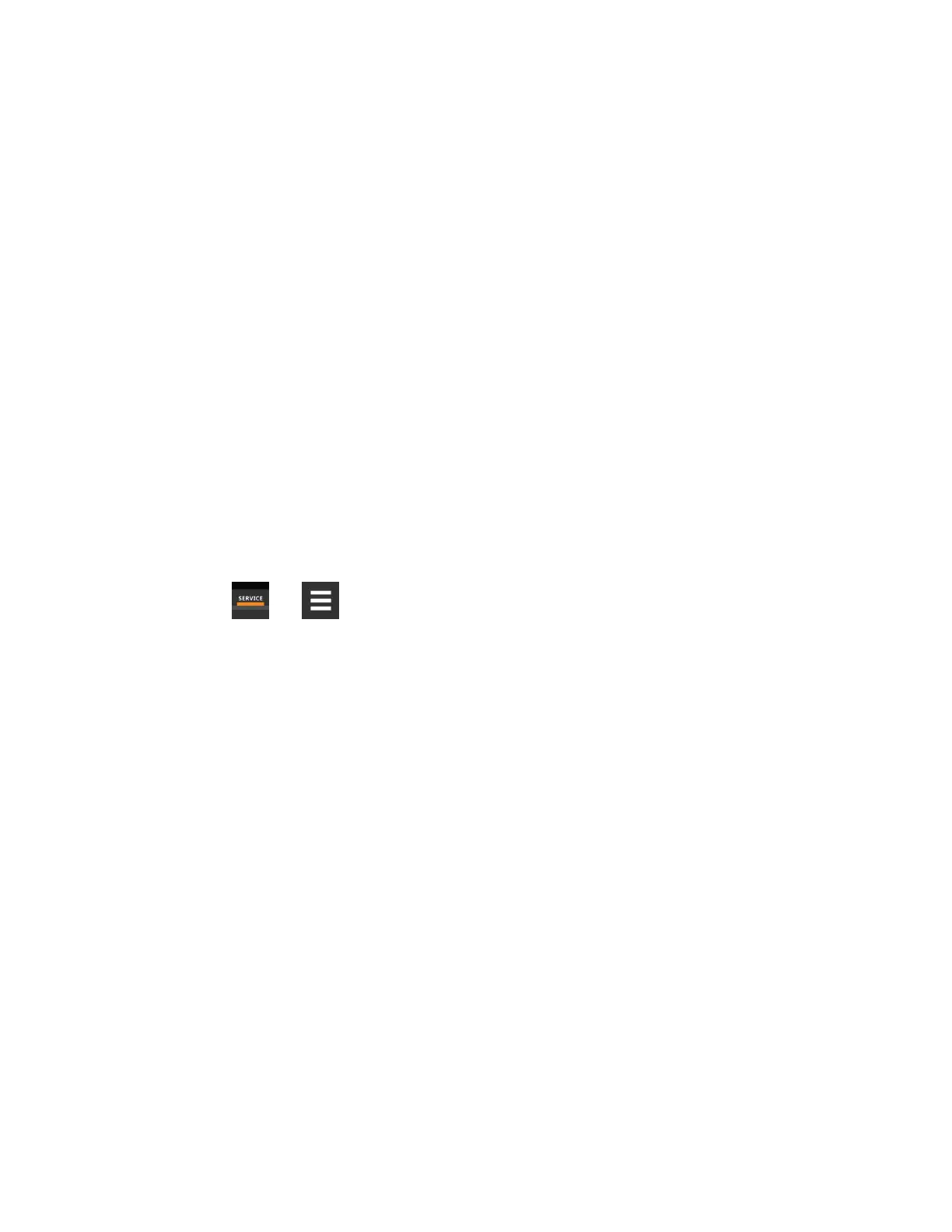Ack
Indicates type of acknowledgment required. See Acknowledging Alarms on page18 . This option is not available with all
alarm types.
• Auto: The alarm is acknowledged automatically. It goes away if the situation that triggered alarm event is no
longer true.
• Manual: The alarm goes away only when acknowledged, even if the situation that triggered the alarm event is
resolved/no longer true.
Reset
Indicates type of reset required for the event. This option is not available with all alarm types:
• Auto: The alarm resets automatically after acknowledgment.
• Manual: The alarm must be reset manually after acknowledgment. See Acknowledging Alarms on page18 .
4.2 Enabling Events and EditingEventSettings
In the ALARMS & EVENTS panel, events are grouped into categories for easier management, for example, the factory set
remote sensor alarms and humidification/dehumidification events. In some cases, touch the group heading provides edit
options for the entire group, like thresholds, delays and enable/disable. Each event includes settings specific for that event
and the notification option where event type and alarm notifications are selected (See Selecting Event Type and
SettingAlarm/WarningNotification on the facing page ).
1. Touch , then > Alarm/Event Setup. The ALARMS & EVENTS panel opens.
2. Scroll or search to find the event, touch the set’s heading to display the properties and values for the entire set in
the EDIT panel.
– or –
Touch an individual alarm or event to display it’s specific values in the EDIT panel.
NOTE: To edit the event type and notification, see Selecting Event Type and SettingAlarm/WarningNotification on
the facing page .
3. Use the EDIT panel to adjust the settings for the selected event or group of events.
4 Managing Events: Alarms,WarningsandMessages
82
Vertiv™ Liebert® iCOM™Installer/User Guide
