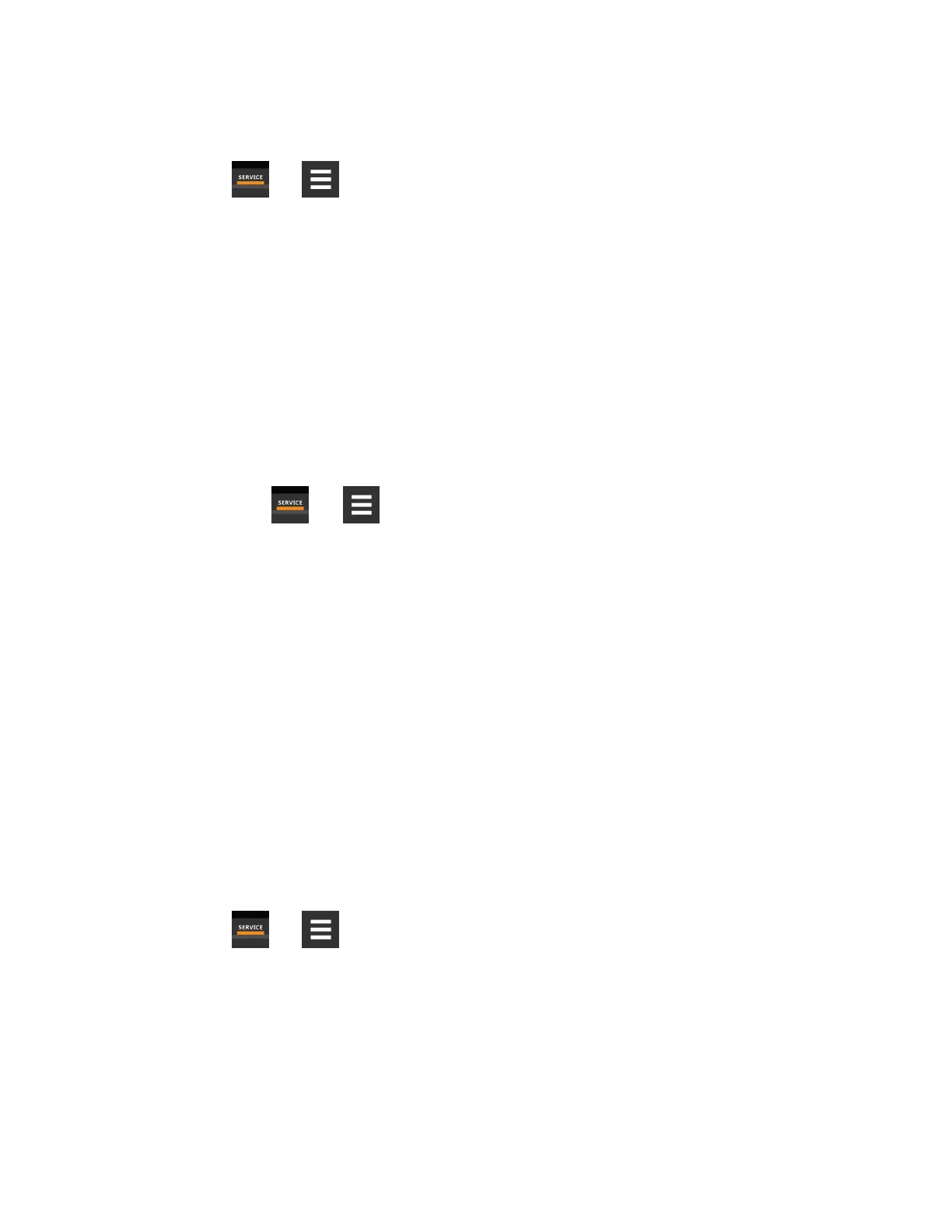9.3 Configuring Analog Input Devices
1. Touch , then > Auxiliary Device Setup > Analog Input.
The ANALOG INPUTS and ANALOG INPUT PROPERTIES panels open.
NOTE: Depending on the type of thermal management unit, included components, and control settings of your system,
all of the options listed may not be available on your Vertiv™ Liebert® iCOM™ display.
2. Before you touch a specific analog input, the properties panel lists the inputs along with their configuration
status:
• Factory Std indicates that the input is configured for a factory-installed component such as a pressure
transducer.
• Not Config indicates that the input is configurable.
3. Select the associated Analog Input number, define the configuration type to be used for the Analog Input, and
select the Input Range. Selectable options include 0-5V, 0-10V, and 4-20mA.
NOTE: Up is on, down is off on the DIP switch. Switches 9 and 10 are not used.
On Liebert® iCOM™, touch , then > Auxiliary Device Setup > Analog Input > Customer Analog Inputs, the touch an
Analog Input.
The ANALOG INPUT PROPERTIES for that device displays.
4. Select the configuration and touch Save. The analog input is configured.
NOTE: The Airflow, Static Pressure and Fluid Flow analog input settings configure factory options and require special
instruction. Contact Vertiv™ Technical Support at 1-800-543-2778, opt. 5.
9.4 Wired Remote Sensors
Wired, remote, rack sensors can function as control sensors and subsequently, provide input individually at the unit level or at
the system level for temperature control and teamwork functions.
Each wired remote rack sensor has two thermistors/probes. In Individual Sensor mode, the higher temperature reading or the
average temperature reading of the two probes can be used. In Unit Sensors mode, some or all of the rack sensor’s
temperature readings are considered for higher (maximum) or average calculation. For example, setting three sensors as
control and average for unit mode, averages the three highest temperature readings.
At the system level, using a U2U network, the same maximum or average calculations can be based on readings from all of the
sensors in all of the units in group (including those in standby) using Teamwork. See Teamwork Modes on page101 .
1. Touch , then > Auxiliary Device Setup > Sensors > Wired Remote Sensors > Setup. The set-up
SENSOR PROPERTIES panel opens.
2. Adjust the settings for the cooling units sensor array, and touch Save.
Wired Remote Sensor Setup Options on the next page , describes the setting options.
3. Touch a specific sensor. The SENSOR PROPERTIES for that sensor open.
NOTE: The sensor number listed corresponds to the DIP switch assignment of the sensor made during installation.
9 Configuring Auxiliary Devices
157
Vertiv™ Liebert® iCOM™Installer/User Guide
