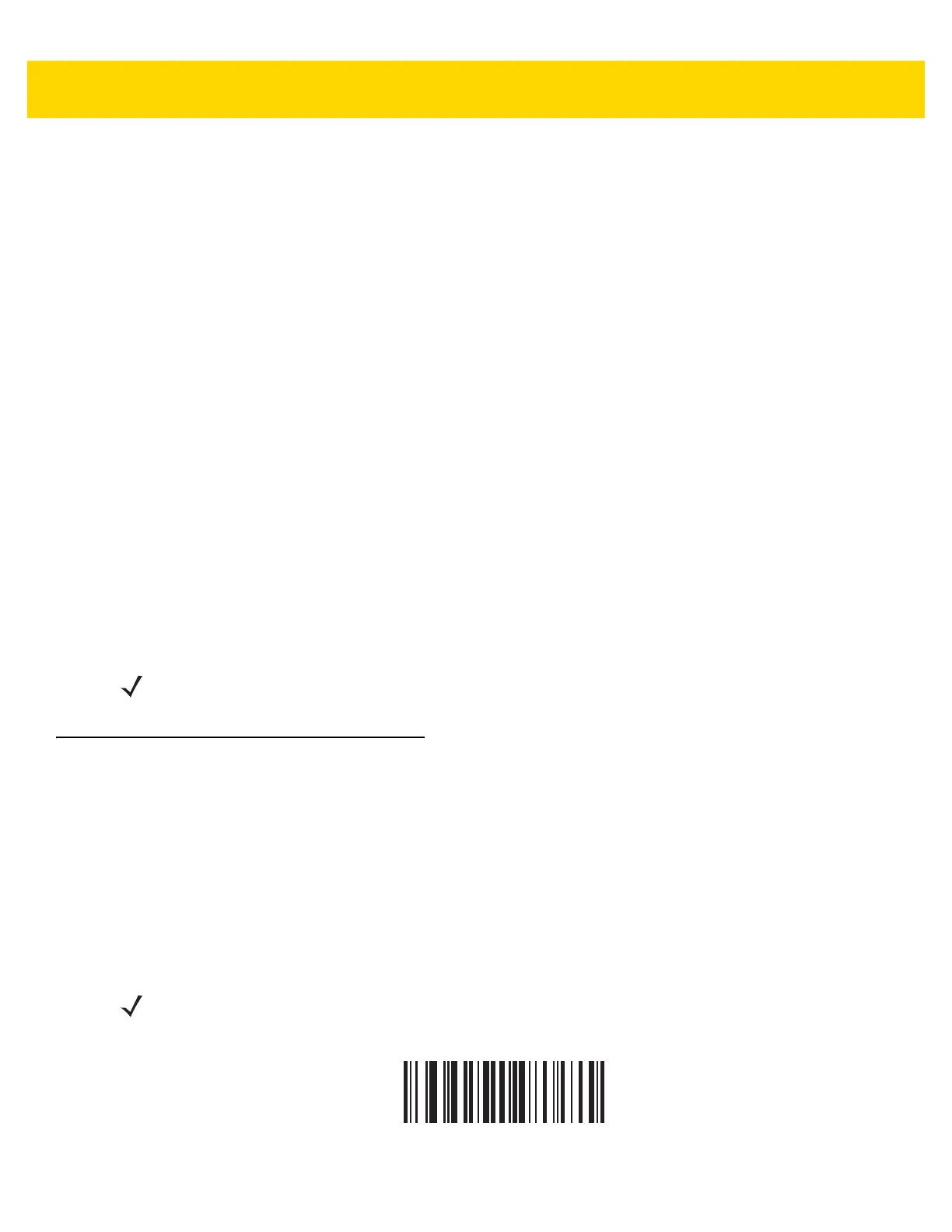Radio Communications 4 - 9
Bluetooth Technology Profile Support
With Bluetooth Technology Profile Support, the cradle is not required for wireless communication. The digital
scanner communicates directly to the host using Bluetooth technology. The digital scanner supports the standard
Bluetooth Serial Port Profile (SPP) and HID Profiles which enable the digital scanner to communicate with other
Bluetooth devices that support these profiles.
•
SPP - the digital scanner connects to the PC/host via Bluetooth and performs like there is a serial connection.
•
HID - the digital scanner connects to the PC/host via Bluetooth and performs like a keyboard.
Master/Slave Set Up
The digital scanner can be set up as a Master or Slave. When the digital scanner is set up as a Slave, it is
discoverable and connectible to other devices. When the digital scanner is set up as a Master, the Bluetooth
address of the remote device to which a connection is requested is required. A pairing bar code with the remote
device address must be created and scanned to attempt a connection to the remote device. See the Pairing Bar
Code Format on page 4-30 for information about creating a pairing bar code.
Master
When the digital scanner is set up as a Master (SPP), it initiates the radio connection to a slave device. Initiating
the connection is done by scanning a pairing bar code for the remote device (see Pairing Bar Code Format on
page 4-30).
Slave
When the digital scanner is set up as a Slave device (SPP), the digital scanner accepts an incoming connection
request from a remote device.
Bluetooth Friendly Name
Parameter # 607 (SSI # F1h 5Fh)
You can set a meaningful name for the digital scanner that appears in the application during device discovery. The
default name is the digital scanner name followed by its serial number, e.g., DS8178 123456789ABCDEF.
Scanning Set Defaults reverts the digital scanner to this name; use custom defaults to maintain the
user-programmed name through a Set Defaults operation.
To set a new Bluetooth Friendly Name, scan the following bar code, then scan up to 23 characters from Appendix
H, Alphanumeric Bar Codes. If the name contains less than 23 characters, Then scan End of Message in the
Advanced Data Formatting Guide.
NOTE The number of digital scanners is dependent on the host capability.
NOTE If your application allows you to set a device name, this takes precedence over the Bluetooth Friendly
Name.
Bluetooth Friendly Name
