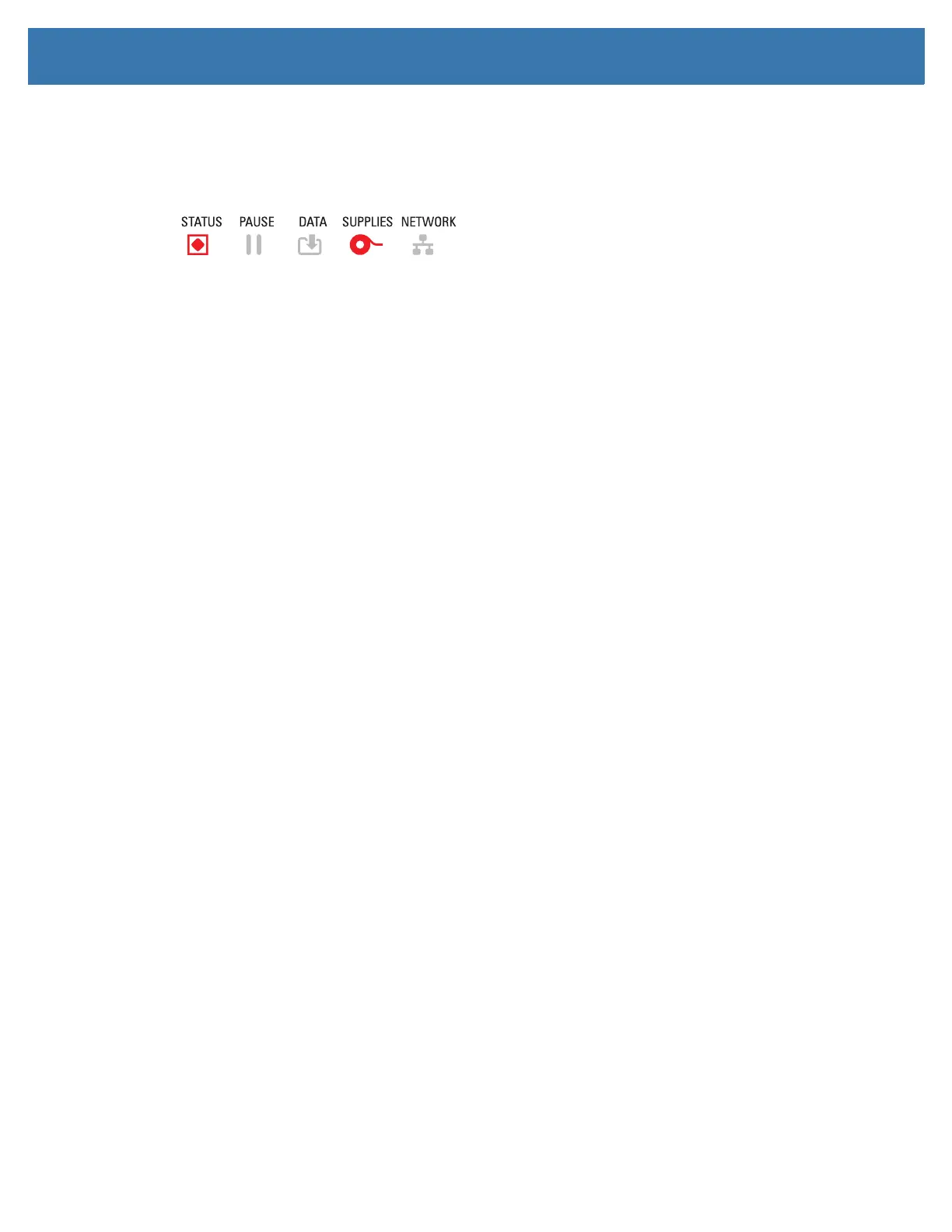Troubleshooting
123
Alert: Media Out
A print command, a FEED button has been pressed, or you are printing; and the printer can not detect
media in the print path.
Possible Cause - 1
There is no media (roll) in the printer.
Resolution
Load your chosen media in the printer and close the printer. You may need to press the FEED button once
or the PAUSE button the get the printer to resume your print operation. See Loading Roll Media.
Possible Cause - 2
Open the printer: If there is a missing label on the roll between two labels at the end of a roll of labels, then
this is the method used by the label roll manufacture to identify the end of the roll. See Detecting a Media
Out Condition.
Resolution
Replace the empty media roll and continue printing. Do not power the print off or you will loose your print
job. See Detecting a Media Out Condition.
Possible Cause - 3
Misaligned media sensor.
Resolution
Check the position of the media sensor. See Using the Movable Sensor.
The printer may need to be calibrated for the media after the adjusting the sensor location. See Run a
SmartCal Media Calibration.
Possible Cause - 4
The printer is set for noncontinuous (labels or black mark) media, but continuous media is loaded.
Resolution
Check the position of the media sensor is in the center default location. See Using the Movable Sensor.
The printer may need to be calibrated for the media after the adjusting the sensor location. See Run a
SmartCal Media Calibration.
