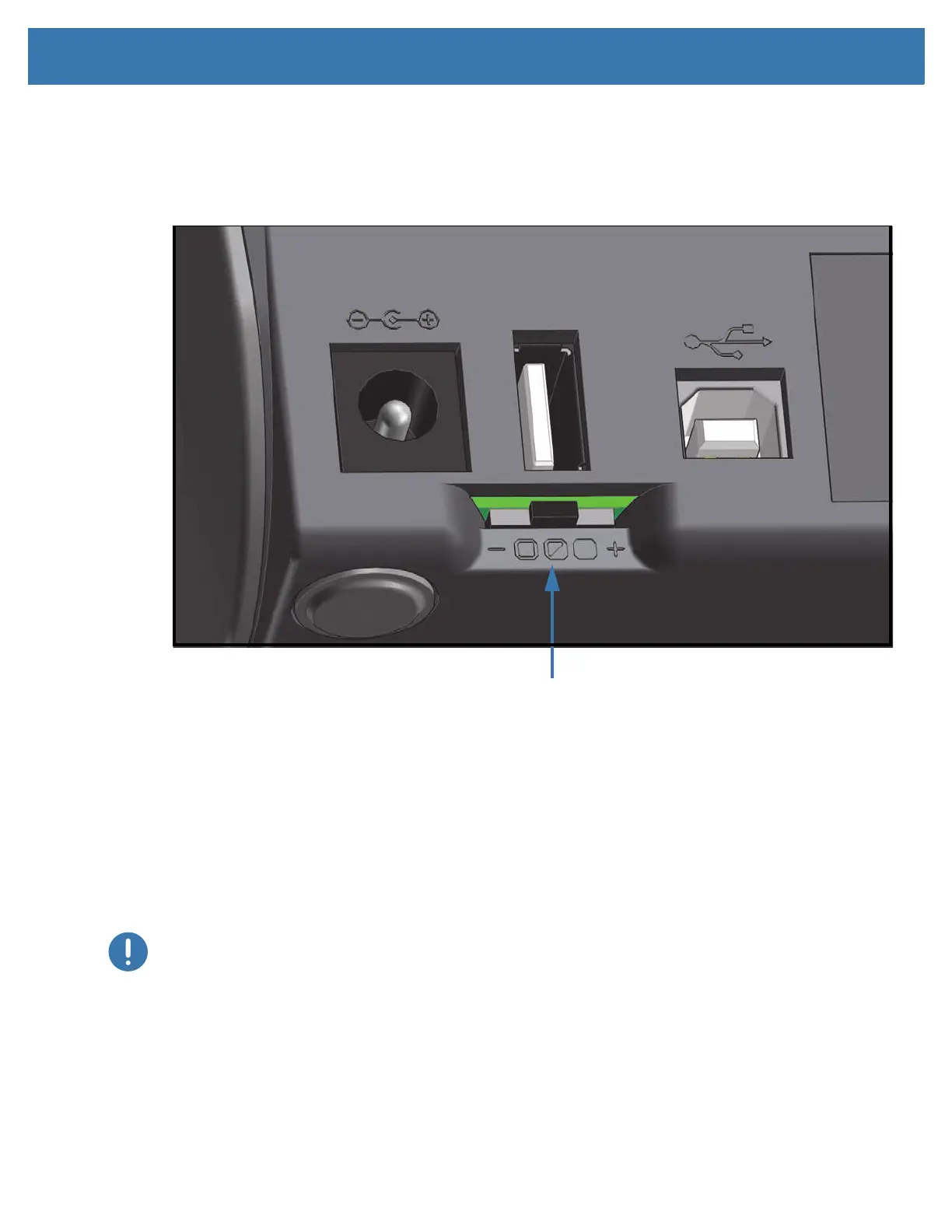Print Operations
82
Operator Darkness Control
The Operator Darkness Control switch allows the operator to modify the darkness setting for minor
variations in media and printers avoiding the need to change the program or driver settings sent to the
printer.
The control switch has three (3) settings:
• Left: no effect (Low - Default)
• Middle: increases darkness 3 levels (Medium)
• Right: increases darkness 6 levels (High).
The Low (default) setting makes no change to the actual Darkness setting as set by programming or driver
setting. The Medium setting increases the Darkness level by 3, i.e. if the printer is set to the default
darkness level of 20, then the actual darkness applied while printing will be 23. The High setting will add
six (6) darkness levels to the set darkness level.
Important • Setting the Darkness too high or too low may reduce barcode readability.