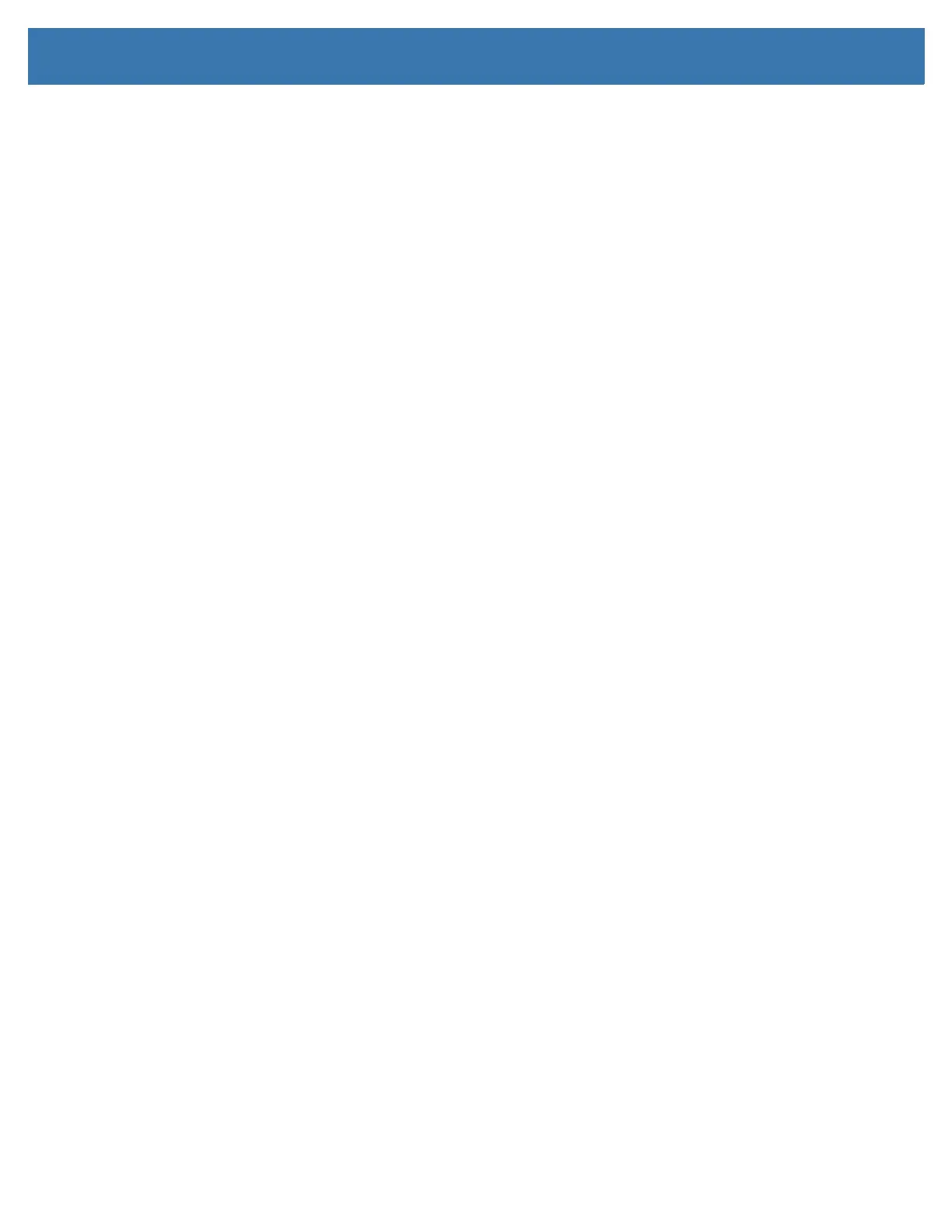Print Operations
90
Printing with the Attached Battery Base and Battery Option
Printer operating procedures change slightly when using the battery. Power connections and power loss
scenarios necessitate the differences in operation. The battery is designed to maximize battery life,
maintain print quality, and have simple operation.
• Connecting the printer’s external power supply to the battery will wake up the battery. The battery
determines if charging is needed.
• The battery will not start charging until the battery’s charge level is below 90% charge. This extends
your battery’s life.
• Once charging has begun, the battery will charge to 100% capacity and then go into Sleep Mode.
• The printer is receiving the external power passed through by the battery circuitry into the printer.
The battery does not charge while printing or moving media.
• The battery uses very small amount of power during Sleep Mode to maximize the available charge
stored in the battery.
• It takes about 2 hours to charge a fully discharged battery.
UPS Mode
The printer is receiving the external power passed through by the battery circuitry into the printer.
1. Press the Battery Control Button to ‘wake up’ the battery and check the battery has charge. After 60
seconds the battery “goes to sleep”.
2. The battery is in Sleep Mode awaiting the loss of external power to the battery (and attached
printer).
The printer can be turned OFF and ON normally and does not require the battery be turned on to operate.
Battery Mode
The printer is powered by the battery only.
1. Press the Battery Control Button to ‘wake up’ the battery and check the battery has charge. After 60
seconds the battery “goes to sleep” if the printer has not been turned on yet.
2. Turn the printer ON.
3. Use the printer normally.
4. Check the battery charge status at any time by pressing the Battery Control Button.
5. Change or charge your battery when the last battery charge level indicator is flashing. Your print
operation may be interrupted if the battery charge is used up and the printer turns off.
