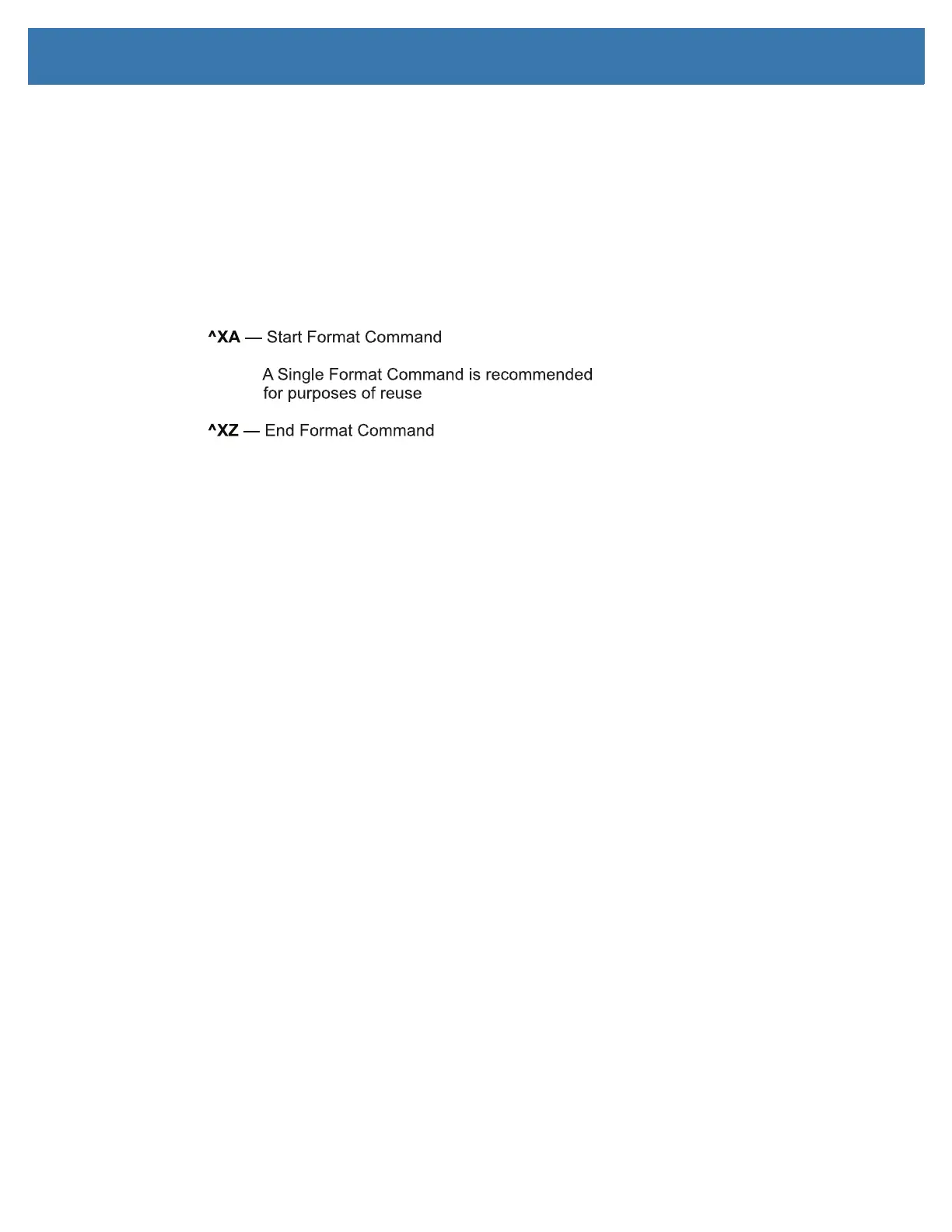ZPL Configuration
168
Printer Memory Management and Related Status Reports
To help you manage printer resources, the printer supports a variety of format commands to manage
memory, transfer objects (between memory areas, import and export), object naming, and provide various
printer operating status reports. They are very similar to the old DOS commands like DIR (directory listing)
and DEL (delete file). The most common reports are also part of the Zebra Setup Utility and
ZebraDesigner ™ Windows driver.
It is recommended that a single command be processed within this type of format (form).A single
command is easily reused as a maintenance and development tool.
Many of the commands that transfer objects, manage and report on memory are control (
~) commands.
They do not need the be within a format (form). They will be processed immediately upon receipt by the
printer whether in a format (form) or not.
ZPL Programming for Memory Management
ZPL has various printer memory locations that are used to run the printer, assemble the print image, store
formats (forms), graphics, fonts and configuration settings.
• ZPL treats Formats (Forms), Fonts, and Graphics like files; and memory locations like disk drives in
the DOS operating system environment:
• Memory Object Naming: Up to sixteen (16) alphanumeric characters followed by a three (3)
alphanumeric character file extension, for example: 123456789ABCDEF.TTF
Legacy ZPL printers with V60.13 firmware and earlier can only use the 8.3 file name format
verses today’s 16.3 file name format.
• Allows moving objects between memory locations and deleting objects.
• Supports DOS directory style file list reports as printouts or status to the host.
• Allows use of ‘wild cards’ (*) in file access
