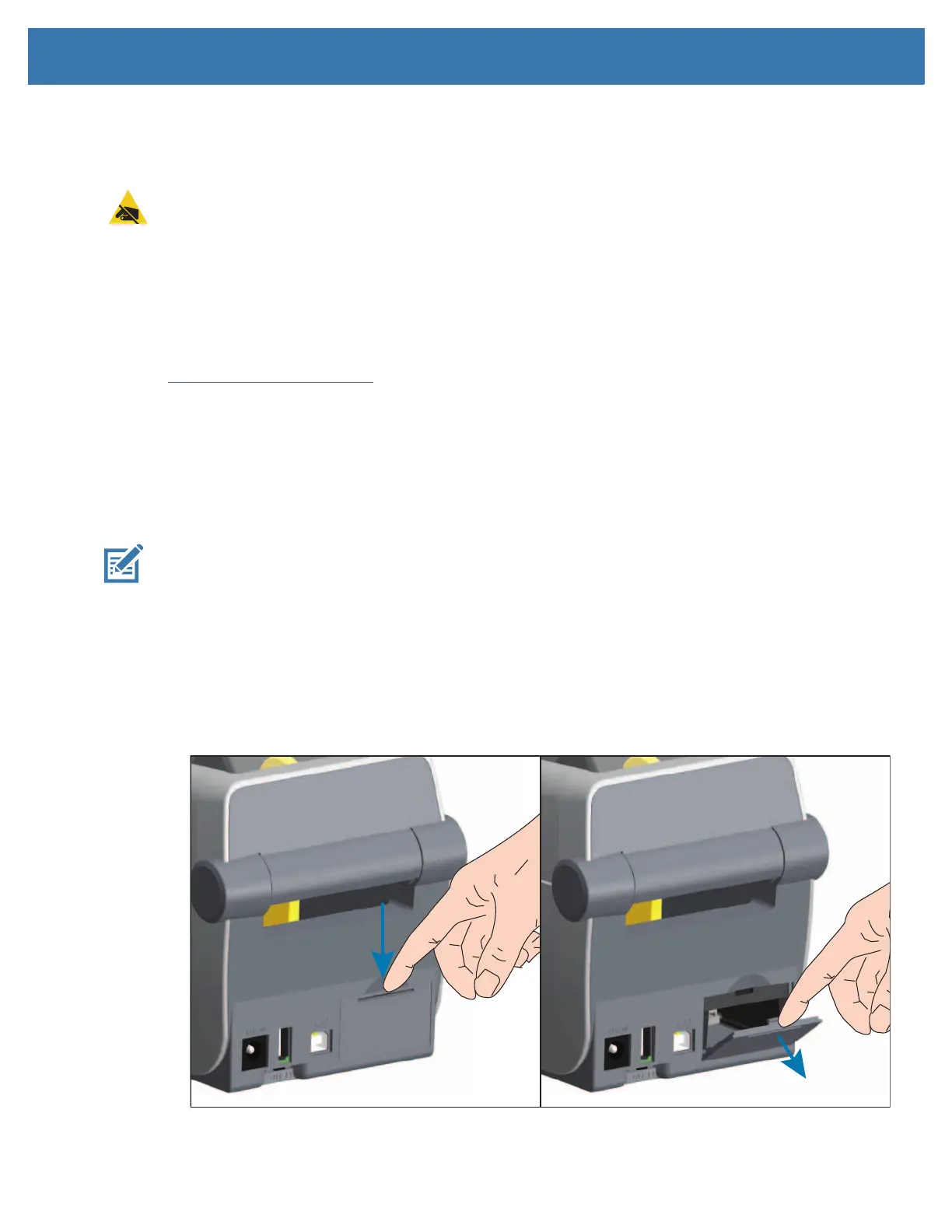Install Hardware Options
28
Printer Connectivity Modules
The connectivity modules can be easily installed without tools.
ESD Caution • If the precaution is not taken, the product electronics could be damaged by an electrostatic discharge.
EXAMPLE: Observe proper electrostatic safety precautions when handling static-sensitive components such as circuit
boards and printheads.
Update Printer Firmware to Finish Option Installations
It is recommended that you always update the printer’s firmware with the latest version for optimal printer
operation. For instructions on how to update printer firmware, see Updating Printer Firmware. This is
located on the Zebra Web site at:
http://www.zebra.com/support
Power Failure Recovery Mode Jumper (OFF by Default)
All of the Printer Connectivity Modules have a Power Failure Recovery jumper. It is set to the OFF position
by default. With the jumper set to ON, the printer will automatically Power ON when plugged into an active
(ON) AC power source (and not power off). See Operator Controls - Power Button - Power Failure
Recovery Mode for power ON/OFF behaviors. See Setting the Power Failure Recovery Mode Jumper for
instructions on activating the mode.
Note • The Power Failure Recovery Mode is only available on printers with a Printer Connectivity Module installed in
your printer.
Accessing the Connectivity Module Slot
1. Open the module access door by pushing down on the top of the door with your finger tip. This releases
the latch. Pull the door away and down to remove.
