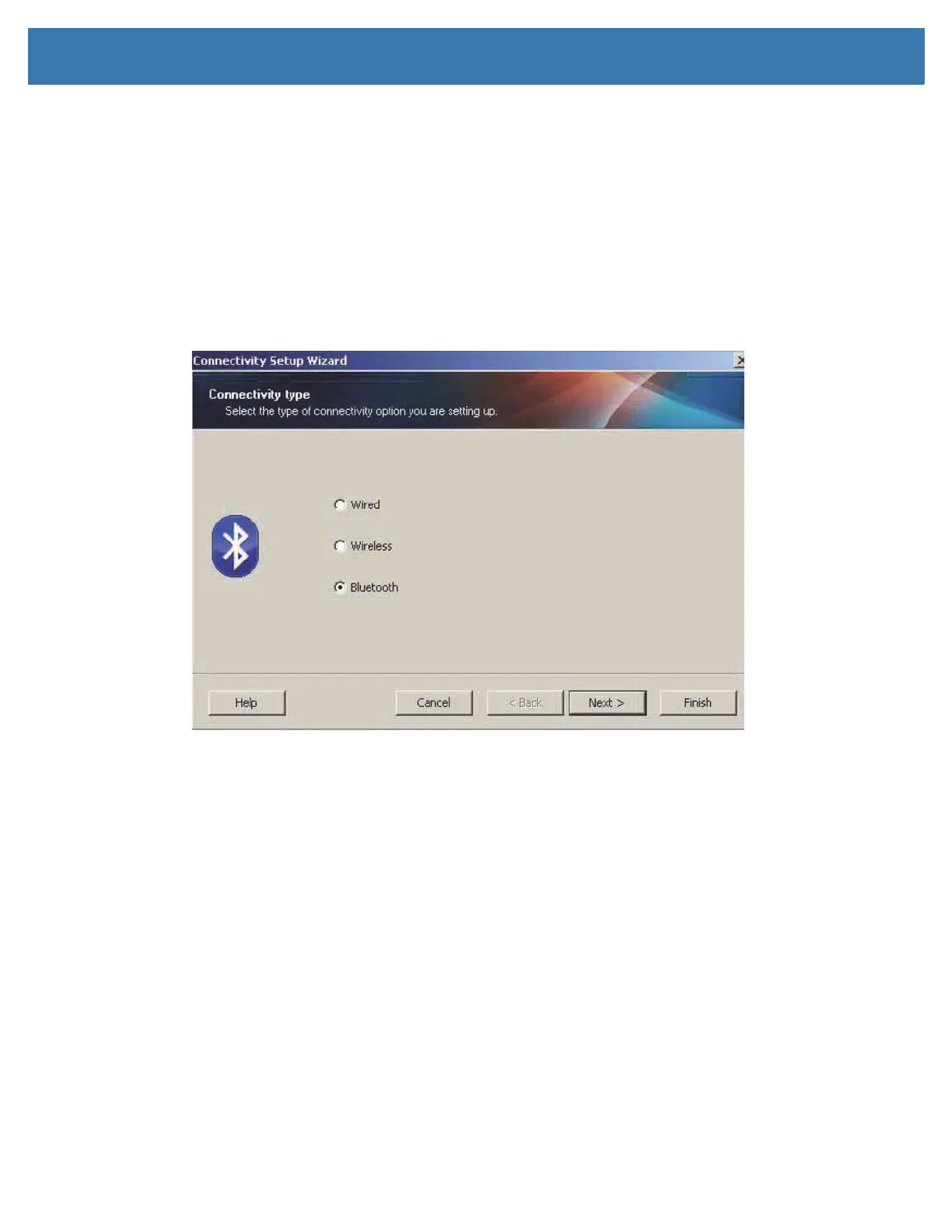Setup for Windows OS
68
Bluetooth Option Configuration
The Zebra Setup Utilities provides a quick and easy way to configure a Bluetooth wireless connection with
your printer.
1. Double-click the Zebra Setup Utilities icon on your desktop.
2. Connect a USB cable from your printer to your computer.
3. On the first ZSU screen, highlight the printer displayed in the window and click on the Configure Printer
Connectivity where shown.
4. Select ‘Bluetooth’ on the Connectivity Type screen and click on the Next button.
5. On the Bluetooth Settings screen, check “Enabled” to enable Bluetooth functionality.
6. In the Friendly Name text field, set the Bluetooth name of the device. This name appears during device
discovery and the master device will label the printer with this name.
7. Set Discoverable to “On” or “Off” to set whether the device will appear when master devices are looking
for new devices to pair with.
8. Set Authentication to “On.” (Note: This setting does not exist in Link-OS, but you need to turn on if you
want to enter a PIN in ZSU. Actual authentication setting on the printer is set in the Security Mode on
the Advanced Settings menu.)
