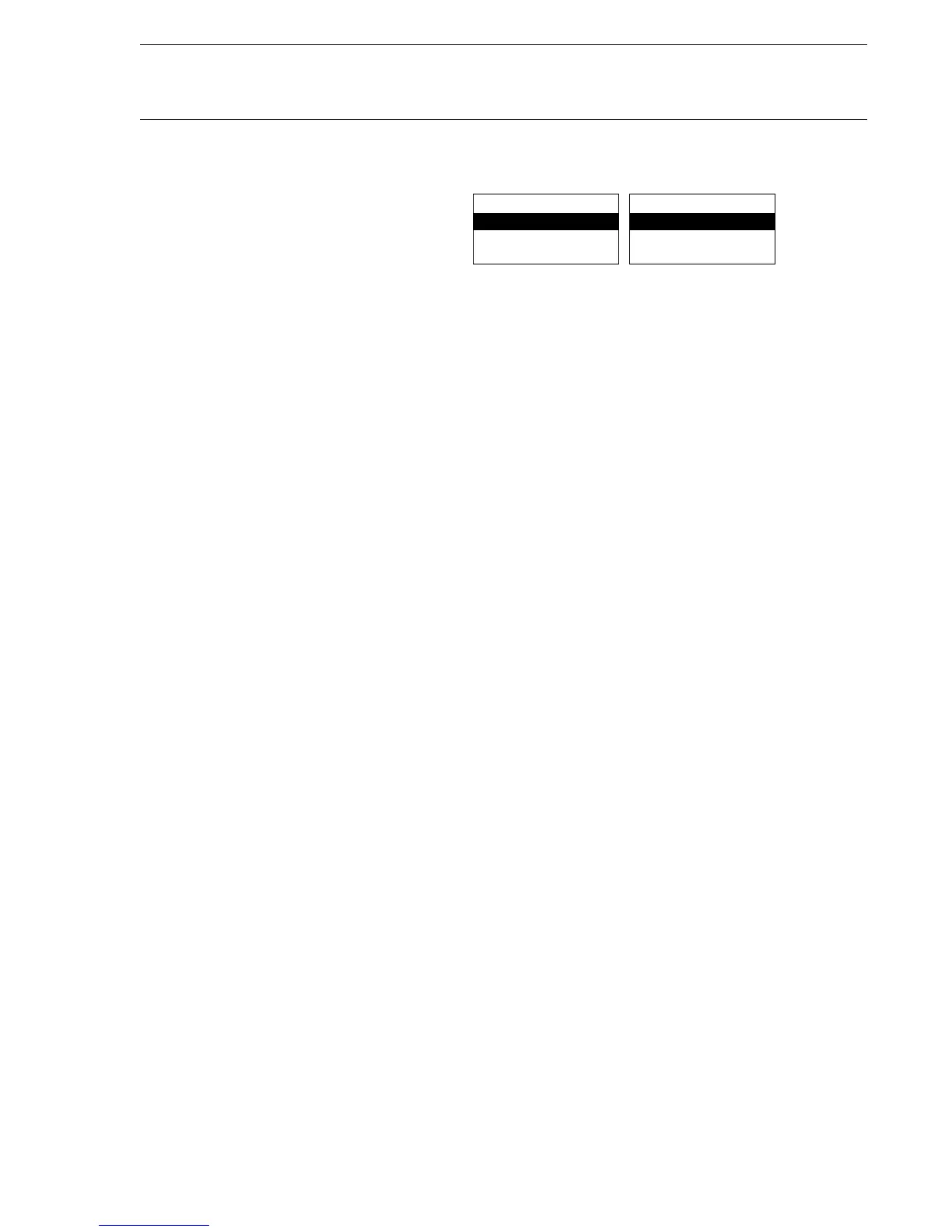Local man machine
communication
ABB Network Partner AB
1MRK 580 156-XEN
Page 3 - 23
Version 1.0-00
4 Menu window
Fig. 2 Menu window, general configuration (2a) and typical example
(2b)
For row one:
• A dot always appears at the beginning of the row when the selected
menu window does not represent the main menu.
• path1 displays the name of the previous menu.
• path2 displays the name of the active menu window.
For rows two, three, and four:
• Menus k, k + 1 and k + 2 appear in the three bottom rows.
• When the cursor highlights one of the rows, it indicates the path that
you can activate by selecting the E button.
The up arrow appears in row 2 when more menus are available before the
k menu. The down arrow appears in the bottom row when more menus are
available after the k+2 menu. To change the active path within the menu
tree (scrolling the menu) select the up or down arrow button.
To change the menu window into a new menu window or into a data win-
dow select the E button. In same case the paths in the first row change in
such a way that the old path2 now becomes a path1 and the previous menu
line with the cursor then changes into path2.
Fig. 2b shows a menu window that appears during the configuration pro-
cedure on the terminal. The configuration of function inputs will become
possible by selecting the E button, since this submenu appears marked as
an active path by a cursor. The down arrow informs the user about the
additional menus that are available for a configuration.
.path1/path2
Menu (k)
Menu (k+1)
Menu (k+2)
V
V
a)
REL 531/Config
Function Inputs
Slot 11-BIM1
Slot 13-BOM2
V
b)
(X80156-2)
