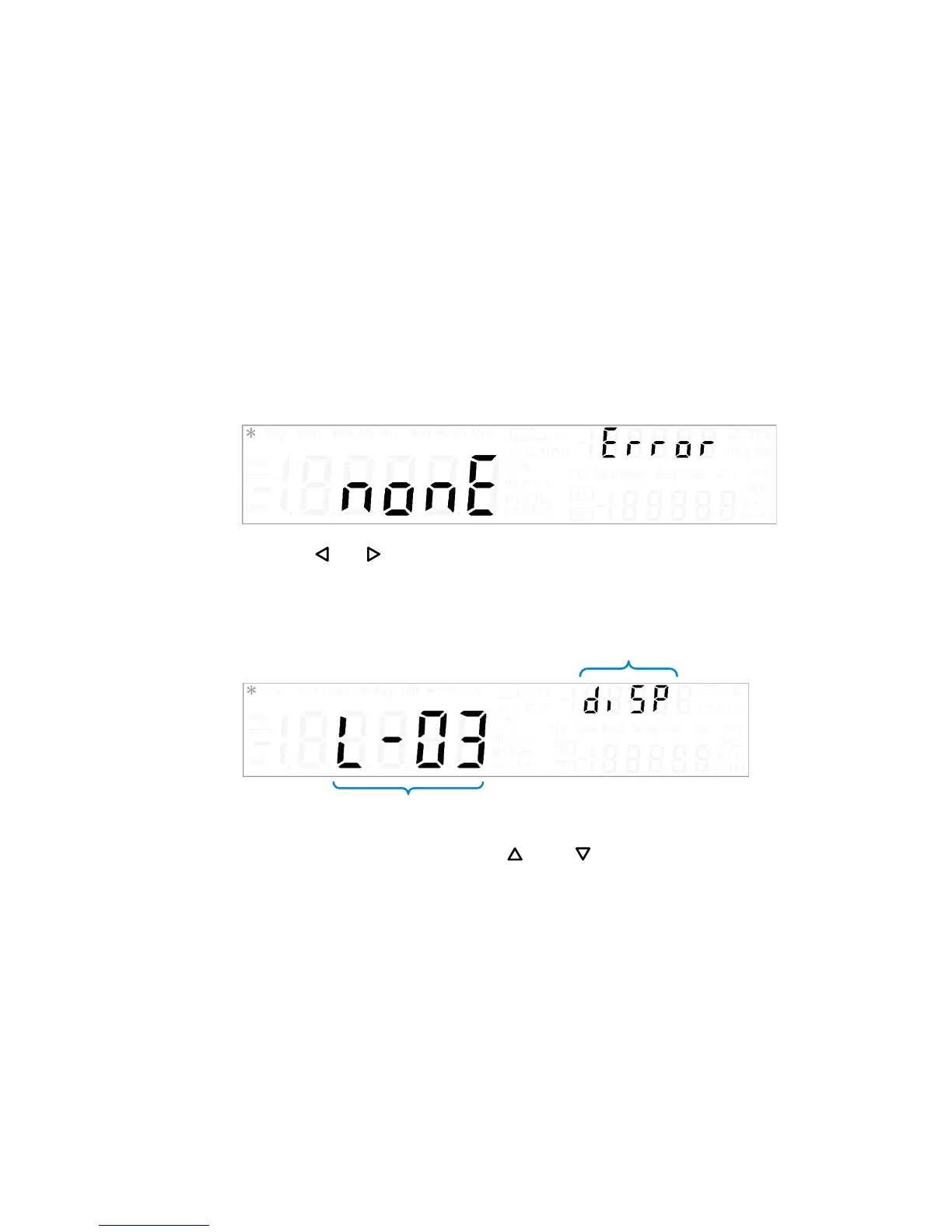System Related Operation 4
Using the Utility Menu
U3606A User’s and Service Guide 109
Changing configurable settings
All items in the utility menu are configurable except for “Error” and
“P.CodE”. For more information on “Error” and “P.CodE”, see “Reading
error messages” on page 114 and “Reading the program code revision” on
page 115.
1 To access the utility menu, press Shift > Utility.
2 The first utility menu item (Error) is shown in the upper secondary
display.
3 Press or to step through the menu items. When stepping through
the configurable items, the present setting for each item is displayed in
the primary display.
4 To change a setting, use the and keys to switch between two
values, to select a value from the list, or to decrease or increase a
value.
5 When the correct setting is displayed in the primary display, press
Shift > Save to save the setting. (Or press Shift > Exit to exit the edit
mode without saving.)
6 Repeat step 3, step 4, and step 5 for all items in the utility menu.
7 Press Shift > Exit to exit the utility menu. The U3606A returns to normal
operation.
