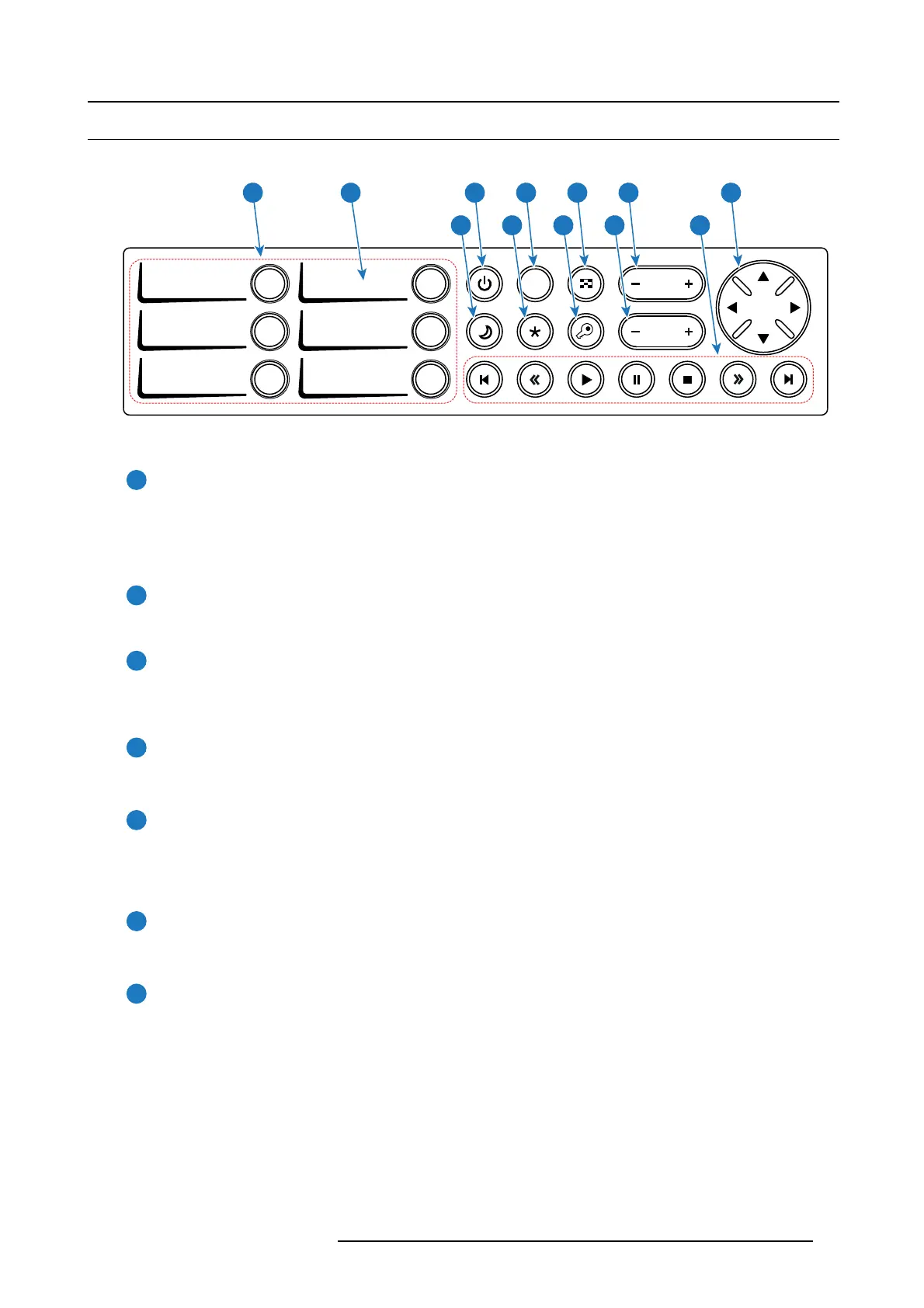6. Input & Communication
6.2 Local Keypad
Identification of t he buttons
DOWSER
1 4
2 5
3 6
ZOOM
FOCUS
SHIFT
21 3 4 5 6 7
8 9 10 11 12
Image 6-2
Functionality of the buttons
1
Numeric buttons (No.1 - 6)
All the N umeric buttons (reference 1 image 6-2) of the Local Keypad have a blue backlight during norm al operation. When
the authorization process is activated with the (security) K ey button, the backlight c olor of the Numeric bu ttons ch anges to
yellow. E ach button can be linked to a m acro which allows you to setup the projector to your requiremen ts with on e pus h of
a button. The backlight color of the Numeric button is gr een if the macro a ssociated with the Numeric key is activated. T he
backlight color of the Numeric button is red in c ase one of the actions of the mac ro failed.
2
Marker area
Each Numer ic button has a marker area (reference 2 image 6-2) where you can write down the name of the Macro.
3
Standby button
Standby button (reference 3 image 6-2) s witches the light source immediately O N or OFF. The light source c ooling fans
remain active for about 5 minutes. The speed of the other fans is reduced. The backlight color of the Standby button
remains red in standby mode and c hanges to green in oper ation mode.
4
Dowser b utton
The Dowser button (reference 4 image 6-2) opens or closes the electronic dowser. The backlight c olor of the Dowser button
is gr een when the dowser is ope n and red when the dowser is closed.
5
Test Pattern bu tton
The Test Pattern button (reference 5 image 6-2) gives direct a ccess to a limited set of the internal test patterns of the
projector. This is a toggle button. To exit the Test P attern m ode toggle through all test patterns. Note that the c onvergence
test pattern is not included in this set. The backlight color of the Test Pattern button is red if o ne of the test patterns
is activated and green if none is activated.
6
Focus button
The Focus button (reference 6 image 6-2 ) allows y ou to focus the projected image on the screen. The backlight c olor o f the
Focus button is red in case the end of range is reached.
7
Shift butto n
The Shift button (reference 7 image 6-2) allows you to shift the lens up/down or left/right. The backlight color of the
Shift button is re d in case the end of range is reached.
R5906847 DP2K SLP SERIES 02/06/2017
43