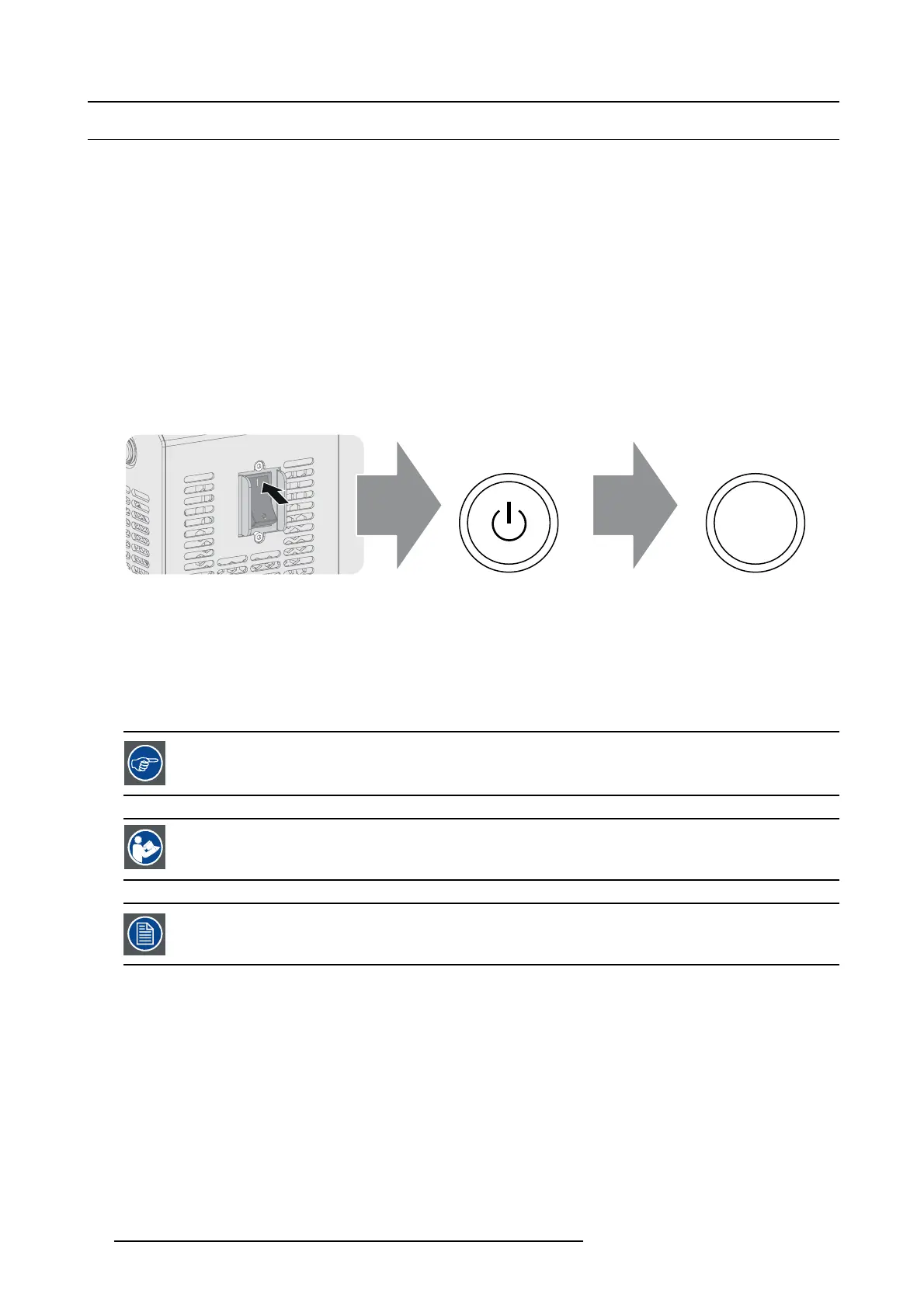9. Starting up
9.1 Switching the DP2K S LP-series ON
How to switc h on?
1. Ensure that the DP2K SLP-series is installed onto a s table platform.
2. Ensure the projector is correctly connected to the mains power.
3. Ensure that the correct lens is installed for your application.
4. Check if a video sour ce is connected to the projector.
5. Press the Power Switch to switch the projector ON. As a res ult the projector starts up and the commu nicator touch panel starts
its initialization procedure.
Note: The projector always boots up in the same mode (E.g. Standby or Sleep) as it was switched off. T his procedure assumes
that the projector was switched off in standby mode (pro jector fully operational but light source is off).
6. Wait until the status light of the p rojector lights up GREEN (not flashing).
7. Press the STANDBY button on the L ocal K eypad or use the Co mm unicator to activate the light source.
8. Press the DOWSER button on the Local Key pad or use the Communicator to open the dowser.
DOWSER
Image 9-1
How to awake the projector from Sleep mode?
1. Press the SLEEP button on the Local Keypad for three seconds or use the C omm unicator to put the pr ojector in Standby mode.
As a result t he projector s tarts booting and initializing all electronics. During the booting and initializing phase the backlight color
of the Sleep button is purple (transition phase). Once the projector is fully awake the backlight color of the Sleep button is green.
Note: When the projector is in Sleep m ode only the bac klight of the Sleep button lights up red. The backlight of all other buttons
of the Local Keypad remains off.
The backlight color of the Sleep button, S tandby button
, Dowser button and Test Pattern button must all light
up green to project the image of the applied source.
CAUTION: S ee user ’s guide of the Comm un icator Touch Panel to operate and con trol the DP2K SLP-series.
When for any reason a restart of the p rojector is required, the content server should be restarted also.
90 R5906847 DP2K SLP SERIES 02/06/2017