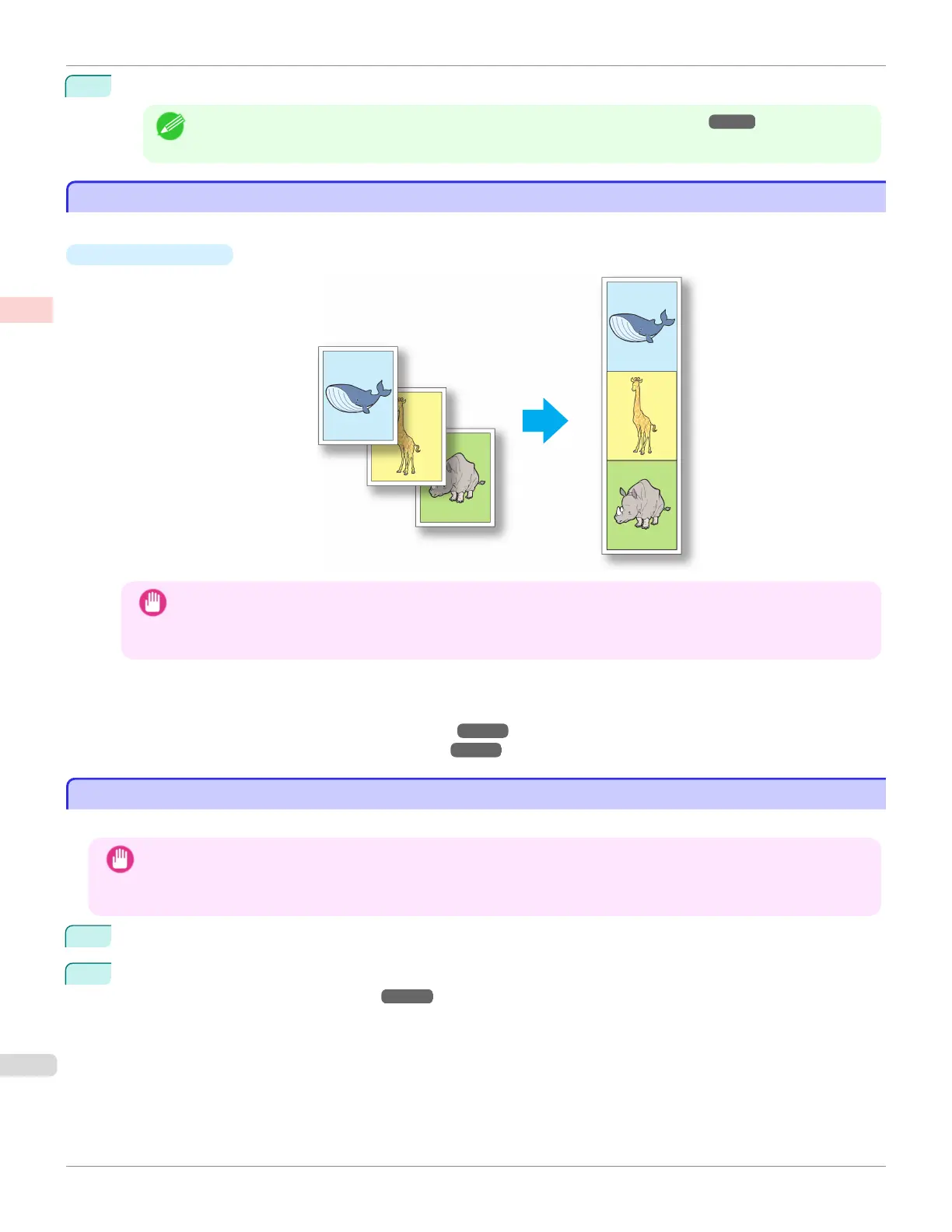7
Print from the Canon imagePROGRAF Free Layout menu.
Note
• For details on Canon imagePROGRAF Free Layout functions, see "Free Layout." ➔ P.317
Printing Multiple Pages Continuously
Printing Multiple Pages Continuously
You can print multiple pages as a single continuous image, without margins between pages.
•
Banner Printing
Important
• This feature is only available with rolls. It cannot be used when printing on sheets.
• When using Banner Printing, some of the settings are disabled, including Borderless Printing, Enlarge/Reduce
Printing, and Layout.
For instructions on borderless printing of photos and images at actual size, refer to the following topics, as appro-
priate for your computer and operating system.
•
Printing Multiple Pages Continuously (Windows) ➔ P.114
•
Printing Multiple Pages Continuously (Mac OS) ➔ P.116
Printing Multiple Pages Continuously (Windows)
Printing Multiple Pages Continuously (Windows)
This topic describes how to print multiple pages as a single continuous image, without margins between pages.
Important
• This feature is only available with rolls. It cannot be used when printing on sheets.
• When using Banner Printing, some of the settings are disabled, including Borderless Printing, Enlarge/Reduce Print-
ing, and Layout.
1
Choose Print in the application menu.
2
Select the printer in the dialog box, and then display the printer driver dialog box. (See "Accessing the Printer
Driver Dialog Box from Applications .") ➔ P.164
Printing Multiple Pages Continuously
iPF680
User's Guide
Enhanced Printing Options Tiling and multiple pages per sheet
114